LG Air Conditioner Instruction Manual
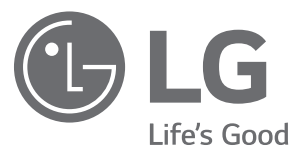
INSTALLATION MANUAL
AIR CONDITIONER
Please read this installation manual completely before installing the product.
Installation work must be performed in accordance with the national wiring standards by authorized personnel only.
Please retain this installation manual for future reference after reading it thoroughly.
HVAC Controller(AC Manager 5)
PACM5A000
Original instructions
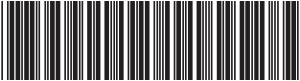
www.lg.com
MFL69396403
Rev.04_102920
Copyright © 2016 – 2020 LG Electronics Inc. All Rights Reserved.
2
SAFETY INSTRUCTIONS
The following safety guidelines are intended to prevent unforeseen risks or damage from unsafe or incorrect operation of the appliance. The guidelines are separated into ‘WARNING’ and ‘CAUTION’ as described below.
Read the part with this symbol carefully and follow the instructions in order to avoid risk.
This indicates that the failure to follow the instructions can cause serious injury or death.
This indicates that the failure to follow the instructions can cause the minor injury or damage to the product.
Installation
- To reinstall the product, please contact the dealer from where you purchased the product, or a service center for reinstallation service.
– Installation of the product by an unauthorized person may result in fire, electric shock, explosion, injury, or a malfunctioning of the product. - Do not twist or damage the power cord.
– It may cause fire or electric shock. - For electrical work, please contact the dealer from where you purchased the product, or a service center.
– Disassembly or repair by an unauthorized person may result in fire or electric shock. - Install the product in an area shielded from rain.
– If water gets into the product, it may malfunction.
3
- Do not install the product in a humid area.
– If the product is damp, it may malfunction. - For installation of the product, please contact the dealer from where you purchased the product, or a service center.
– Installation of the product by an unauthorized person may result in fire, electric shock, explosion, injury, or a malfunctioning of the product. - For electrical work, please have an electrician do the work based on the installation manual and specified circuit diagram.
– Using an unsuitable cord, or having a non-professional work on the electricals may result in fire or electrical shock. - Do not place the product near a fire source.
– It may result in the product catching fire. - If the product is installed in a hospital or a communication base station, provide sufficient protective equipment against electrical noise.
– The product may malfunction or other products may work abnormally. - Securely install the product.
– If the product is not secured during installation, it may fall or malfunction. - Read the manual thoroughly to correctly install the product.
– If not, an incorrect installation may cause fire or electric shock. - When wiring the product, do not use a non-standard cable, nor extend the cable excessively.
– It may cause a fire or electric shock. - Securely install the power cord and communication cable.
– An unsecure installation may result in a fire or electric shock. - Do not connect the power cord to the communication terminal.
– It may cause a fire, electric shock, or a product malfunction. - Do not install the product in an area near combustible gas.
– It may result in fire, electric shock, explosion, injury, or a malfunctioning of the product.
4
Operation
- Do not place a heavy object on the power cord.
– It may cause a fire or electric shock. - Do not change or extend the power cord arbitrarily.
– It may cause a fire or electric shock. - Use the cord specific to the product.
– Using an unauthorized non-standard cord may result in a fire or electric shock. - Do not use a heat device near the power cord.
– It may cause a fire or electric shock. - Ensure that water never gets into the product.
– It can result in an electric shock, or the product may malfunction. - Do not place any container with liquid on the product.
– The product may malfunction. - Do not touch the product with wet hands.
– It may cause a fire or electric shock. - Use standard components.
– Use of an unauthorized product may result in fire, electric shock, explosion, injury, or a malfunctioning of the product. - If the product has been submerged in water, you should contact a service center.
– It may cause a fire or electric shock. - Do not shock the product.
– The product may malfunction. - Do not store or use any combustible gas or flammable substances near the product.
– It may cause a fire, or a product malfunction. - Do not disassemble, repair, or revamp the product arbitrarily.
– It may cause a fire or electric shock. - Children and the elderly should use the product under the supervision of a guardian.
– Carelessness may cause an accident, or the product to malfunction.
5
- The guardian should prevent children from accessing the product.
– The product may be damaged or it may fall, causing injury to children. - Keep in mind the operating temperature range specified in the manual. if there is no operating temperature range in the manual, use the product between 0 and 40 °C (32 and 104 °F).
– If the product is used outside this range, the product may be severely damaged. - Do not press the switch or button with a sharp object.
– It can result in an electric shock, or the product may malfunction. - Do not wire the product while it is turned on.
– It may cause a fire or electric shock. - If the product sounds or smells different, stop using the product.
– It may cause a fire or electric shock. - Do not place a heavy object on the product.
– The product may malfunction. - Do not spray water on the product, or clean it with a water-soaked cloth.
– It may cause a fire or electric shock. - Do not use the product for the preservation of animals and plants, precision instruments, art pieces, or for other special purposes.
– It may cause property damage. - Dispose the packing material safely.
– If it is not disposed, user may be hurt by the unattended packaging material, and plastic or vinyl packaging envelope, etc. shall be disposed to a safe place to prevent children playing with it. If children play with vinyl envelope that is hard to be ripped, there is a danger of suffocation.
Installation
- Securely install the product in an area where the weight of the
product can be supported.
– The product may fall and be destroyed.
6
- Do not use the product where there is oil, steam, or sulfuric gas.
– It may effect the product’s performance, or damage it. - Check the rated power capacity.
– It may cause a fire, or a product malfunction. - Be careful not to drop or damage the product when moving it.
– The product may malfunction or the person may sustain an injury. - Ensure that the cord is connected securely to prevent dew, water, or insects from getting into the product.
– If a foreign substance gets inside, it may cause an electric shock or the product may malfunction. - Do not install the unit in potentially explosive atmospheres.
Operation
- Clean the product with a soft cloth, but not with a solvent-based detergent.
– The use of a solvent-based detergent may cause a fire or deform the product. - Do not touch the panel using a pointy or sharp object.
– It can result in an electric shock, or the product may malfunction. - Do not let the product come into contact with a metal substance.
– The product may malfunction. - When sterilizing or disinfecting, stop using the product.
– The product may work abnormally. - Do not touch inside the product.
– The product may malfunction. - Check the condition of the product after using the product for an extended period of time.
– If the product is used for an extended period of time, the product’s condition may be worsen, causing injury to the user. - Do not leave the product near a flower base, water bottle, or any other liquids.
– It may cause a fire or electric shock. - If the liquid crystal of the product is broken, please do not let your skin such as face or hands contact with.
– Personal injury or property damage may occur.
7
Class A device
NOTE
This equipment has been tested and found to comply with the limits for a Class A digital device, pursuant to part 15 of the FCC Rules.
These limits are designed to provide reasonable protection against harmful interference when the equipment is operated in a commercial environment.
This equipment generates, uses, and can radiate radio frequency energy and, if not installed and used in accordance with the instruction manual, may cause harmful interference to radio communications. Operation of this equipment in a residential area is likely to cause harmful interference in which case the user will be required to correct the interference at his own expense.
Changes or modifications not expressly approved by the manufacturer responsible for compliance could void the user’s authority to operate the equipment.
Disposal of your old appliance
- When this crossed-out wheeled bin symbol is attached to a product
it means the product is covered by the European Directive 2002/96/EC. - All electrical and electronic products should be disposed of separately from the municipal waste stream via designated collection facilities appointed by the government or the local authorities.
- The correct disposal of your old appliance will help prevent potential negative consequences for the environment and human health.
- For more detailed information about disposal of your old appliance, please contact your city office, waste disposal service or the shop where you purchased the product.
Disposal of Waste Batteries
- All batteries should be disposed separately from the municipal waste stream via designated collection facilities appointed by the government or the local authorities.
- The correct disposal of your old batteries will help to prevent potential negative consequences for the environment, animal and human health.
- For more detail information about disposal of your old batteries, please contact your city office, waste disposal service or the shop where you purchased the product. Also You can contact our LG Support Representative Call center from below Link https://www.lg.com/sa_en/support/contact/telephon
8
AC MANAGER 5 FUNCTIONS AND SPECIFICATION
AC Manager 5 is the central controller that can manage up to 8192 units in one space individually or as combined. AC Manager 5 can monitor or control the units installed in each room of the building from the places such as the management office of a building or the administration office of a school.
AC Manager 5 Functions
Major functions of AC Manager 5 are as follows.
Controlling of up to 8192 air conditioner devices (32 central controllers)
- Monitoring of error and operation status
- Controlling the peak power / demand power
- System setting function
AC Manager 5 Components
Inside the packaged box of AC Manager 5, there are the components as in the following drawing. Open the packaged box of AC Manager 5, and check if all of the corresponding components are included.
AC Manager 5 Manual Screw
Power Supply Adaptor Power Cord 250 V~, 3 A SD Card 8 GB
Input: 100-240 V~ 50/60 Hz, 1.2 A
Output: 12 V 3.33 A, 40 W MAX
Item |
Specification |
| Protection class | IP20 |
SD Card provided by LG is for the data backup and recovery when specialized service technician supports the service, so be careful not to lose it by using it for other purposes.
If the supply cord is damaged, it must be replaced by the manufacturer, its service agent or similarly qualified persons in order to avoid a hazard.
NOTE
Components or options may differ from the actual product picture.
9
Names of each part of AC Manager 5
AC Manager 5 is composed as follows.
| Number | Interfacing product |
Remark |
| (1) | Cover | Front cover of AC Manager 5 |
| (2) | Adaptor connection jack | Jack for 12 V to connect to the power supply adaptor |
| (3) | Buttons and LCD | Buttons and LCD to set network environment and to display other information |
| (4) | Basic external input/output signal connectors | Reserved (DI: 2EA, DO: 2EA) |
| (5) | RS-485 communication port | Reserved (total 4EA) |
| (6) | Mini USB port | USB to Serial port for software debugging |
| (7) | USB port | For software update and data backup |
| (8) | Power switch | Switch to turn on or off the power of AC Manager 5 |
| (9) | Ethernet port | Ethernet port to connect to internet |
| (10) | SD card slot | For data backup |
10
INSTALLING AC MANAGER 5
Installing AC Manager 5
This chapter describes how to install AC Manager 5 to use. In order to use AC Manager 5, the installation should be performed by the following order.
STEP 1. Install AC Manager 5 and connect cables
Install AC Manager 5 and connect network and other cables.
STEP 2. Set AC Manager 5 network address
To be able to access AC Manager 5 through internet, set the network address.
STEP 3. Input central controller (ACP, AC SMART) information
Input and save the device information in Web GUI, which is AC Manager 5 operating program.
STEP 4. Check Web GUI control/monitoring
Access Web GUI, which is AC Manager 5 operating program, to check if control/monitoring are properly performed.
- AC Manager 5 installation should be performed by the certified installation professional. Therefore, the installations mentioned in this chapter must be carried out certified installation technician.
- Consult the service center or the professional installation agency certified by us about any question or request related to the installation.
11
Installing AC Manager 5 and connecting cables
AC Manager 5 shall be installed in an adequate place, and Ethernet cable (LAN cable) shall be connected for the connection to internet or central controller. To fix AC Manager 5, the following 2 methods may be used. Install in DIN RAIL or fix to the wall considering the environment of the site.
Installing AC Manager 5 in DIN RAIL
AC Manager 5 can be installed in DIN RAIL with width 35 mm and height 7.5 mm.
To install AC Manager 5 in adequate place, proceed according to the following instructions.
Here, it describes the installation method of AC Manager 5 with the example of installing AC Manager 5 in DIN RAIL.
- Decide the space to install AC Manager 5.
- Before installing AC Manager 5, check if it is the adequate place to connect AC Manager 5 with the power, and LAN cable.
- Install DIN RAIL.
- Hook the top part of AC Manager 5 on DIN RAIL.
- Push the main body of AC Manager 5 until you hear the sound of installation.
- Pull AC Manager 5 to check if it is fixed.
- After installing to DIN RAIL, do not fix to the wall using screws. AC Manager 5 may be damaged.
- DIN Rail fixing Screw Spec: M3, screw head height 2.0 ~ 1.75 mm, screw head diameter 7.0 ~ 5.5 mm
12
Fixing AC Manager 5 to the wall
AC Manager 5 can be installed by fixing to the wall.
To install AC Manager 5 in adequate place, proceed according to the following instructions.
Here, it describes the installation method of AC Manager 5 with the example of installing AC Manager 5 on the wall.
- Decide the space to install AC Manager 5 Before installing AC Manager 5, check if it is an adequate place for the connection of AC Manager 5, power, and LAN cable.
- Use driver to fix on the wall. According to the installation location, you can fix it as in the following figure.
Connecting Ethernet cable (LAN cable) to AC Manager 5
AC Manager 5 can be connected to hub or directly to the internet network through Ethernet cable.
It is the case of connecting AC Manager 5 to the basic internet network installed at the site, and it is generally connected a hub.
In such case, Ethernet cable shall be connected as a direct cable.
Use Ethernet cable to connect to LAN port of AC Manager 5.
Setting AC Manager 5 network address
After connecting AC Manager 5 to various devices via the cable, the network environment of AC Manager 5 should be set by starting AC Manager 5.
The following information should be set to use AC Manager 5.
- IP address of AC Manager 5
- Gateway address
- Netmask
Setting the network environment information
Without the above information input, communication defect may occur or control through AC Manager 5 may be impossible. Therefore, take caution and input correctly.
Before setting AC Manager 5 environment
The network environment of AC Manager 5 can be set by the LCD and the buttons at the front side of AC Manager 5.
The current AC Manager 5 information and the menu are displayed on the LCD, and the menu can be changed and selected by pressing
13
Turning on AC Manager 5
Turn on AC Manager 5 to set the network environment of AC Manager 5.
When the power switch is turned on, AC Manager 5 booting screen is displayed on the LCD as shown at the following figure, and when booting is completed, the initial AC Manager 5 screen is displayed.
NOTE
Software version
The software version of the current AC Manager 5 is displayed at the initial AC Manager 5 screen. Also, the software version may be different according to the manufacturing date of AC Manager 5.
Entering into the environment setup mode
Press [SET] button of AC Manager 5 to enter into the environment setup mode of AC Manager 5. When the [SET] button is pressed for the first time, the menu to set the IP address is displayed as shown below.
Press up/down (
- When you select [Network Info] and press [SET] button, it enters the No. 1 menu in the following figure. In [Network Info] menu, input the network information such as IP address of AC Manager 5.
- When you select [Function] and press [SET] button, it enters the No. 2 menu in the following figure. In [Function] menu, AC Manager 5 software service function is supported.
- [Function] menu is used by the system air conditioner service technician, so user shall never use this function.
If this function is incorrectly used, it may cause disorder of the AC Manager 5.
14
STARTING
Login and logout
You can access to AC Manager 5 with IP address in the internet address window and use various central control functions.
NOTE
- For Web control, Chrome browser is recommended.
- For access to web, IP address needs to be set.
Login
Log in method is as follows.
- Input IP address of AC Manager 5 in the internet address window.
- Input ID and password in the log in window and click [Log In] button.
Logout
Log out method is as follows.
- In menu, click [Account] menu.
- In Account information window, click [Log Out] button.
EU Representative : LG Electronics European Shared Service Center B.V.
Krijgsman 1, 1186 DM Amstelveen, The Netherlands
U.K. Importer : LG Electronics U.K. Ltd.
Velocity 2, Brooklands Drive, Weybridge, KT13 0SL, U.K.
Manufacturer: LG Electronics Inc. Changwon 2nd factory, 84, Wanam-ro,
Seongsan-gu, Changwon-si, Gyeongsangnam-do, KOREA