LG Portable Bluetooth Speaker Owner’s Manual
LG Portable Bluetooth Speaker Owner's Manual
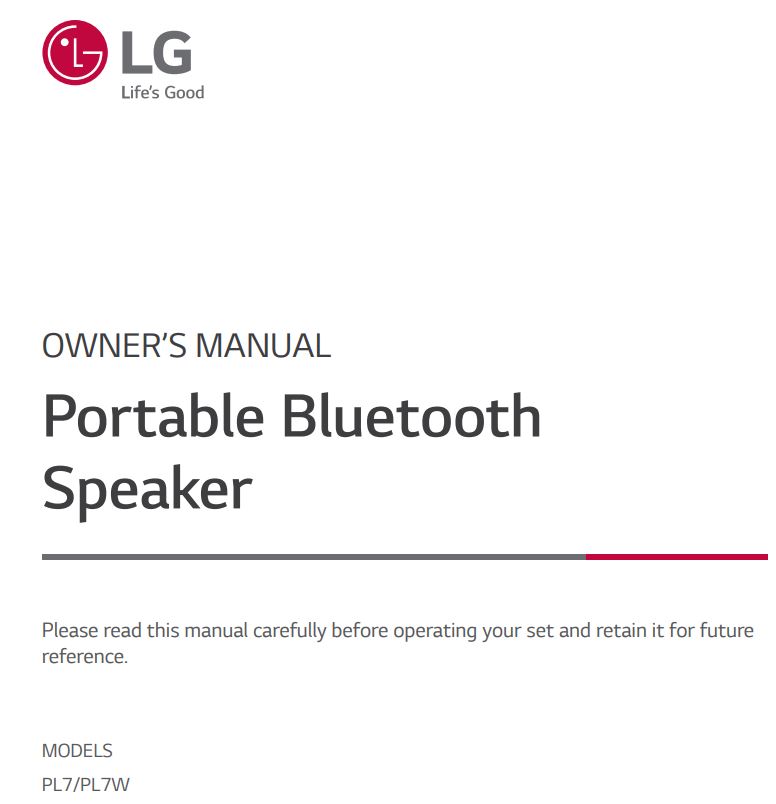
Getting Started
Safety Information

RISK OF ELECTRIC SHOCK DO NOT OPEN
CAUTION: The apparatus should not be exposed to water (dripping or splashing) and no objects filled with liquids, such as vases, should be placed on the
WARNING: TO PREVENT FIRE OR ELECTRIC SHOCK HAZARD, DO NOT EXPOSE THIS PRODUCT TO RAIN OR MOISTURE.
CAUTION: The apparatus should not be exposed to water (dripping or splashing) and no objects filled with liquids, such as vases, should be placed on the apparatus.
WARNING: Do not install this equipment in a confined space such as a book case or similar unit.
CAUTION: Do not use high voltage products around this product. (ex. Electrical swatter) This product may malfunction due to electrical shock.
CAUTION: Do not block any ventilation openings. Install in accordance with the manufacturer’s instructions.
Slots and openings in the cabinet are provided for ventilation and to ensure reliable operation of the product and to protect it from over heating. The openings should never be blocked by placing the product on a bed, sofa, rug or other similar surface. This product shall not be placed in a built-in installation such as a bookcase or rack unless proper ventilation is provided or the manufacturer’s instruction has been adhered to.
CAUTION concerning the Power Cord
The Power Plug is the disconnecting device. In case of an emergency, the Power Plug must remain readily accessible.
Check the specification page of this owner’s manual to be certain of the current requirements.
Do not overload wall outlets. Overloaded wall outlets, loose or damaged wall outlets, extension cords, frayed power cords, or damaged or cracked wire insulation are dangerous. Any of these conditions could result in electric shock or fire. Periodically examine the cord of your device, and if its appearance indicates
damage or deterioration, unplug it, discontinue use of the device, and have the cord replaced with an exact replacement part by an authorized service center.
Protect the power cord from physical or mechanical abuse, such as being twisted, kinked, pinched, closed in a door, or walked upon. Pay particular attention to
plugs, wall outlets, and the point where the cord exits the device.
NOTICE: For safety marking information including product identification and supply ratings, please refer to the main label on the bottom or the other surface
of the product
CAUTION when using this product in environments of low humidity
- It may cause static electricity in environments of low humidity.
- It is recommended to use this product after touching any metal object which conducts electricity
Symbols
Unique features
Auto Power Off
This unit supports to turn off by itself for saving energy consumption. (Page 30)
AUX (Portable In)
Listen to music from your portable device. (Smart phone, Notebook, etc.)
BLUETOOTH®
Listen to music stored on your Bluetooth device.
LG XBOOM
LG XBOOM is an app designed to let you take control of some of LG’s latest audio devices. (Page 24-25)
Dual Mode
You can enjoy the sound in stereo by using two speakers. For enjoying Dual Mode, you need to purchase another speaker. Dual mode is only supported with the same model. (PL5 and PL5, PL7 and PL7) (Page 26-27)
Multi Mode
You can enjoy the Multi Mode sound by using multiple speakers. For enjoying Multi Mode, you need to purchase another speaker. (Available model: PL5, PL7)
(Page 28-29)
Introduction
Symbol used in this manual
Indicates special notes and operating features.
Indicates cautions for preventing possible damages from abuse.
Water-proof (IPX5)
This speaker is water-proof according to IPX5. IPX5 is “Degrees of protection against ingress of water” However, this system is not completely water-tight. Avoid the cases below.
- Do not use unit under water or other liquid.
- When battery is charging, do not expose the unit to water.
- When port is exposed to water, wipe off it with a soft dry cloth. Thoroughly dry it before using the speaker.
- Ports are not water-proof. Make sure close the port cover securely. Refer to below image.
– Position port cover onto (1) and securely press it.
The water resistant performance of the system is based on our measurements under the conditions herein described. Note that malfunctions as a result of water immersion caused by misuse by the customer are not covered by the warranty.
Front
- (1) Battery LED
- (2) Power LED
- (3) Bluetooth LED
- (4) SOUND BOOST LED
- (5)
Turns On / Off: Press it. * If the power turned on, you can check the battery status by pressing the 1 button for 2 seconds. - (6)
– Adds a Bluetooth device for multi phone pairing. (Press and hold
– Changes to Bluetooth mode in AUX mode. (Press
* When you connect the 3.5 mm stereo cable, the function is changed to AUX mode. – Press and hold - (7) – Turn down the volume.
- (8) + Turn up the volume.
- (9)
– Plays, pauses or skips playback on the Bluetooth mode. (Page 12)
– Receives a call on the Bluetooth device. (Page 14)
– Mutes the sound on the AUX mode.
– Use voice command of your smart device. Press and hold the - (10) SOUND BOOST
Changes sound effect. (Page 17) - (11) Microphone
Rear
- (1) Port cover
- (2) Multi Mode LED (MAIN)
- (3) Multi Mode LED (OTHER)
- (4) Dual Mode LED e 3
- (5)
Connects multiple speakers for Multi Mode. (Page 28-29) - (6)
Connects two speakers for Dual Mode. (Page 26-27) - (7)
Changes mood light. (Page 16) - (8) RESET button
- (9)
USB (C type) port for charging - (10) AUX
Listens to music from your portable device. - (11) (DC OUT 5 V = 1.5 A)
(USB port only for charging mobile devices) * Charging mobile device is available only when the speaker is turned on. * Charging mobile device via USB port is available while using Bluetooth mode.
Operating
Charging the speaker
Charging with the AC adapter
This speaker uses built-in battery. Before using it, charge the battery by connecting the AC Adapter.
- Connect the supplied USB cable to the AC adapter.
- Connect the USB cable to
- Plug the AC power cord into an AC outlet. (Not supplied)
- Operating time is approx. 24 hours. It is based on what fully charged the battery, continuous playback using 50 % volume level and turning off mood light and Sound Effect functions. It may vary depending on the battery status and operational conditions.
- It is recommended that you use the supplied USB cable for device protection.
AC adapter is not supplied. It is recommended that you use the 5 V AC adapter approved by LG Electronics Inc. (more than 2 A) with this speaker because of danger of explosion. If you do not use the recommended adapter, charging is unavailable or charging time may differ.
Checking the charging status
When speaker’s battery is charging, you can check the charging status by Battery LED.
- If you listen to the music while charging, it will take longer to charge.
- When the speaker is not charging by overheating, Battery LED turn on red and amber alternately. And charging is stopped.
- When the speaker’s battery is fully charged, the Battery LED turn on green for 15 seconds and then off.
Checking Battery status
If the power turned on, you can check the charging status by pressing the 1 button for 2 seconds. Then Battery LED light will change depending on battery charging status.
- The Battery LED turn on for 3 seconds, after the 1 button press for 2 seconds.
- Checking Battery status is not checked when the speaker is charging.
- If the speaker is connected to your smartphone, you can check the battery status on “LG XBOOM” app. It may vary from actual battery capacity.
Charging mobile device
You can charge mobile device by speaker.
- Turn on the speaker.
- Connect the mobile device to the speaker’s USB port by using USB cable.
- Mobile device starts to be charged.
- Detailed way of charging is different depending on the mobile device. Refer to your mobile device guide.
- Some of the mobile devices may not be charged.
- Charging is available only when the speaker is turned on.
- Charging mobile device via USB port is available while using Bluetooth mode.
- When charging the mobile device by speaker, the battery of speaker is consumed.
- Devices other than mobile devices can not be charged.
Basic Operations
Using power button
Power On / Off
Press the
Bluetooth Connection
Bluetooth LED status
Check the Bluetooth LED blinks before connecting Bluetooth device.
- In AUX mode, Bluetooth LED turns off.
- Once pairing is performed, it does not need to be done again even if you turn off this unit.
- When switching AUX mode to Bluetooth mode, Bluetooth LED turns on but there is no sound.
Simple Operation Guide
- In Dual Mode and Multi Mode, the multi phone pairing connection is not supported. (Page 26-29)
- Main speaker turns on Left Multi Mode LED and Bluetooth LED on Multi Mode
- Other speaker turns on Right Multi Mode LED on Multi Mode. And Bluetooth LED turns off.
- You can adjust playback or volume by using your Bluetooth device.
- After initializing Bluetooth, it needs to reconnect with Bluetooth device. (In case of iOS devices, try to reconnect with Bluetooth device after deleted existing connection on Bluetooth device.)
Handsfree Function
You can receive incoming call on your Bluetooth device to this unit. Connect the unit to a Bluetooth device.
- During Handsfree Function, Voice Command is not supported.
- Only smartphone is available to use this function.
- To adjust the call volume, press P, O buttons on the unit.
- In Dual Mode and Multi Mode, you can receive a call on only main speaker due to audio howling. (Page 26-29)
- On some Bluetooth devices, when an incoming call is received, it might ring the built-in ringtone, (ex. Android devices) The Built-in ringtone is not adjustable.
- In multi phone pairing mode, you can only receive the call of one of the connected devices on the speaker.
- If a call is connected between multi paired Bluetooth device, hands free does not work correctly.
- Even if you switch to AUX mode while in Bluetooth connection status, you can still use this function.
- When you receive a call by using the talk button on your phone, the call will be connected to your phone. If you want to talk via the speaker, It will need to be changed to speaker mode on your phone. (Only iOS devices)
- If you do not want to use this function, disable the Bluetooth setting on your phone. Connect Bluetooth again to use this mode.
Voice Command
You can speak to operate the voice command of your smartphone through speaker’s microphone by using the voice command app or the Siri.
Make sure use the smart device that has voice command.
- Connect the speaker to smart device through Bluetooth.
- Press and hold the N button 2 seconds to active voice command of your smart device.
- Activate voice command app as follow.
– Android O/S : Select the voice command app.
– iOS O/S : Siri activates automatically. - Make a request to voice command app or Siri through microphone of speaker.
- During Handsfree Function, Voice Command is not supported.
- When voice command time limit exceeded on smart devices, this function automatically cancel.
- It is recommended that you use the Google app (Google Assistant, Google Now etc.) when enjoying this function by using Android device. Google app is provided by Google. Some of location may not support by Google Policy.
- If you want to cancel Voice command mode, press and hold the
- For more information, refer to voice command app or Siri.
- Speaking at near microphone will increase the success rate.
- It may not work depending on the Bluetooth device.
Mood light
You can turn on mood light on this unit. When you press the
- If you play the music, Mood light is synchronized to the music.
- When you turn the speaker back on, the last used option will be on.
Sound Effect
You can select a desired sound effect by using SOUND BOOST button.
Setting Sound effect
- When you turn the speaker back on, the last used option will be on.
- You can adjust sound effect using “LG XBOOM” app.
- When you select “Standard” sound effect, you can enjoy premium sound with MERIDIAN.
- Because fine-tune sound to provide optimal high-quality sound, It might be a little difference between sound effect modes.
Listening to Music from Your External Device
The unit can be used to listen to the music from many types of external device.
- Turn the power on by pressing 1 button.
- Connect the external device to the AUX (3.5mm) connector of the unit.
- Turn the external device on and start playing.
- When you connect the 3.5 mm stereo cable, the function is changed to AUX mode automatically.
- In AUX mode, speaker limits Bluetooth connection to prevent unintended Bluetooth connection.
- When the
- When you use Dual Mode and Multi Mode, the AUX mode is not supported.
Using BLUETOOTH® wireless technology
About BLUETOOTH
Bluetooth is wireless communication technology for short range connection.
The sound may be interrupted when the connection interfered by the other electronic wave or you connect the Bluetooth in the other rooms.
Connecting individual devices under Bluetooth wireless technology does not incur any charges. A mobile phone with Bluetooth wireless technology can be operated via the Cascade if the connection was made via Bluetooth wireless technology
- Available Devices : Smart phone, Notebook, etc.
- Version : 5.0
- Codec : SBC, AAC
BLUETOOTH Profiles
In order to use Bluetooth wireless technology, devices must be able to interpret certain profiles. This unit is compatible with following profile.
A2DP (Advanced Audio Distribution Profile) HFP (Handsfree Profile)
AVRCP (A/V Remote Control Profile)
Listening to music stored on the BLUETOOTH devices
Pairing your unit and BLUETOOTH device
Before you start the pairing procedure, make sure the Bluetooth feature is turned on in to your Bluetooth device. Refer to your Bluetooth device’s user guide. Once a pairing operation is performed, it does not
1. Turn on the unit then Bluetooth LED blinks with the sound.
2. Operate the Bluetooth device and perform the pairing operation. When searching for this unit with the Bluetooth device, a list of the devices found may appear in the Bluetooth device display depending on the type of Bluetooth device. Your unit appears as “LG-PL7 (XX)”.
3. Select “LG-PL7 (XX)”.
- XX means the last two digits of Bluetooth address. For example, if your unit has a Bluetooth address such as 9C:02:98:4A:F7:08, you will see “LG-PL7 (08)” on your Bluetooth device.
- Depending on the Bluetooth device type, some devices have a different pairing way. For details about Bluetooth pairing, refer to your Bluetooth device manual.
4. When this unit is successfully connected with your Bluetooth device, Bluetooth LED will turn on with the sound.
5. Listen to music. To play a music stored on your Bluetooth device, refer to your Bluetooth device’s user guide.
- When using Bluetooth technology, you have to make a connection between the unit and the Bluetooth device as close as possible and keep the distance close. However you may experience issues in the cases below :
– There is an obstacle between the unit and the Bluetooth device.
– There is a device using same frequency with Bluetooth technology such as a medical equipment, a microwave or a wireless LAN device. - If Bluetooth connection does not work well, go to step 1 of “Pairing your unit and BLUETOOTH device” and try again.
- The sound may be interrupted when the connection interfered by the other electronic wave.
- Depending on the type of the device, you may not be able to use the Bluetooth function.
- You can enjoy Bluetooth function using Smart phone, Notebook, etc..
- The more distance between the unit and the Bluetooth device, the lower the sound quality becomes.
- Bluetooth connection will be disconnected when the unit is turned off or the Bluetooth device gets too far from the unit.
- When Bluetooth connection is disconnected, connect the Bluetooth device to the unit again.
- Bluetooth connection will be maintained even if you change the Bluetooth function to a different function.
- When you connect a Bluetooth device (iOS device etc.) to this unit or operate the device, the volume level will be synchronized between each device.
- When the unit is not connected, Bluetooth LED will blink.
- When you use the Bluetooth function, adjust the volume to a proper level on the Bluetooth device.
Controls connected Bluetooth device
You can control connected Bluetooth device from the unit; play, pause, skip, volume
- Only Android OS and iOS is available to use this function.
- This function may not be supported depending on the Bluetooth device, or operated differently.
Multi phone pairing
The unit can be connected to 2 Bluetooth devices at the same time
Pairing with Two Devices
- Connect the unit to a Bluetooth device. (Page 19-21)
- When the Bluetooth device and unit are connected, press and hold j button for 2 seconds.
– Then the speaker is connection with 2 Bluetooth devices.
3. Select “LG-PL7 (XX)” from device list on another Bluetooth device.
4. When connection of 2 Bluetooth devices are successful, Bluetooth LED will turn on.
- When you use Dual Mode, the multi phone pairing connection is not supported. Press 3 DUAL button to cancel Dual Mode.
- When you use Multi Mode, the multi phone pairing connection is not supported. Press 3 DUAL button to cancel Multi Mode.
- When you turn off the Main speaker or connect 3.5 mm stereo cable in Multi Mode, it will cancel Multi Mode
- You can connect this unit with up to 2 Bluetooth devices simultaneously by using the same method as described on the previous page. If you want to connect new Bluetooth device with 2 Bluetooth devices connected, press and hold j button for 2 seconds.
- When the speaker is in the multi phone pairing mode, you will need to connect the other Bluetooth device and speaker within a few minutes (Approx. 1 minute). Otherwise multi phone pairing mode will be canceled.
- Multi phone pairing connection may not be supported depending on the connected device’s specifications.
- Removable/detachable Bluetooth device (Ex :Dongle etc..) doesn’t support multi phone pairing
- Even if this speaker is connected with up to 2 Bluetooth devices, you cannot play and control music on both Bluetooth devices at same time. Stop the music if you want to play the other Bluetooth.
- After multi-pairing connection, it takes a little time for the music to be played depending on the Bluetooth devices.
- In case of multi phone pairing, automatically connection of 2 Bluetooth devices is not supported. Only one Bluetooth device will be automatically connected to the speaker. The other device should be connected manually.
- If you get out of Bluetooth’s effective distance without disconnecting Bluetooth, it may take a few minutes to connect other Bluetooth devices. But after power off and on, you can connect other Bluetooth devices without waiting.
- If you try to pair a new Bluetooth device when it is already connected to 2 Bluetooth devices, this speaker automatically disconnects one Bluetooth device. (The Bluetooth device in use is excluded from disconnection.)
- In case of multi-pairing, only one Bluetooth device that has control can use voice command. music on both Bluetooth devices at same time.
Using the “LG XBOOM” App
It is recommended to use the latest version of app
About “LG XBOOM” App
“LG XBOOM” app brings a suite of new features to this unit.
To enjoy more features, you are recommended to download and install free “LG XBOOM” app
Install “LG XBOOM” App onto Your Bluetooth Device
There are two ways to install “LG XBOOM” App onto Your Bluetooth Device.
Install “LG XBOOM” App through QR code
1. Install “LG XBOOM” app through QR code. Use the scanning software to scan the QR code.
2. Tap an icon for installation.
- Make sure that your Bluetooth device is connected to the Internet.
- Make sure that your Bluetooth device has a scanning software application. If you don’t have one, download one from “Google Android Market (Google Play Store) or “Apple App Store“.
- Depending on the area, QR code may not work.
Install “LG XBOOM” App through “Google Android Market (Google Play Store)” or “Apple App Store“
- Tap the “Google Android Market (Google Play Store)” or “Apple App Store” icon.
- In the search bar, type in the “LG XBOOM” and search it.
- In the search result list, find and tap “LG XBOOM” to start downloading Bluetooth app.
Activate Bluetooth with “LG XBOOM” App
“LG XBOOM” app helps to connect your Bluetooth device to this unit.
Tap “LG XBOOM” app icon on the home screen to open “LG XBOOM” app, and go to the main menu
- “LG XBOOM” app will be available in the software version as follow;
– Android O/S: Ver 5.0 (or later)
– iOS O/S: iOS10 (or later) - Depending on the Bluetooth device, “LG XBOOM” app may not work.
- After connection of “LG XBOOM” app, music may be output from your Bluetooth device. In this case, try connecting procedure again.
- If you operate the other applications or change the settings on your Bluetooth device while using “LG XBOOM” app, “LG XBOOM” app may operate abnormally.
- When “LG XBOOM” app operates abnormally, check your Bluetooth device and the connection of “LG XBOOM” app and then try to connect again.
- Depending on the smart phone’s operating system, you have some differences for “LG XBOOM” operation.
- Check Bluetooth setting on your Bluetooth device if “LG XBOOM” app connection does not work well.
Dual Mode Connection
You can enjoy the sound in stereo by using two speakers. For enjoying Dual Mode, you need to purchase another speaker.
1. Press the each speaker’s
– Beep sound is heard and Dual Mode LED will blink white fast.
2. If two speakers are successfully connected, blinking Dual Mode LEDs will stay white. First hear beep sound at main speaker, and then at other speaker.
–(A) speaker : Main speaker is to set L (Left) channel and turns on Dual Mode LED and Bluetooth LED.
–(B) speaker : Other speaker is set to R (Right) channel and turns on Dual Mode LED. Bluetooth LED turns off.
- It takes up to 1 minute to connect to Dual Mode.
- Using Dual Mode is limited to only PL7 Model and is unavailable on other Portable Bluetooth Speaker.
- If you are not connected to Bluetooth device, main speaker’s Bluetooth LED blinks.
- The (A) speaker depends on MAC address of Bluetooth.
3. Play the desired music on the Bluetooth device.
- When you enjoy Dual Mode, Multi phone pairing is not supported.
– Main speaker (A) connects only one Bluetooth device. - In Dual Mode, you can connect only the main speaker(A) with the Bluetooth device.
- If you turn the power off and then on again, two speakers need to be reconnection for using Dual Mode.
- If the units fail to connect Dual Mode, go to step 1 and try again.
- When Dual Mode connection is on processing, you cannot search the units on other Bluetooth devices.
- When you disconnect
- When you enjoy Dual Mode, you can adjust the Volume, Playback, Sound Effect or Mood light of both main (A) and other (A)speakers at the same time.
- When you connect Dual Mode connection while using AUX mode, this speaker automatically changes to Bluetooth mode.
- In Dual Mode, you can receive a call on only main speaker due to audio howling.
- If you connect 3.5 mm stereo cable in Dual Mode, it will cancel Dual Mode and then change to AUX mode.
- To change the Bluetooth device in Dual Mode, press and hold
- When you connect a Bluetooth device (iOS device etc.) to this unit or operate the device, the volume level can be synchronized between each device.
- In Dual Mode, make the distance between the speakers as close as possible each other.
- Depending on network environment, the Dual Mode may not work well.
- In Dual Mode, you can only use voice command on the main speaker.
- Some mobile phones might not play music properly when you try to connect Dual Mode during playback.
- The speaker might not synchronize audio with video (ex. TV etc.).
- Press
- Press the
Multi Mode Connection
You can enjoy the Multi Mode sound by using multiple speakers. For enjoying Multi Mode, you need to purchase another speaker.
1. Press the each speaker’s
2. Press
– (A) speaker : Selects MAIN.
– (B) speaker : Selects OTHER.
3. If multiple speakers are connected, blinking Multi Mode LEDs will stay white with beep sound.
–(B) speaker : Other speaker turns on Multi Mode LED. Bluetooth LED turns off.
- It takes up to 1 minute to connect to Multi Mode.
- If you want to add Other speakers after 1 minute, you must press the
- Using Multi Mode is limited to PL5, 7 series model.
- If you are not connected to Bluetooth device, main speaker’s Bluetooth LED blinks.
4. Play the desired music on the Bluetooth device.
– Beep sound is heard and Multi Mode LED will blink white fast.
5. Repeat steps 1-2 to add speaker you want.
– (A) speaker : Selects MAIN.
– (C) speaker : Selects OTHER.
- When you enjoy Multi Mode, Multi phone pairing is not supported.
– Main speaker (A) connects only one Bluetooth device. - In Multi Mode, you can connect only the main speaker (A) with the Bluetooth device.
- If you turn the power off and then on again, each speakers need to be reconnection for using Multi Mode.
- If the units fail to connect Multi Mode, go to step 1 and try again.
- When you enjoy Multi Mode, the Playback or Mood light on the Main speaker (A) are interlocked with the Other speaker.
- When you enjoy Multi Mode, the all buttons on the Other speaker are not interlocked with the Main (A) speaker.
- When you connect Multi Mode connection while using AUX mode, this speaker automatically changes to Bluetooth mode.
- In Multi Mode, you can receive a call on only main speaker due to audio howling.
- If you connect 3.5 mm stereo cable in Multi Mode, it will cancel Multi Mode and then change to AUX mode.
- To change the Bluetooth device in Multi Mode, press and hold
- When you connect a Bluetooth device (iOS device etc.) to this unit or operate the device, the volume level can be synchronized between each device.
- In Multi Mode, make the distance between the speakers as close as possible each other.
- Depending on network environment, the Multi Mode may not work well.
- Some mobile phones might not play music properly when you try to connect Multi Mode during playback.
- The speaker might not synchronize audio with video (ex. TV etc.).
- Press
- If you connect a large number of products at the same time, there is a possibility that the search will fail or the connection will fail. If it fails, please search again and connect.
- When you press
Other Operation
Resetting
If have a malfunction with the speaker, press the RESET button using an object like a thin pin. Then speaker turns off. Press
Turn on/off the beep sound
Set up the beep sound through “LG XBOOM” app: “LG XBOOM” menu → [ [Setting] → [Beep Sound]
Notice for Auto Power Off
When the unit is in Bluetooth mode without music playback for 6 hours or in AUX mode without button operation for 6 hours, this unit is turned off automatically.
The function can be turned on or off. When setting is changed in the order as below, Power LED blinks 5 times with beep sound.
- You can toggle this function on and off through “LG XBOOM” app.
- If the function was off, speaker will be off in this way that press the
Troubleshooting
Appendix
Trademarks and Licenses
The Bluetooth® word mark and logos are registered trademarks owned by the Bluetooth SIG, Inc. and any use of such marks by LG Electronics is under license. Other trademarks and trade names are those of their respective owners.
“Made for iPhone,” and “Made for iPod” mean that an electronic accessory has been designed to connect specifically to iPhone or iPod, respectively, and has been certified by the developer to meet Apple performance standards. Apple is not responsible for the operation of this device or its compliance with safety and regulatory standards. Please note that the use of this accessory with iPhone or iPod may affect wireless performance.
Compatible iPhone/iPod
- The unit supports the models as follows ;
– iPhone XS Max
– iPhone XS
– iPhone XR
– iPhone X
– iPhone 8 Plus
– iPhone 8
– iPhone 7 Plus
– iPhone 7
– iPhone SE
– iPhone 6s Plus
– iPhone 6s
– iPhone 6 Plus
– iPhone 6
– iPhone 5s
– iPod touch (6th generation)
The system is compatible with the latest iOS. Depending on your iPhone/iPod software version, you may not control your iPhone/iPod from the unit.
Handling the Unit
When shipping the unit
Please save the original shipping carton and packing materials. If you need to ship the unit, for maximum protection, re-pack the unit as it was originally packed at the factory.
Keeping the exterior surfaces clean
- Do not use volatile liquids such as insecticide spray near the unit.
- Wiping with strong pressure may damage the surface.
- Do not leave rubber or plastic products in contact with the unit for a long period of time.
Cleaning the unit
To clean the unit, use a soft, dry cloth. If the surfaces are extremely dirty, use a soft cloth lightly moistened with a mild detergent solution. Do not use strong solvents such as alcohol, benzine, or thinner, as these might damage the surface of the unit.
Specifications
- Design and specifications are subject to change without notice.
www.lg.com
Copyright © 2020-2021 LG Electronics Inc. All Rights Reserved.