Samsung Flip User Guide
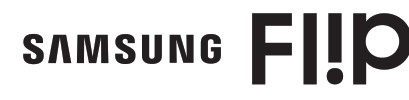
WM55R WM65R
* Recommended hours of use per day of this product is under 16 hours. If the product is used for longer than 16 hours a day, the warranty may be void.
* The color and the appearance may differ depending on the product, and the content in the manual is subject to change without prior notice to improve the performance.
* Download the user manual from the website for further details. http://www.samsung.com/displaysolutions

The terms HDMI and HDMI High-Definition Multimedia Interface and the HDMI Logo are trademarks or registered trademarks of HDMI icensing LLC in the United States and other countries.
Checking the Components
Contact the vendor where you purchased the product if any components are missing.
Components may differ in different locations.
Refer to the installation guide for the WMR stand or wall amount (available for optional purchase).
- Quick Setup Guide
- Regulatory guide
- USB cable
- Cover Terminal, Screw (M4 x L10) x 2
- Warranty card (Not available in some locations)
- Power cord
- Touch Pen x 2
- Cover Cable, Screw (M4 x L10)
Screen Elements
PEN MODE
BRUSH MODE
- View the screen of a mobile device or PC connected to the product, or import data such as images from a connected
USB or network drive. - Share your creations in various ways.
- Manage and change the rolls and settings.
- Move or edit the created rolls for each page.
- Create a layer to write or draw on over the screen which can also be saved the captured image.
- Select and edit / capture / email / print the pen or brush content.
- Undo or redo the last action.
•If any page editing actions such as page adding, deleting, and moving are found, - Close the current roll and create a new roll.
- See page lines.
- Scroll through pages.
- Scroll the black area to move the pages.
* BRUSH MODE
– Changes in the thickness depending on the area touching the screen apply immediately. (max. 2 cm)
– Brush use is recommended.
– BRUSH MODE supports single touch only.
Parts
- Power indicator
- Power button
ꞏ Press and hold the button to turn off the product.
ꞏ In writing mode, shortly press the Power button to switch to the screen saver mode. - The pen is magnetic. Keep it by attaching to the marked location.
(A: WM55R, B: WM65R)
IMPORT
You can view the screen of a mobile device or PC connected to the product, or import data such as images from a connected USB or network drive.
•Touch IMPORT at the top of the screen to select the desired device.
- Displays the screen from a mobile device by using Smart View or Screen Mirroring function.
- Displays your PC screen imported using HDMI connection or WiFi display.
- Import images, native FLIP files, and documents from a USB device.
- Import images, native FLIP files, and documents from a network drive.
* The native FLIP format (.iwb) refers to files that are directly saved from the device and only supported by FLIP devices.
* Supportable image file formats: JPG, BMP, PNG, MPO
* Supported document file formats: DOC, PPT, PDF, XLS, XLSX
EXPORT
- Send your created rolls via email.
- Print your created rolls.
- Export your created rolls to a connected USB device.
- Share your screen with selected devices.
- Export your created rolls to a registered and connected network drive.
- Send the roll to a mobile device.
Specifications
| Model Name | WM55R | WM65R | |
| Panel | Size | 55 CLASS (54.6 inches / 138.7 cm) | 65 CLASS (64.5 inches / 163.9 cm) |
| Display area | 1209.6 mm (H) x 680.4 mm (V) | 1428.48 mm (H) x 803.52 mm (V) | |
| Power Supply | AC100-240V~ 50/60Hz Refer to the label at the back of the product as the standard voltage can vary in different countries. | ||
| Environmental considerations |
Operating | Temperature: 32 °F – 104 °F (0 °C – 40 °C) Humidity: 10% – 80%, non-condensing | |
| Storage | Temperature: -4 °F – 113 °F (-20 °C – 45 °C) Humidity: 5% – 95%, non-condensing | ||
* This device is a Class B digital apparatus.
* For detailed device specifications, visit the Samsung Electronics website.
* Connecting the LAN Cable:
Use Cat7(*STP Type) cable for the connection. (10/100 Mbps)
(*Shielded Twist Pair)
(the USA only)
Dispose of unwanted electronics through an approved recycler.
To find the nearest recycling location, go to our website: www.samsung.com/recycling or call, 1‐800‐SAMSUNG
Contact SAMSUNG WORLDWIDE
Web site: http://www.samsung.com
| Area | Customer Care Center |
| U.S.A | 1-800-SAMSUNG (726-7864) |
| CANADA | 1-800-SAMSUNG (726-7864) |
| ARGENTINA | 0800-555-SAMS (7267) |
| BOLIVIA | 800-10-7260 |
| BRAZIL | 0800-124-421 (Demais cidades e regi6es) 4004-0000 (Capitais e grandes centros) |
| CHILE | 800-SAMSUNG (726-7864) |
| COLOMBIA | Bogota en el 600 12 72 Sin costa en todo el pais 01 8000 112 112 Y desde to celular #726 |
| COSTA RICA | 0 0-800-1-SAMSUNG (726-7864) |
| DOMINICAN REPUBLIC | 1-809-200-7264 |
| ECUADOR | 1-800-SAMSUNG (72-6786) |
| EL SALVADOR | 8000-SAMSUNG (726-7864) |
| GUATEMALA | 1-800-299-0033 |
| HONDURAS | 800-2791-9111 |
| JAMAICA | 1-800-SAMSUNG (726-7864) |
| MEXICO | 01-800-SAMSUNG (726-7864) |
| General Mariano Escobedo 476 Pisa 8 Col. Anzures Miguel Hidalgo, Ciudad de Mexico CP11590 | |
| NICARAGUA | 001-800-5077267 |
| PANAMA | 800-0101 |
| PARAGUAY | 0800-11-SAMS (7267) |
| PERU | 080077708 Desde telefonos fijos, calicos a celulares |
| PUERTO RICO | 1-800-682-3180 |
| TRINIDAD & TOBAGO | 1-800-SAMSUNG (726-7864) |
| URUGUAY | 0800-SAMS (7267) |
| VENEZUELA | 0-800-SAMSUNG (726-7864) |
Troubleshooting Guide
| Issues | Solutions |
| Touching does not work when HDMI connection is used. | Check whether the TOUCH OUT port on the product is connected to a USB port on the PC using a USB cable. |
| Touches break, reaction speed gets slow, and so on. | Make sure that there are no foreign substances on the screen surface. |
| Check whether the screen is broken. | |
| Make sure that the product is not exposed to direct sunlight. |
Warning! Important Safety Instructions
Please read the appropriate section that corresponds to the marking on your Samsung product before attempting to install the product.
CAUTION
RISK OF ELECTRIC SHOCK DO NOT OPEN
CAUTION: TO REDUCE THE RISK OF ELECTRIC SHOCK, DO NOT REMOVE THE COVER (OR BACK). THERE ARE NO USER-SERVICEABLE PARTS INSIDE. REFER ALL SERVICING TO QUALIFIED PERSONNEL.
| This symbol indicates that high voltage is present inside. It is dangerous to ake any kind of contact with any internal part of this product. | |
| This symbol indicates that this product has included important literature concerning operation and maintenance. |
- If your equipment uses an AC adapter:
– Do not use the power cord with other products. - Do not install this equipment in a confined space such as a case or similar.
- The slots and openings in the cabinet and in the back or bottom are provided for necessary ventilation. The slots and openings must never be blocked or covered.
- The product should be located away from heat sources such as radiators, heat registers, or other products that produce heat.
- Do not place a vessel containing water (vases etc.) on this apparatus, as this can result in a risk of fire or electric shock.
(Apparatus shall not be exposed to dripping or splashing) - The apparatus must be connected to an earthed MAINS socket-outlet (Class l Equipment only). Or Use only a properly grounded plug and receptacle (Class l Equipment only).
- To disconnect the apparatus from the mains, the plug must be pulled out from the mains socket, therefore the mains plug shall be readily operable.
- As long as this unit is connected to the AC wall outlet, it is not disconnected from the AC power source even if you turn off this unit by POWER.
- [ USA ] State of California Proposition 65 Warning
WARNING: Cancer and Reproductive Harm – www.P65Warnings.ca.gov