D-Link DGS-1250 A1 Series Firmware Instructions
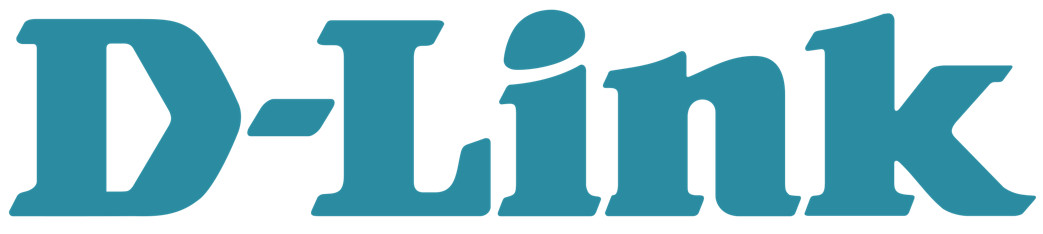

| Firmware Version: | 2.01.006/2.00.013 |
| MIB Version: | DGS-1250_MIB_ Files_20190731.zip |
| D-View Module Version: | NA |
| Published: | Dec. 17, 2019 |
Note: If the device is with less and equal to 1.00.040 version of firmware, please follow up this procedure to upgrade firmware to v2.01 successfully.
- Upgrade a temporary firmware v2.00.013, making sure the device is with firmware v2.00.013.
- Upgrade firmware v2.01 to the device
These release notes include important information about D-Link switch firmware revisions.
Please verify that these release notes are correct for your switch:
– If you are installing a new switch, please check the hardware version on the device label; make sure that your switch meets the system requirement of this firmware version.
Please refer to Revision History and System Requirement for detailed firmware and hardware matrix.
– If the switch is powered on, you can check the hardware version by typing “show switch” command via Telnet or by checking the device information page on the web graphic user interface.
– If you plan to upgrade to the new firmware release, please refer to the Upgrade Instructions for the correct firmware upgrade procedure.
For more detailed information regarding our switch products, please refer to Related Documentation.
You can also download the switch firmware, D-View modules, and technical documentation from http://tsd.dlink.com.tw.
Revision History and System Requirement:
| Firmware Version | Date | Model | Hardware Version |
| Runtime: v1.00.039 | 13-Jun.-19 | DGS-1250-28X DGS-1250-28XMP DGS-1250-52X DGS-1250-52XMP |
A1 |
| Runtime: v1.00.040 | 7-Oct.-19 | DGS-1250-28X DGS-1250-28XMP DGS-1250-52X DGS-1250-52XMP |
A1 |
| Runtime: v2.1.006/2.00.013 | 17-Dec.-19 | DGS-1250-28X DGS-1250-28XMP DGS-1250-52X DGS-1250-52XMP |
A1 |
Upgrade Instructions:
D-Link Smart Switches support firmware upgrades via TFTP server. You can download the firmware from the D-Link website http://tsd.dlink.com.tw, and copy the downloaded firmware to the TFTP server folder. Please make sure that the TFTP server is accessible from the switch via networks.
Upgrade using CLI (via Telnet)
- Make sure the network connection between the switch and PC is active.
- Use software that supports telnet, for example, HyperTerminal or Telnet command in Microsoft Windows, to connect to the switch. If you are using the Telnet command, type the command followed by the switch IP address, eg. telnet 10.90.90.90.
- The login prompt will appear.
The switch will prompt the user to enter his/her username and password. It should be noted that upon the initial connection, both the default user name and password are admin.
To upgrade the switch firmware, execute the following commands:
| Command | Function |
| copy tftp://location/filename flash: {Image1|Image2} | Download the firmware file from the TFTP server to the switch. |
| Boot image {Image1|Image2} | Change the bootup image file. |
| Show boot | Display the information of the current boot image and configuration. |
| reboot | Reboot the switch |
Example:
DGS-1250-28X:
Command: copy tftp: //10.90.90.99/DGS1250/DGS-1250_Run_1_00_039.had flash: Image1
Address of remote host [10.90.90.99]?
Source filename [DGS1250/DGS-1250_Run_1_00_039.had]?
Accessing tftp:// 10.90.90.99/DGS1250/DGS-1250_Run_1_00_039.had…
Transmission start…
Transmission finished file length 8709008 bytes.
Please wait, programming flash………….. 100 %
Please wait, programming flash for language files …………. Done.
Switch#
Switch#configure terminal
Switch(config)#boot image Image1
Switch(config)#end
Switch#sh boot
Unit 1
Boot image: /c:/Image1
Boot config: /c:/Config1
Switch#reboot
Are you sure you want to proceed with the system reboot?(y/n) y
Please wait, the switch is rebooting…
Upgrade using Web-UI
- Connect a workstation installed with a java SE runtime environment to any switch port of the device.
- Open the web browser from the workstation and enter the IP address of the switch. The switch’s default IP address is 10.90.90.90.
- Enter administrator’s password when prompted. The password is admin by default.
- Two methods can be selected to update the switch’s firmware or configuration file. A. Go to Tools > Firmware Upgrade & Backup > Firmware Upgrade from HTTP from the banner. B. Go to Tools > Firmware Upgrade & Backup > Firmware Upgrade from TFTP from the banner.
Upgrade using D-Link Network Assistant
1. Connect a workstation installed with java SE runtime environment to any switch port of the device
1. Execute D-Link Network Assistant
New Features:
| Firmware Version | New Features |
| V1.00.039 | First Release |
| V1.00.040 | N/A |
| V2.01.006/2.00.013 | 1. Full feature command line 2. SNMP trap – New MAC notification with VLAN ID 3. PD alive 4. 802.1x host-based access control 5. Supports Do command |
Note: The new firmware V2.0x.xxx is not backward compatible with V1.00.xxx.
Changes of MIB Module:
For detailed changes of MIB content, please refer to the modification history in each MIB file.
| Firmware Version | MIB File | New Features |
| V1.00.039 | DGS-1250_MIB_Files_20190320.zip | First Release |
| V1.00.040 | No change | |
| V2.01.006 | DGS-1250_MIB_Files_20190731.zip |
Changes of Command Line Interface:
The section below only shows commands line changes that may bring backward compatibility issues with configuration settings for the previous version of the firmware.
Any new feature commands that do not have backward compatibility issues are not included in the below section.
| Firmware Version | Changes |
| V1.00.039 | N/A |
| V1.00.040 | N/A |
| V2.01.006 | Support Full CLI |
Problem Fixed:
| Firmware Version | Problems Fixed |
| V1.00.039 | 1. [DBG19040640] The hop count value does not increase 1 when DHCP discovers packets relay to the DHCP server. (Will Fix in R2) |
| 2. [DBG19040649] The 802.1X RADIUS Statistic are up to when the status of server 1 is entering deadtime. (Will Fix in R2) | |
| 3. [DBG19050009] The behavior of 802.1X unauthenticated port and authenticated port are abnormal. (Will Fix in R2) | |
| 4. [DBG19040521] IGMP Snooping web button error. ( Will Fix in R2) | |
| 5. [DBG19040443] Deleting specific VLANs will show success but it does not exist in VLAN entries. (Will Fix in R2) | |
| 6. [DBG19040181, DBG19040204] Reserved Multicast addresses packets will be captured at the receiver more than the sender. (Will Fix in R2) | |
| 7. [DBG19040355]DUT will not reply ping packet with jumbo frame. (Will Fix in R2) | |
| Fix in R2) 8. [DBG19040523] There is no warning message for an un-existed time profile on the Power Saving page. (Will Fix in R2) | |
| 9. [DBG19040533 ] DUT cannot recognize some IPCams(Dlink/Hikvision/Dahua) (Will Fix in R2) | |
| 10. [DBG19040520] DUT will mirror few packets under full packet rate. ( SW RD will improve on R2) | |
| V1.00.040 | 1. Fixed the fan LED error issue |
| 11. V2.01.006 | 1. The Packets will not be mirrored when the packets meet the ACL deny rule. |
| 2. [DBG19040640] The hop count value does not increase 1 when DHCP discovers packets relay to DHCP server. | |
| 3. [DBG19040649] The 802.1X RADIUS Statistic are up to when the status of server 1 is entering deadtime. | |
| 4. [DBG19050009] The behavior of 802.1X unauthenticated port and authenticated ports are abnormal. | |
| 5. [DBG19040521] IGMP Snooping web button error. | |
| 6. [DBG19040181, DBG19040204] Reserved Multicast addresses packets will be captured at the receiver more than the sender. | |
| 7. [DBG19040355] DUT will not reply ping packet with jumbo frame. | |
| 8. [DBG19040533] DUT cannot recognize some IPCams (DLink/Hikvision/Dehua) | |
| 9. [DBG19040520] DUT will mirror few packets under full packet rate. | |
| 10. DBG19110242: [DHCP Relay plus DHCP Snooping] Error log occurred after the Client get IP | |
| 11. DBG19110340: [CLI/IMPB] Configure “IP verify source VLAN DHCP snooping” failed. | |
| 12. DBG19110347: [802.1X device configure multi-auth mode] When configuring multi-auth mode, CLI doesn’t show an error message to let the user know unable to initialize as multi-auth mode, but WEB GUI works normally. | |
| 13. DBG19110348: [802.1X] When 802.1X is disabled, DUT should not be allowed to initialize by port. | |
| 14. DBG19110431: [802.1X] Re-authenticate by port does not work normally on CLI. | |
| 15. DBG19040727: Unable to change time by NTP/SNTP server | |
| 16. DBG19110878: [CLI/LBD] Sometimes the device will reboot with a crash exception log after enabling LBD. This issue is random and cannot be duplicated every time. |
* D-Link tracking number is enclosed in ()
Known Issues:
| Firmware Version |
Issues | Worka round |
| V1.00.039 | N/A | |
| V1.00.004 | N/A | |
| V2.01.006
|
1. [DBG19040443] Deleting specific VLANs will show success but it does not exist in VLAN entries. | |
| 2. [DBG19040523] There is no warning message for un-existed time profile on Power Saving page. | ||
| Chip Limitation: | ||
| 1. In the current design, NDP packets(ICMPv6 type 133~137) cannot be deny the HW forward packets by user ACL. It is chip limitation for DGS-1250. | ||
| 2. The destination port numbers 5426 and 5427 are used for CAPWAP data and control packets in the DGS-1250-28X/28XMP chip. If the switch checks that the header is invalid, the default action of both packets will be dropped. | ||
| 3. Dynamic ARP entries cannot be kept when the related L2 entry age-out | ||
| 4. If aging time of “ARP” is greater than aging time of “MAC address”, when MAC address is aged out, the corresponding ARP entries will be aged out, too. | ||
Related Documentation:
– DGS-1250 Series A1 Web Manual, CLI Manual, Hardware Manual V2.0
– DGS-1250 Series A1 Getting Started Guide