Asus XG Station PRO User Guide

XG Station PRO
Quick Start Guide
Q13545
First Edition
January 2018
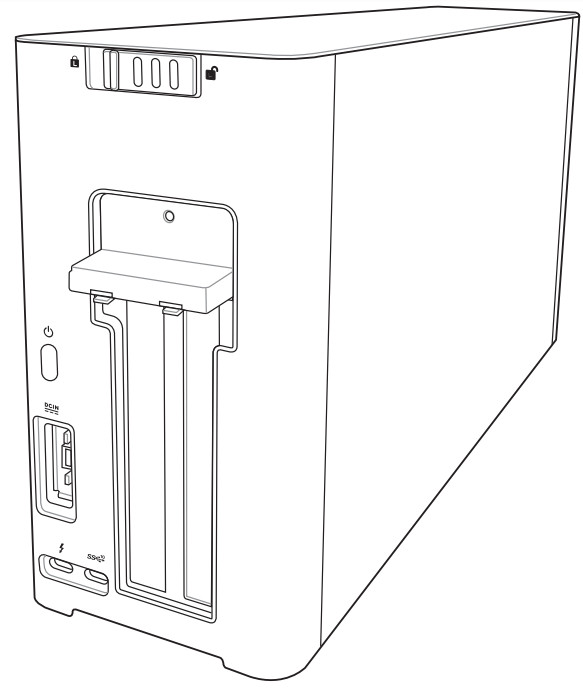
Safety Precautions
The following safety precautions will increase the life of the XG Station PRO. Follow all precautions and instructions. Except as described in this manual, refer all servicing to qualified personnel. Do not use damaged power cords, accessories, or other peripherals. Do not use strong solvents such as thinners, benzene, or other chemicals on or near the surface.
- DO NOT place on uneven or unstable work surfaces. Seek to service if the casing has been damaged.
- DO NOT place or drop objects on top and do not shove any foreign objects into the XG Station PRO.
- DO NOT expose to dirty or dusty environments. DO NOT operate during a gas leak.
- DO NOT expose to strong magnetic or electrical fields.
- DO NOT leave the XG Station PRO on your lap or any part of the body to prevent discomfort or injury from heat exposure.
- DO NOT expose to or use near liquids, rain, or moisture. DO NOT use the modem during electrical storms.
- DO NOT carry or cover an XG Station PRO that is powered ON with any materials that will reduce air circulation such as a carrying bag.
- SAFE TEMP: This XG Station PRO should only be used in environments with ambient temperatures between 5°C (41°F) and 40°C (104°F)
- Never attempt to disassemble and reassemble XG Station PRO. Only ASUS-authorized technicians should repair the device.
Installation requirements
To ensure a successful installation of the XG Station PRO, your computer must meet the following requirements:
- A Notebook PC with Thunderbolt™ 3 (updated to the latest firmware)
- Microsof®Windows®10 (64 bit)
- Refer to www.asus.com for the complete Notebook PC QVL (Qualified Vendors List)
Specifications summary
| Model | XG Station PRO |
| Connection to PC | Thunderbolt™ 3 |
| Input / Output | 1 x USB 3.1 Gen 2 port |
| RGB Lighting Control | ASUS ROG AURA supported |
| Power Supply | 330W |
| Dimension | 109mm x 205mm x 375mm |
| Weight | 3.6KG |
| Graphics Card Support | NVIDIA® GeForce® GTX 900 series and later AMD Radeon R9 series and later |
| Internal Graphics Slot Specification |
Provides support for a single full length, 2.5 slots, PCI-Express x16 graphics card 1 x PCI-Express x16 (electrical spec: x16) |
| Graphics output | Defined by the graphics card installed |
| Accessories | 1 x Thunderbolt™ 3 Type-C cable 1 x Power cord 1 x 330W Adapter Important product information guides |
Hardware introduction
Rear view
- Cover lock
- Power button
- Power (DC) input port
- Thunderbolt™ 3 Type-C port
- USB 3.1 Gen 2 Type-C™ port
Hardware installation
To install the XG Station PRO:
- Slide the cover lock to an unlocked position.
- Slide the top cover towards the rear of the XG Station PRO, then lift the top cover open.
- Slide the side cover upwards to remove it from the XG Station PRO.
- Remove the screw that secures the metal cover to the XG Station PRO.
- Open the metal cover downwards to an opened position.
- Remove the screws that secures the metal bracket to the XG Station PRO, then remove the metal bracket.
- Align and insert the graphics card into the PCI-E slot.
- Secure the metal bracket with the screws you removed earlier, then connect the power cables to the graphics card.
- Lift the metal cover upwards to a closed position, then secure the metal cover with the screw that you removed earlier.
- Align and slide the side cover into the XG Station PRO.
- Align and slide the top cover towards the front of the XG Station PRO to secure it in place.
- Slide the cover lock to the locked position.
- Connect the bundled Thunderbolt™ 3 Type-C cable to your Notebook PC and the XG Station PRO.
- Connect the AC power cord to the AC/DC adapter (A). Connect the DC power connector into your XG Station PRO’s power (DC) input port (B). Plug the AC power adapter into a 100V~240V power source (C).
- Press the power button on your XG Station PRO to turn it on.
- Install the corresponding drivers for your graphics card.
Hardware customization
To customize the lighting effects of your XG Station PRO, visit www.asus.com and download the ASUS ROG AURA software.
Hardware maintenance
To remove the air filter:
- Slide the cover lock to an unlocked position.
- Slide the top cover towards the rear of the XG Station PRO, then lift the top cover open.
- Slide the side cover upwards to remove it from the XG Station PRO.
- Slightly lift the air filter handle (A), then slide the air filter and lift it out of the side cover (B).
To reinstall the air filter:
- Align the air filter and slide it into the side cover. Ensure that all the tabs are inserted into place.
- Align and slide the side cover into the XG Station PRO.
- Align and slide the top cover towards the front of the XG Station PRO to secure it in place.
- Slide the cover lock to the locked position.