LG SN11R Wi-Fi Sound Bar User Manual
LG SN11R Wi-Fi Sound Bar User Manual


Additional Information
specification
| Power requirements | Refer to the main label. |
| Power consumption | Refer to the main label. |
| Dimensions (W x H x D) | Approx.
1443.0 mm x 63.0 mm x 146.0 mm (with foot) |
| Bus Power Supply (USB) | 5 V 0 500 mA |
| Amplifier (Total RMS Output power) |
770 W RMS |
Design and specifications are subject to change without notice.
Rear Surround sound
Wireless Rear Speakers Kit included for real surround sound. (SPN11M-SL / SPN11M-SR)
To enjoy content containing Dolby Atmos® and DTS:X®, the connected device and content must support Dolby Atmos® and DTS:X®.
OPEN SOURCE SOFTWARE NOTICE INFORMATION
To obtain the source code under GPL, LGPL, MPL, and other open source licenses, that is contained in this product, please visit http://opensource.lge.com. In addition to the source code, all referred license terms, warranty disclaimers and copyright notices are available for download. LG Electronics will also provide open source code to you on CD-ROM for a charge covering the cost of performing such distribution (such as the cost of media, shipping, and handling) upon email request to This offer is valid for a period of three years after our last shipment of this product. This offer is valid to anyone in receipt of this information.
Remote control
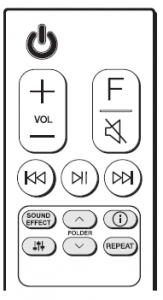
SOUND EFFECT: Selects a sound effect mode.
- TV remote: Long press SOUND EFFECT and press it again to use TV remote
FOLDER
- Auto Power ON/OFF:
Long press
- Surround sound:
Long press
REPEAT: Listens to your files repeatedly or randomly
Additional
Download LG Sound Bar Application
You can manage the speaker settings and control the speaker by using “LG Sound Bar”. Download “LG Sound Bar” on the App Store or Google Play Store.
AI Room calibration
AI Room Calibration is a sound tuning tool, which adjusts the audio settings of the Sound Bar based on the room acoustics and environment. To access the AI Room Calibration it is necessary to install the “LG Sound Bar” app. On [Sound Setting] menu, choose [AI Room Calibration].
Network Connection
a )Check network condition. A router connected to network should be installed.
b ) Connect your smart device to your home network.
c) Connect the sound bar to the power supply.
Step.1 Install “Google Home” App
Download the Google Home App from the Google Play or App Store
Step.2 Set up the Wi-Fi connection with app
( a )Connect your smart device to the Wi-Fi network that you’ll use for your unit.
( b ) Launch the “Google Home” app.
( c )Follow the steps for Wi-Fi connection on the app.
- When the unit is properly connected to Wi-Fi, “CONNECTED” will appear on the display window with sound.
- When connect to Wi-Fi, this app may request to create a Google Account. You will need a Google account to use this “Google Home” app is provided by Google. It might be revised by a change of Google Policy
TV Connection
Connect the sound bar and TV using Optical () or HDMI ARC ().
Optical Connection
a Connect the sound bar to the TV using Optical cable.
b Set up [External Speaker (Optical)] on your TV setting menu.
HDMI (TV eARC/ARC) Connection
a Connect the sound bar to the TV using HDMI cable.
b Set up [External Speaker (HDMI ARC)] on your TV setting menu.
Additional Device Connection
(A) Connect to the external device like as follow.
(B) Set the input source by pressing F repeatedly
Subwoofer Connection
Place the wireless subwoofer near the sound bar and follow steps below.
a Connect the power cord of the sound bar and the wireless subwoofer to the outlet.
b Turn on the sound bar.
- The sound bar and wireless subwoofer will be automatically The subwoofer’s green LED turns on.
Manually Subwoofer Connection
If the subwoofer does not make sound, try to connect manually.
a Press Pairing on the rear of the wireless subwoofer.
- The green LED on the rear of the wireless subwoo fer blinks quickly . (If the green LED does not blink, press and hold the Pairing.)
b Turn on the sound bar.
- Pairing is The green LED on the rear of the wireless subwoofer turns on.
Front Panel
F (Function) · Selects function.
Reset the Unit
Press and hold the
Rear Panel
USB port Connect to a USB device.
OPTICAL IN Connect to an optical device.
HDMI OUT (TV eARC/ARC) Connect t
o a T
V
.
HDMI IN (1) / HDMI IN (2) Connect to device with HDMI OUT.
Surround Sound On/Off
When you turn on surround function, you can enjoy magnificent surround sound for all the input sound source with rear speakers.
Surround On: Press and hold
Surround Off: Press and hold
Additional Information
Specification (Each speaker)
| Power requirements | Refer to the main label. |
| Power consumption | Refer to the main label. |
| Dimensions (W x H x D) | Approx.
130.0 mm x 211.5 mm x 191.2 mm (with foot) |
Design and specifications are subject to change without notice.
Wireless Rear speakers connection
a Connect the power cord of the wireless rear speakers to the outlet.
b Turn on the main unit: The sound bar and wireless rear speakers will be automatically connected. The green LED on the wireless rear speakers turns on.
Manually pairing wireless rear speakers
When your connection is not completed, you can see the red LED on the wireless rear speaker and the speaker does not make sound. Try to connect manually.
a Press PAIRING on the rear of the wireless rear speaker.
(If the green LED does not blink, press and hold the PAIRING.)
- The green LED on the wireless rear speaker blinks quickly.
b Turn on the main unit - Paring is completed. The green LED on the
wireless rear speaker turns on.