Samsung VR30T80 Jet Bot User Manual
SAMSUNG VR30T80 Jet Bot User Manual


For the normal use of the Jet Bot’s functions, the SmartThings connection is required.
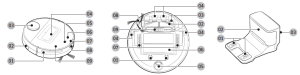
Top
- Obstacle Sensor
- Power switch
- LiDAR Sensor
- Dustbin
- Start/stop button
- Docking (Recharging) button
- Status Indicator
- Docking Sensor Window
- Upper Cover
Bottom
- Charging Pin
- Brush
- Brush Cover
- Cliff Sensor
- Roller
- Battery Cover
- Driving Wheel
- Spin Brush
- Brush Cover Lock
Docking Station
- Charging Terminal
- Charging Signal Transmitter
- Power cord groove
Accessories may differ depending on the models.
Operation and maintenance
A. Installation
NOTE
- Install the Docking Station in a place where the floor and wall are level.
- If the Battery Charger cord is too long for the installation environment, coil the power cord around the cable management post, then put it in the fixing groove at the rear
of the Docking Station.
B. Using the Jet Bot B-1 Charging the Jet Bot Charging
- Open the upper cover of the Jet Bot and remove the white gasket.
- Remove the yellow gasket attached to the power switch at the side of the Jet Bot and press the power switch to turn the Jet Bot on.
- Place the Jet Bot on the Docking Station manually to start charging.
– Make sure the charging terminals on the Jet Bot and the Docking Station are aligned. - Check the charging status.
– When charging starts, the Status Indicator of the Jet Bot turns on (red, orange, or yellow depending on charging progress), it rises gradually, and changes to green when the charging is complete.
Docking (Recharging)
- You can return the Jet Bot to the Docking Station while cleaning to recharge. – Press the [ ] on the Jet Bot or use the SmartThings App to select the recharging
function.
B-2 Starting cleaning
- Press the [ ] on the Jet Bot to start cleaning in Auto Clean.
- Press the [ ] on the Jet Bot to stop operation while cleaning.
– When pressing the [ ], the Jet Bot returns to the Docking Station and starts charging.
C. Cleaning the Jet Bot
Before maintenance work, you should turn off the power switch at the side of the Jet Bot.
C-1 Emptying and cleaning the Dustbin
- Remove the dust on the filter and the Dustbin, clean them with water, and dry completely in the shade.
C-2 Cleaning the brush
C-3 Cleaning the Sensor Window
- Wipe the Sensor Window with a soft cloth.
C-4 Cleaning the Driving Wheel
C-5 Cleaning the Spin Brush - If curl or deformation occurs, cover the
Spin Brush with a hot steamed cloth for 10
seconds, then wipe the Spin Brush.
Safety information
- Before operating the appliance, please read this manual thoroughly and retain it for your reference.
- Because the following operating instructions cover various models, the characteristics of your vacuum cleaner may differ slightly from those described in this manual.
Caution/Warning symbols used
Indicates that a danger of death or serious injury exists.
Indicates that a risk of personal injury or material damage exists.
Other symbols used
NOTE
Indicates that the following text contains additional important information.
Failure to meet these requirements could cause damage to the internal parts of the vacuum and void your warranty.
General
- Do not allow to be used as a toy. Close attention is necessary when used by or near children.
- Use only as described in this manual.
- Do not operate the Jet Bot or the Docking Station if it has been damaged in any way.
- If the vacuum cleaner is not working as it should, has been dropped, damaged, left outdoors, or dropped in water, return it to a customer care center.
- Do not handle the Docking Station or the Jet Bot if your hands are wet.
- Use only on dry, indoor surfaces.
- This appliance can be used by children aged from 8 years and above and persons with reduced physical, sensory or mental capabilities or lack of experience and knowledge if they have been given supervision or instruction concerning use of the appliance in a safe way and understand the hazards involved. Children should not play with the appliance. Children should not clean or perform maintenance on the vacuum without adult supervision.
- Move the cords of other appliances so they are not in the area that is to be cleaned.
- Do not operate the vacuum in a room where an infant or child is sleeping.
- Do not operate the vacuum in an area where there are lit candles or fragile objects on the floor.
- Do not operate the vacuum in a room that has lit candles on furniture that the vacuum may accidentally hit or bump into.
- Do not allow children to sit on the vacuum.
- Do not use the vacuum on a wet surface.
- If the supply cord is damaged, it must be replaced by the manufacturer or its service agent or a similarly qualified person in order to avoid a hazard.
- For information on Samsung’s environmental commitments and product specific regulatory obligations e.g. REACH (WEEE, Batteries) visit: samsung.com/ corporatecitizenship/data_corner.html.
Docking Station
- Do not modify the polarized plug to fit a non-polarized outlet or extension cord.
- Do not use outdoors or on wet surfaces.
- Unplug the Docking Station from the outlet when not in use and before servicing.
- Use only the Docking Station supplied by the manufacturer to recharge.
- Do not use with a damaged cord or a plug or a loose power outlet.
Power related
- Please prevent any risk of electric shock or fire.
– Do not damage the power cord.
– Do not pull the power cord too hard or touch the power plug with wet hands.
– Do not use a power source other than rated volatge of the charger and also do not use a multi-outlet to supply power to a number of devices at the same time. (Do not leave the cord carelessly on the floor.)
– Do not use a damaged power plug, a power cord or a loose power outlet. - Clean dust or any foreign matter on the pin and the contact part of the power plug.
– There is a risk of electric shock or malfunction.
- Do not use the Jet Bot near a heater or combustible materials.
– Do not use the Jet Bot near fire or flame such as a movable heater, a candlelight, a desk lamp, a fireplace, etc. or in a place where combustible materials such as gasoline, alcohol, thinner, etc. exist. - Make sure there are no dangerous objects around the Jet Bot’s cleaning area to prevent collision and unplug any electric heaters or fans.
– The Jet Bot can be damaged or malfunction. - The Jet Bot is intended for household use therefore do not use it in an attic, basement, storage, an industrial building, out of indoor space, places with moisture
(such as a bathroom, a laundry room), on the table or shelves.
– The Jet Bot can be damaged or malfunction. - Attach the Boundary Markers to a place where the Jet Bot may fall such as a stair or a banister to prevent product damage and injury.
– Please keep the Cliff Sensor clean all the time for safety. - Be sure the Jet Bot does not suck in or touch any kind of liquids (water, beverage, filth, etc.).
– The Jet Bot can be severely damaged and it may contaminate other areas if the wheels pass through liquid. - Do not spill any liquids on the Docking Station.
– There is a risk of fire or electric shock. - Do not use the Docking Station for anything other than its intended purposes.
– There is a risk of fire or severe damage to the Docking Station. - Always keep the Cliff Sensor clean for your safety.
- As this wireless installation may cause radio interference, it cannot provide a service related with human safety.
- Insert the Dustbin before using the Jet Bot.
- When installing the Docking Station, do not leave the cord carelessly on the floor since the Jet Bot may get tangled by it.
- To clean all areas of your house, open all rooms and set the No-go Zones with the SmartThing App or attach the Boundary Markers to the places where the Jet Bot
may get damaged such as a front door, a veranda, a bathroom, and stairs for safety. - Follow these recommendations for proper automatic recharging. – Always turn on the power of the Docking Station.
– Install the Docking Station where the Jet Bot can easily find.
– Do not leave any objects in front of the Docking Station. - Do not use the Jet Bot on black colored floors.
– The Jet Bot may not be able to operate normally. - Do not place any objects within 0.5 m of either side of the Docking Station or within 1 m of the front of the Docking Station.
- Make sure the Docking Station’s charging contact is not damaged or have any foreign matter on it.
- For the very low areas where the Jet Bot may get stuck, set the No-go Zones with the SmartThing App or attach the Boundary Markers to prevent the Jet Bot from getting
in. - Do not install the Docking Station in an area with a dark floor.
– If the floor around the Docking Station is dark, recharging is hindered. - Move any obstacles that may disturb the Jet Bot’s movement (such as children’s indoor swing or slides) before cleaning.
Safety information
- Do not use the Jet Bot in a place which is narrower than its turning radius 0.5 m or less.
- Before operating the Jet Bot, remove the objects which could break such as glass, a frame, a mirror, and porcelain items so that the Jet Bot works without interruption.
- If a brush or a brush cover is not assembled correctly, scratches may occur on the floor, or product malfunction may occur.
- Use both hands to carry the product.
- Do not place the Docking Station in a place where people pass by frequently, in entrance way or narrow passage.
– People may trip over it and be injured, orproduct damage may occur. - Do not push the Docking Station. In use
- If any abnormal sounds, smells or smoke come from the Jet Bot, immediately shut off the power switch of the Jet Bot and contact a service center.
- Using the Jet Bot on a thick carpet may damage both the Jet Bot and the carpet.
– The Jet Bot cannot pass over a carpet with fiber longer than 2 cm. - Do not use the Jet Bot on tables or other high surfaces.
– There is a risk of damage if it falls. - The Jet Bot may bump into chairs or desk legs, therefore move them away for faster and efficient cleaning.
- When the Jet Bot is operating, do not lift it up or carry it to another area.
- Do not hold by Driving Wheels of the Jet Bot when carrying it to another area.
- Do not put any objects on top of the Jet Bot since it may cause malfunction of the LiDAR sensor or the Jet Bot.
- Remove any large papers or plastic bags immediately when using the Jet Bot since they may block the intake.
- Do not lie down around the Jet Bot that is running.
– Your hair may be caught in the brush, resulting in physical injury. - Do not allow children to play with the Jet Bot.
- Make sure hair, fingers, clothes do not get caught in a spin brush or Driving Wheels.
- Do not allow children to sit on the Jet Bot and do not place an object on the Jet Bot.
- Leave over 3 cm space from the inner doorstep placed in the entrance. Otherwise, the robot vacuum can ride on it and go outside. Cleaning and maintenance
- When the power cord is damaged, contact a service center to get it replaced by a certified repairman.
– There is a risk of fire or electric shock. - Please check with a SAMSUNG Electronics service center when replacing batteries.
– Using batteries from other products can cause malfunction. - Be careful not to put your finger into the revolving LiDAR sensor. Otherwise, your finger may get injured.
- Prevent any damage to the Jet Bot by complying with the following.
– Do not clean the Jet Bot by spraying water directly onto it or use a volatile substance such as benzene, thinner, or alcohol to clean it. - Do not disassemble or repair the Jet Bot. This should only be done by a certified repairman.
- Always keep the Obstacle Sensor Window and the Cliff Sensor Window clear.
– If foreign matter accumulates, sensors may malfunction. - Do not store the Jet Bot in a car.
- Be careful that the LiDAR sensor is not exposed to a direct light such as sun light, infrared light, etc.
– The direct light can affect the performance of the LiDAR sensor. - When carrying the Jet Bot, be careful not to let it drop.
– The impact from the drop can affect the operation or performance of the LiDAR sensor. - Do not look at the transmitting part (a laser) of the revolving LiDAR sensor horizontally.
- Be careful not to insert a tool such as a chopstick into the revolving LiDAR sensor. Otherwise, the LiDAR sensor may work abnormally or malfunction.
- Before cleaning, remove objects which are less than 9 cm height and are lightly on the floor as the Jet Bot can push along them, or the objects can be caught in the Jet Bot’s
spin brush or driving wheels. (Fixed objects can be detected by the Jet Bot when its bumper is pressed and will avoid them.) - If oil such as cooking oil is on the floor, the Jet Bot may become stationary because the floor is slippery. Remove the oil first before cleaning with the Jet Bot.
Notes and cautions
Installation
- If the cleaning area is wooden floors, it is best to install the Docking Station along the grain of wooden floors.
- If the power switch is off, the Jet Bot will not charge even if it is docked on the Docking Station.
- Always keep the Docking Station on.
– If power is not supplied to the Docking Station, the Jet Bot cannot find it and cannot automatically recharge.
– If the Jet Bot is left detached from the Docking Station, the battery will drain naturally. - Do not attach the Boundary Markers as (—–) shape.
– The Jet Bot may not detect it and cross the boundary. Charging
- If the battery overheats during charging, it may take longer to charge.
- When auto charging is not working, do the following:
– Turn the power switch (at the side the Jet Bot) off and on again.
– Unplug the Docking Station’s power plug and then plug it back on.
– Unplug the Docking Station, and then check whether there is any foreign matter on the charging pins and clean charging pins of the Jet Bot and the Docking Station with a dry cloth or rag.
– Check for any obstacles such as reflective objects, chairs, etc. near the Docking Station. - If the Jet Bot is left detached from the Docking Station, the battery will drain naturally.
– Try to keep the Jet Bot being charged on the Docking Station. (However, turn off the power switch and leave the Docking Station unplugged when planning to leave the house for long periods of time by going on a business trip or vacation, etc.) Using
- The Jet Bot may get caught on thresholds of entrance door or veranda, etc. during cleaning.
– To restart operation, shut off the power switch, move the Jet Bot to an area where it can move easily, and then turn on the power again. - In a dark area, the Jet Bot may not recognize an object.
– Before cleaning, remove obstacles on the floor. - The Jet Bot cannot completely clean areas which it cannot enter, such as small space between the corner, between the sofas or walls, etc.
– Please use another cleaning tool to clean them regularly. - The Jet Bot cannot vacuum clumps of dirt, so some may remain on the floor after cleaning.
– Please use another cleaning tool to clean them regularly. - After turning the Jet Bot off, wait for a while and then turn it on for a normal rebooting.
Notes and cautions
Cleaning and maintenance
- If you washed the Dustbin and filter with water
– Dustbin: Completely wipe out the water.
– Filter: Completely dry it in the shade before use.
- Watch your fingers when attaching or detaching the filter, since they may get stuck in the Dustbin’s intake.
- To avoid blockages by foreign matter, do not let the Jet Bot vacuum up toothpicks, cotton swabs, etc.
- If it is difficult to remove foreign matter from the brush, contact an authorized SAMSUNG service center.
- Since the brush sweeps dirt up from the floor during cleaning, foreign matter such as a thin and long thread, long hair, etc. may get caught in it. For the best cleaning results, check and clean it regularly.
- Turn off the Jet Bot before cleaning or maintenance work.
- If a brush or a brush cover is not assembled correctly after the maintenance work, scratches may occur on the floor, or product malfunction may occur. Therefore, assemble them correctly by checking the maintenance method. Battery usage
- When you purchase a battery, check the SAMSUNG logo ( ) attached on the battery and the model name, then contact a service center.
- This battery is exclusively for the SAMSUNG Electronics Jet Bot. Do not use it for any other products or purposes.
- Do not disassemble or modify the battery.
- Do not throw the battery out in fire or heat it.
- Do not connect any metallic object to the charging contacts (+, -).
- Store the battery indoors (at 0 °C~40 °C).
- If the battery malfunctions, do not disassemble it yourself. Contact your nearest SAMSUNG service center.
- As the battery is used over a length of time, the battery charging time and usage time decreases. In this case, contact a service center and replace it with a new battery.
- Do not disassemble the battery yourself and make sure short circuit of +, – poles does not occur.
- When battery leak occurs, make sure it does not touch your skin or eyes.
SmartThings App
The SmartThings App is only compatible with models that have a Wi-Fi function. If you do not have a Wi-Fi router, you cannot use the SmartThings App.
Downloading the SmartThings App
- Download and install the SmartThings App from the markets (Google Play Store, Apple App Store, or SAMSUNG Galaxy Store). To find the app, use the keyword
“SmartThings”.
- SmartThings is incompatible with sometablets and some mobile devices.
– [Android] 7.0 or later (at least 2GB ofRAM) is recommended.
– If the ‘Smart View’ function of a Galaxyphone is not supported, you cannotdownload the SmartThings App. - Some iPads and some mobile devices maynot be supported.
– [iOS 12.0] or later / iPhone 6s or later issupported. - Visit Play Store or App Store to see ifyour mobile device is compatible withSmartThings.
- The supported features are subject to change without any prior notice.
- The application update policy on the existing OS version for the SmartThings App and the functions which the application support can be suspended due to usability
or security reasons. Setting up a SAMSUNG account - You must sign in to a SAMSUNG account before using the SmartThings App.
- To set up a SAMSUNG account, you can follow the directions provided by the SmartThings App.
- Or, if you have a SAMSUNG smartphone, you can add your SAMSUNG account in the setting app of your smartphone. Then, it will automatically sign in to your SAMSUNG account and you can use the SmartThings App. Registering a device to the SmartThings App
- Connect your smartphone to your wireless router.
– If the smartphone is not connected, turn on the Wi-Fi in the Settings App and select a wireless router you want to connect to.
– Set your smartphone to use Wi-Fi only and connect a device. - Launch the SmartThings App on your smartphone.
- If a pop-up saying that a new device has been found appears, tap ADD NOW.
– If the pop-up does not appear, add a device by selecting the ‘Home appliances’ category ‘Robot cleaner’ and the Jet Bot to connect.
– If you scan the SmartThings QR code attached on the Jet Bot, you can connect to the Jet Bot more easily. - [Android] The connection to your device will be progressed automatically.
– [iOS] Open the setting app, and select [vacuum]_E30AJT** in the Wi-Fi list. - Provide the authentication when you are directed to do so.
- [Android] The connection to your wireless router will be progressed automatically.
– [iOS] Open the setting app, and select the wireless router in the Wi-Fi list. - When the product registration is complete, the Jet Bot device card is added.
SmartThings App
Functions of the SmartThings App
Troubleshooting
Product specification
- Hereby, Samsung Electronics, declares that the radio equipment type appliance is in compliance with Directive 2014/53/EU. The full text of the EU declaration of conformity is available at the following internet address: The official Declaration of conformity may be found at http://www.samsung.com, go to Support > Search Product Support and enter the model name.
- Charging and cleaning time may differ depending on the conditions of use.
- You can set the Downtime, the Scheduled Cleaning, the No-go Zones at the SmartThings App.
Open Source Announcement
The software included in this product contains open source software.
To obtain the source code covered under licenses which have the obligation of publishing source code (e.g. GPL, LGPL… etc), please visit http://opensource.samsung.com/ and search by model name. It is also possible to obtain the complete corresponding source code in a physical medium such as a CD-ROM; a minimal charge will be required.
The following URL http://opensource.samsung.com/opensource/VR9500_0/seq/0 leads to open source license information as related to this product. This offer is valid to anyone in receipt of this information.
Warnings about battery
You must not remove (or attempt to remove) the battery incorporated in this product on your own. To replace the battery, you must contact your service
provider or an independent qualified professional. These instructions have been prepared for the exclusive use of your service provider or independent qualified professional.
FOR YOUR OWN SAFETY, DO NOT ATTEMPT TO REMOVE THE BATTERY ON YOUR OWN OR DISPOSE OF IT IN FIRE. DO NOT DISASSEMBLE, CRUSH OR PUNCTURE THE BATTERY.
How to remove the battery
You must turn off Jet Bot for safety before disassembling.
(Applicable in countries with separate battery return systems.)
The marking on the battery, manual or packaging indicates that the battery in this product should not be disposed of with other household waste. Where marked, the chemical
symbols Hg, Cd or Pb indicate that the battery contains mercury, cadmium or lead above the reference levels in EC Directive 2006/66.
The battery incorporated in this product is not user replaceable. For information on its replacement, please contact your service provider. Do not attempt to remove the battery
or dispose it in a fire. Do not disassemble, crush, or puncture the battery. If you intend to discard the product, the waste collection site will take the appropriate measures for the recycling and treatment of the product, including the battery.