LG SN10Y Wi-Fi Sound Bar User Manual
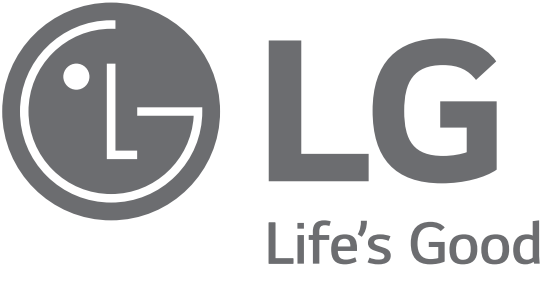
SIMPLE MANUAL
LG Wi-Fi
Sound Bar
Please read this manual carefully before operating your set and retain it for future reference. o view the instructions of advanced features, visit http://www.lg.com and then download Owner’s Manual. Some of the content in this manual may differ from your unit.
MODEL
SN10Y

Front Panel
| Switches the unit ON or OFF. | |
F (Function) |
Selects function. |
-/+(Volume) |
Adjusts volume. |
| Selects Wi-Fi function. |
Press and hold the
Rear Panel
| USB (Service only) | S/W download connector. |
| OPTICAL IN | Connect to an optical device. |
| HDMI OUT (TV eARC/ARC) | Connect to a TV. |
| HDMI IN (1) / HDMI IN (2) | Connect to device with HDMI OUT. |
Subwoofer Connection
Place the wireless subwoofer near the soundbar and follow the steps below.
- Connect the power cord of the soundbar and the wireless subwoofer to the outlet.
- Turn on the soundbar.
• The soundbar and wireless subwoofer will be automatically connected. The subwoofer’s green LED turns on.
Manually Subwoofer Connection
If the subwoofer does not make a sound, try to connect manually.
- Press Pairing on the rear of the wireless subwoofer.
• The green LED on the rear of the wireless subwoofer blinks quickly.
(If the green LED does not blink, press and hold the Pairing.) - Turn on the soundbar.
• Pairing is completed. The green LED on the rear of the wireless subwoofer turns on.
TV Connection
Connect the soundbar and TV using Optical ( A) or HDMI ARC (B).
A Optical Connection
- Connect the soundbar to the TV using an Optical cable.
- Set up [External Speaker (Optical)] on your TV setting menu.
A HDMI (TV eARC/ARC) Connection
- Connect the soundbar to the TV using an HDMI cable.
- Set up [External Speaker (HDMI ARC)] on your TV setting menu.
- HDMI connection is unavailable if your TV does not support HDMI ARC.
- If this unit is connected by OPTICAL and ARC at the same time, the ARC signal has a higher priority.
Additional Device Connection
- Connect to the external device as follow.
- Set the input source by pressing F repeatedly.
Network Connection
- Check network condition. A router connected to the network should be installed.
- Connect your smart device to your home network.
- Connect the soundbar to the power supply.
Step.1 Install “Google Home” App
Download the Google Home App from the Google Play or App Store.
Step.2 Set up the Wi-Fi connection with the app
- Connect your smart device to the Wi-Fi network that you’ll use for your unit.
- Launch the “Google Home” app.
- Follow the steps for Wi-Fi connection on the app.
• When the unit is properly connected to Wi-Fi, “CONNECTED” will appear on the display window with sound.
| • When connect to Wi-Fi, this app may request to create a Google Account. You will need a Google account to use this app. • “Google Home” app is provided by Google. It might be revised by a change of Google Policy. |
Remote control
Replacement of Battery
SOUND EFFECT: Selects a sound effect mode.
– TV remote: Long press SOUND EFFECT and press it again to use the TV remote control.
– Auto Power ON/OFF: Long press
– Surround sound: Long press
again.
*: This button is not available.
Additional
Download LG Sound Bar Application
You can manage the speaker settings and control the speaker by using “LG Sound Bar”.
Download “LG Sound Bar” on the App Store or Google Play Store.
AI Room calibration
AI Room Calibration is a sound tuning tool, which adjusts the audio settings of the Sound Bar based on the room acoustics and environment.
To access the AI Room Calibration it is necessary to install the “LG Sound Bar” app. On the [Sound Setting] menu, choose [AI Room Calibration].
Additional Information
Specification
| Power requirements | Refer to the main label. |
| Power consumption | Refer to the main label. |
| Networked standby: 6.5 W(If all network ports are activated.) | |
| Dimensions (W x H x D) | Approx. 1443.0 mm x 63.0 mm x 146.0 mm (with foot) |
| Amplifier (Total RMS Output power) | 570 W RMS |
Design and specifications are subject to change without notice.
Ready for surround sound with Rear Speakers Kit sold separately. (SPK8-S)
To enjoy content containing Dolby Atmos® and DTS:X®, the connected device and content must support Dolby Atmos® and DTS:X®.
How to disconnect the wireless network connection or the wireless device
Turn off the unit by pressing the power button for more than 3 seconds.
OPEN-SOURCE SOFTWARE NOTICE INFORMATION
To obtain the source code under GPL, LGPL, MPL, and other open-source licenses, that are contained in this product, please visit http://opensource.lge.com.
In addition to the source code, all referred license terms, warranty disclaimers, and copyright notices are available for download.
LG Electronics will also provide open source code to you on CD-ROM for a charge covering the cost of performing such distribution (such as the cost of
media, shipping, and handling) upon email request to .
This offer is valid for a period of three years after our last shipment of this product. This offer is valid to anyone in receipt of this information.
Declaration of Conformity
Hereby, LG Electronics declares that the radio equipment type Wi-Fi SOUNDBAR is in compliance with Directive 2014/53/EU. The full text of the EU
declaration of conformity is available at the following internet address:
http://www.lg.com/global/support/cedoc/cedoc#
For the consideration of the user, this device should be installed and operated with a minimum distance of 20 cm between the device and the body.
www.lg.com
Copyright © 2021 LG Electronics Inc. All Rights Reserved.