JVC TH-S560B Audio Home Theater System Soundbar User Manual

TH-S560B
Audio Home Theater System
Soundbar With Wireless Subwoofer
USER MANUAL
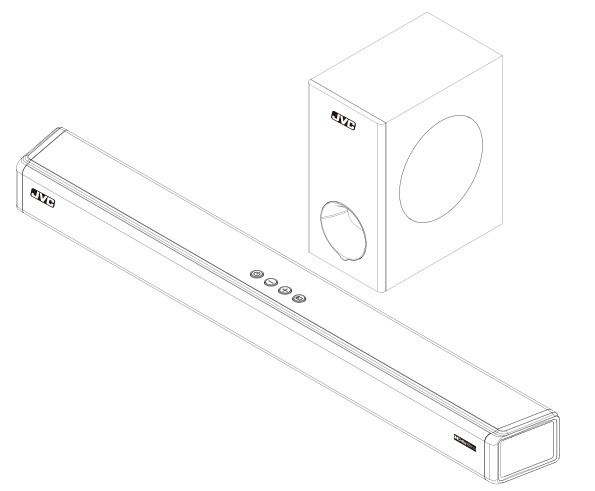
For every thrilling moment Experience cinematic sound from your sofa.
This Dolby Atmos soundbar with wireless sub-woofer draws you deeper into the shows and movies you love. You’ll hear the drama flow around you, and even overhead more channels reproduce height as well as depth, creating a virtual three-dimensional surround sound. Whether it’s spaceships flying overhead or the crowd in an arena, you’ll feel the drama flow above and around you.
NOTE: For Spanish and French Manual, please visit www.jvcproducts.com/support
Dolby, Dolby Atmos, and the double-D symbol are registered trademarks of
Dolby Laboratories Licensing Corporation. Manufactured under license from
Dolby Laboratories. Confidential unpublished works. Copyright © 2012-2020
Dolby Laboratories. All rights reserved.
The Adopted Trademarks HDMI, HDMI High-Definition Multimedia
Interface, and the HDMI Logo are trademarks of HDMI Licensing
Administrator, Inc. in the United States and other countries.
The Bluetooth® word mark and logos are registered trademarks owned by
Bluetooth SIG, Inc. and any use of such marks by AJS Electronics Limited is under license. Other trademarks and trade names are those of their respective owners.
This product is manufactured, distributed, serviced and warranted exclusively by E & S International Enterprises, Inc. “JVC” is the trademark of JVCKENWOOD Corporation, used by such company under license.”
FCC Warning
This device complies with part 15 of the FCC Rules. Operation is subject to the following two conditions: (1) This device may not cause harmful interference, and (2) this device must accept any interference received, including interference that may cause undesired operation.
Note: This equipment has been tested and found to comply with the limits for a Class B digital device, pursuant to part 15 of the FCC Rules. These limits are designed to provide reasonable protection against harmful interference in a residential installation. This equipment generates, uses and can radiate radio frequency energy and, if not installed and used in accordance with the instructions, may cause harmful interference to radio communications. However, there is no guarantee that interference will not occur in a particular installation. If this equipment does cause harmful interference to radio or television reception, which can be determined by turning the equipment off and on, the user is encouraged to try to correct the interference by one or more of the following measures:
- Reorient or relocate the receiving antenna.
- Increase the separation between the equipment and receiver.
- Connect the equipment into an outlet on a circuit different from that to which the receiver is connected.
- Consult the dealer or an experienced radio/TV technician for help.
Note: The Grantee is not responsible for any changes or modifications not expressly approved by the party responsible for compliance. such modifications could void the user’s authority to operate the equipment.
The device has been evaluated to meet general RF exposure requirement. To maintain compliance with FCC’s RF exposure guidelines, the distance must be at least 20 cm between the radiator and your body, and fully supported by the operating and installation configurations of the transmitter and its antenna(s).
IC Warning
This device complies with Industry Canada license-exempt RSS standard(s). Operation is subject to the following two conditions: (1) this device may not cause interference, and (2) this device must accept any interference, including interference that may cause undesired operation of the device.
The device has been evaluated to meet general RF exposure requirement. To maintain compliance with RSS-102 — Radio Frequency (RF) Exposure guidelines, this equipment should be installed and operated with a minimum distance of 20cm between the radiator and your body.
IC: 26551-AT212560B
IC: 26551-AT212S560B
Supplier’s Declaration of Conformity
Model No. TH-S560B
Trade Name: JVC
Responsible Party: Russell Distribution Company
Address: 7801 Hayvenhurst Avenue, Van Nuys, Ca 91406 USA
Telephone No. 888-582-8870
Contact Information: https://jvcproducts.com
Important Safety Instruction
Thank you for purchasing the TH-S560B Soundbar. Please read this user manual carefully and keep for future reference.
Warning
DO NOT REMOVE COVER (OR BACK)
Caution:
To reduce the risk of electric shock, do not dismantle the product and do not expose the apparatus to rain or moisture. No user-serviceable parts inside. Refer servicing to qualified personnel only. Plug on the power cord is used as disconnect device, the disconnect device shall be easily accessible.
Notice:
This appliance is not intended for use by persons (including children) with reduced physical sensory or mental capabilities, or lack of experience and knowledge, unless they have been given supervision or instruction concerning use of the appliance by a person responsible for their safety.
Children should be supervised to ensure that they do not play with the appliance.
- To prevent possible hearing damage, do not listen at high volume levels for long time periods or a sudden high volume level
- Never use the device unsupervised! Switch off the device whenever you are not using it, even if not using it only for a short while.
- The appliance is not intended to be operated by means of an external timer or separate remote control system.
- If the supply cord is damaged, it must be replaced by the manufacturer, its service agent, or similarly qualified persons in order to avoid a hazard.
- Before operating this system, check the voitage of this system to see if it is identical to the voltage of your local power supply.
- The unit should not be impeded by covering the ventilation opening with items such as newspaper, table-cloths, curtains etc. Make sure that there are at least 20 cm of space above and at least 5 cm of space on each side of the unit.
- The apparatus must not be exposed to dripping or splashing liquid, no objects filled with liquids such as vases, should be placed on the apparatus.
- To prevent fire or shock hazard, do not expose this equipment to direct heat, rain, moisture or dust.
- Do not position this unit near any water sources e.g. taps, bathtubs, washing machines or swimming pools. Ensure that you place the unit on a dry, stable surface.
- Do not place this unit close to a strong magnetic field.
- Do not place the unit on a amplifier or receiver.
- Do not place this unit in a damp area as the moisture will affect the life of electric components.
- Do not attempt to clean the unit with chemical solvents as this might damage the finish. Wipe with a clean, dry or slightly damp cloth.
- When removing the power plug from the wall outlet, always pull directly on the plug, never pull on the cord.
- Depending on the electromagnetic waves used by a television broadcast, if a TV is tumed on near this unit while it is also on, lines might appear on the LED TV. Neither this unit nor the TV is malfunctioning. If you see such lines, keep this unit well away from the TV set.
- The mains plug is used to disconnect the device, the disconnected device should remain readily operable.
Important Safety Instructions
- Read, keep and follow all instructions. Heed all warnings.
- Avoid dropping. De not disassemble.
- Do not use any corrosive cleaner/oil to clean. Clean only with dry cloth.
- Do not submerge in water; do not use this apparatus near water. The product should not be exposed to dripping or splashing water.
- Do not block any ventilation openings. Install it in accordance with the manufacturer’s instructions.
- Avoid extreme temperatures. Do not install near any heat sources such as radiators, heaters, stoves, or other apparatus (including amplifiers) that produce heat.
- Protect the power cord from being walked on or pinched particularly at plugs, convenience receptacles or at the point where they exit from the apparatus.
- Only use original or certified cables or attachments/accessories specified by manufacturer
- Do not use the device outdoors during thunderstorms, Unplug this apparatus during lightning storms or when unused for long periods of time.
- Refer all servicing to qualified service parsonal. Servicing is required when the apparatus has been damaged in any way, for example, when the power-supply cord or plug is damaged, liquid has been spilled or objects have fallen into the apparatus, the apparatus has been exposed to rain or moisture, does not operate normally, or has been dropped.
- The AC plug is used to disconnect the device: the disconnected device should remain readily operable. In order to disconnect the apparatus from the AC power completely, the AC plug must be removed from the AC outlet completely.
Preparation for Use
Unpacking and Set Up
- Remove the Sound bar from the carton and remove all packing material from the Sound bar. Save the packing material, if possible, in case the Sound bar ever needs to be serviced or transported. The original carton and packing material is the onty safe way to pack your Sound bar to protect it from damage in transit.
- Remove any descriptive labets or stickers on the front or top of the cabinet. Do not remove any labels or stickers from the back or bottom of the cabinet.
- Place your Sound bar on a level surface such as a table, desk or shelf, convenient to an AC outlet, out of direct sunlight, and away from sources of excess heal, dirt, dust, moisture, humidity, or vibration.
- Unwind the Line cord connecting the AC adapter and extend it to its full length.
Protect Your Furniture
This model is equipped with non-skid rubber ‘feet’ to prevent the product from moving when you operate the controls. These ‘feet’ are made from non-migrating rubber material specially formulated to avoid leaving any marks or stains on your furniture. However certain types of oil based fumiture polishes, wood preservatives, or cleaning sprays may cause the rubber ‘feet’ to soften, and leave masks or a rubber residue on the furniture. To prevent any damage to your furniture we strongly recommend that you purchase small self-adhesive felt pads, available at hardware stores and home improvement center everywhere, and apply these pads to the bottom of the rubber ‘feet’ before you place the unit.
Power Source
This Sound bar is designed to operate in 110V -240V ~ 50Hz/60HZ
Important Notes
- Safety and operating instruction manual should be retained for future reference.
- The apparatus should not be exposed to dripping, splashing or placed in a humid atmosphere such as a bathroom.
- Do not install the product in the following areas:
- Places exposed to direct sunlight or close to radiators.
- On top of other stereo equipment that radiate too much heat -Blocking ventilation or in a dusty area.
- Areas where there is constant vibration.
- Humid or moist places.
- Donot place near candles or other flames.
- Operate the product only as instructed in this manual.
- Before turning on the power for the first time, make sure the sound bar is plugged to power outlet.
- For safety reasons, do not remove any covers or attempt to gain access to the inside of the product. Refer any servicing to qualified personnel.
- Donot attempt to remove any screws, or open the casing of the unit; there are no user serviceable parts inside. Refer all servicing to qualified service personnel.
Product Diagram
- DISPLAY PANEL.
- AC IN: Connect to power supply.
- HDMI IN 2 : Connect to HDMI OUT of Satellite/Network/Set-top box/BD/Blue Ray DVD/DVD player.
- HDMI IN 1 : Connect to HDMI OUT of Satellite/Network/Set-top box/BD/Blue Ray DVD/DVD player.
- HDMI OUT (ARC):Connect to HDMI (ARC)/HDMI IN on TV.
- AUX: Auxiliary Audio input from Mp3/Phone/set-top box devices.
- OPTICAL: Connect to an optical audio output on TV or digital devices.
- USB PORT: Audio input from a USB storage device.
Upgrade software of this product.
- LED Subwoofer indicator: It indicates pairing and paired between the soundbar and the subwoofer. (Make sure that both soundbar and subwoofer are connected to the power supply at the same time, and then switch on sound bar and subwoofer.)
- WPS Button: It automatically pairs the sound bar with subwoofer. Press and hold it to reset the connection between the sound bar and subwoofer.
- USB Port (CAN’T PLAY MP3 MUSIC, FOR SOFTWARE UPGRADE ONLY)
- AC IN (Connect to the power supply.)
Pair up with the subwoofer
After the soundbar and the subwoofer are powered on at the same time, make sure that the soundbar switches to BT mode. (Do not connect the soundbar Bluetooth to the device firstly, wait for the soundbar to pair with the subwoofer before connecting to device. Usually the pairing method will be fastest in BT mode.) When they are powered on, the subwoofer blue indicator flashes slowly, short-press the subwoofer WPS button switch, the blue indicator flashes quickly and enters the pairing state automatically. When the soundbar is paired with the subwoofer, the subwoofer blue indicator light is always on.
When the soundbar is connected to the subwoofer, the soundbar is entered into standby or powered off, and the subwoofer can not be searched for the soundbar within 5 minutes, it will be automatically on standby, and then the indicator will be red. When the soundbar is turned on, the subwoofer will be awakened and connected to the soundbar, the blue indicator light is always on.
Note:
- The maximum Bluetooth connection distance in an open space between the soundbar and subwoofer should not exceed 8m.
- To avoid sound quality interference caused by wireless signal interference, when you are playing TH-SS60B soundbar, please ensure it is kept at an appropriate distance from other WIFI devices to avoid wireless signal interference.
- The flashing blue LED on the subwoofer will turn red if the paired soundbar is turned off, on STANDBY or not connected to the power. It is indicated that the subwoofer has also entered into STANDBY mode.
- If not paired successfully, disconnect the subwoofer and soundbar from each other:
- Turn off the soundbar and subwoofer by unplugging the AC plug from the socket.
- Wait 3 minutes before replugging the AC plug into the power socket again. Ensure the soundbar and subwoofer are connected to the main power at the same time.
- Press and hold the subwoofer’s rear panel WPS button to reset the connection, so that the soundbar and subwoofer can be reconnected again.
Note: The software (system folder) of the soundbar and subwoofer cannot be decompressed to the same USB disk at the same time, so as not to confuse the upgrade software.
Soundbar Upgrade
Upgrade the soundbar software: Unzip the entire system software folder of the soundbar in the root directory of the USB disk. After plug, the power cord of soundbar into main socket and power on, then insert the USB disk into the USB port of soundbar, “UP” will be shown on the display after a while, then “UPSC” will be shown in around 10 seconds, after a while display will be automatically on standby and show “—”. It is indicated that upgrade is complete.
Subwoofer upgrade
Upgrade subwoofer software: Unzip the entire system software folder of the subwoofer in the root directory of the USB disk. After plug the power cord of subwoofer into main socket and power on, the blue indicator light flashes slowly, then insert the USB disk into the USB port of subwoofer. around 3-5 seconds the blue indicator light on subwoofer will go out. After the light is off, wait for blue indicator light to flash slowly again, upgrade is complete, and then pull out the USB disk.
After both soundbar and subwoofer are completely upgraded, re-plug the power cord into main sockets in around 2 minutes, before using, please make sure the soundbar and subwoofer re-paired each other firstly. Usually, the pairing method will be fastest in BT mode.
REMOTE CONTROL
- Power button: Press to switch the sound bar on/off or standby mode.
- Pair button:
long-press pair button more than 2 seconds to conect and disconect last device. short-press pair button, the display will be shown “ON”, it is indicated that the surround shown “OFF” Surround effectiveness will only work when the signal source is from a Dolby Atmos device - VOL+: to increase the volume.
- VOL-: to decrease the volume.
- Music button: to select and activate the music EQ effect and mode.
- Treble-up button: to increase the treble volume.
- Treble-down button: to decrease the treble volume.
- Mute button: To temporarily turn of the sound. Press the button again to turn the sound back on.
- Source input button: to select an input source for playback:
ARC: sound from connected HDMI ARC device
Hd 1: sound from connected HDMI 1 port
Hd 2: sound from connected HDMI 2 port
bLUE: sound from connected Bluetooth drive.
AUX: sound from connected Auxiliary Line-in
USb: sound from connected USB driver
OPTI: Sound from connected Digital Optical device.
Reset button: Press and hold the button more than 2 seconds to restore factory default settings.- Move button: to select and activate the movie EQ effect and mode.
- News button: to select and activate the news voice EQ effect and mode.
- Bass+ button: To increase the bass.
- Bass- button: To decrease the bass.
- 3D button: te select and activate the 3D EQ effect and mode.
REMOTE CONTROL BATTERY REPLACEMENT
Please insert the batteries as indicated below
B: Insert 2*AAA batteries according to the markings inside battery slot
C: Close the battery cover
CAUTION
Risk of explosion if the battery is replaced by an incorrect type
Handling the battery
- Improper or incorrect use of batteries may cause corrosion or battery leakage, which could cause fire, personal injury or damage to property.
- Only use the battery type indicated in this manual.
- Do not install new batteries with used ones and do not mix different types of batteries.
- Do not dispose of used batteries as domestic waste. Dispose of them in accordance with local regulations.
Handling the Remote Control
- Do not drop the remote control.
- Do not allow anything to impact the remote control.
- Do not spill water or any liquid on the remote control.
- Do not place the remote control on a wet object.
- Do not place the remote control under direct sunlight or near sources of excessive heat.
- Remove the battery from the remote control when not in use for a long period of time, as corrosion or battery leakage may occur and result in physical injury. And /or property damage, and /or fire.
- When the battery is exhausted, the remote control will not be functional.
Operating range of the remote control
- When the unit is mounted on a wall, point the remote control at the remote control sensor on the bellowed panel.
The provided Remote Control allows the unit to be operated from a distance. - Even if the Remote Control is operated within the effective range 26.2 feet (8m), remote control operation may be impossible if there are any obstacles between the unit and the remote control.
- If the Remote Control is operated near other products which generate infrared rays, or if other remote control device using infra-red rays are used near the unit, it may operate incorrectly. Conversely, the other products may operate incorrectly.
Positioning the Sound Bar
Table Placement
- Place the sound bar horizontally on a solid surface such as a TV unit or shelves and align it centrally with the TV screen.
- For best sound output and good airflow around the soundbar, place your soundbar and subwoofer as shown on the right.
Wall Mount Installation
- Open 4 holes in the wall referring to iron bracket for wall mounting, the spacing distance of the holes in the wall is corresponding to the symmetrical position on sound bar (When measuring the position of wall mounting, avoid the sound bar pads to put on the iron bracket, because pad is not flat, will not be sticky well on the doubte-side tape on the bracket.)
- Fix the plastic anchor in the 4 holes of the wall mounting bracket.
- Then fix the supplied screws on the plastic anchor and tighten the screws to ensure that the wall mounting bracket will not shake.
- After fastening the screws, tear off one side of the two double-sided tapes in the supplied packaging, and paste them on the right and left into the extension of the wall brackets according to the suitable position where the Sound Bar on the iron bracket. (Not foot position of the sound bar)
- Then tear off the other side of the double-sided tape attached to the iron bracket, place the Sound Bar on the double-sided tape on the metal fittings, press it firmly, and release it until it is completely stuck.
Please note
- Wipe off any dirt such as oil on the adhesive surface of the sound bar before adhering.
- Make sure that the adhesive is securely attached.
- When peeling off the release paper of the double-sided tape, be careful not to get dirt such as finger oil on the adhesive surface.
- Be careful of deterioration of double-sided tape due to storage conditions.
- The foot of the sound bar is not placed on the metal fittings because sound bar pads/foots are not flat and will not sticky.
Mount the unit on a wall
CAUTION
- When mounting the soundbar on a wall, all installation musted be performed in right way. The customer must never attempt to install it without authorization. Improper or inadequate installation may cause the soundbar to fall so as to result in personal injury.
- To prevent the soundbar from falling, attach it to a wall constructed of drywall (plasterboard)
- Make sure that commercially available screws are used so that can support the weight of the installation.
- Fix the cables in place where they will not become loose. If your foot or hand accidentally gets caught on a loose cable, the soundbar may fall.
- Do not lean on the soundbar or apply excessive force to the top of the soundbar, which may cause it to fall.
Using the Soundbar
- Before connecting the AC power cord, ensure you have completed all other connections.
- Risk of product damage! Ensure that the power supply voltage corresponds to the voltage printed on the back or the underside of the unit.
- Connect the mains cabie to the AC IN of the unit and then into a mains socket.
- Power cord quantity and plug type vary by regions.
Basic Operation
- Press the power button on either the remote control or the soundbar to turn on the soundbar.
- Switch on the connected device (such as TV, playback devices, game console, etc).
- Press the input button on either the remote control or the sound bar to select your desired input source.
Input Source Description HDMI 1 & HDMI 2 Sound from a connected device (via HDMI IN port) ARC / OPTICAL Audio from TV (via HDMI ARC port or OPTICAL jack) AUX Sound from a connected device (via AUX port) BLUETOOTH Sound from a Bluetooth connected device USB Sound from a USB storage device Power ON and OFF
- Plugin the power cord with one side to AC IN on soundbar and the other side to an AC wall outlet (see the following diagram). When you connect the soundbar to the main socket, the unit will be in STANDBY mode, firstly it will display —
- Switch on the soundbar by short-pressing
- Press and hold the
Auto Standby
- The unit will automatically turns to standby mode when no audio input is received for 20 minutes. The sound bar will wake up from standby mode when any button is pressed or source input is received.
- If the TV or the external unit is disconnected, switched it off
• To switch the unit off completely, remove the mains plug from the mains socket.
• Please turn the unit off completely to save energy when not in use. - After 10 seconds with no input the screen will go black. Pressing the power or increasing/decreasing the volume on either the remote or soundbar will wake up the screen.
Select Modes
- Press the
- Below are input mode names appearing in the sound bar display:
bLUE-Bluetooth Pairing mode, RUX-AUX mode OPT I-Optical mode, Hd 1-HDMI 1 mode,
He 2-HDMI 2 mode, ARC — HDMI (ARC) OUT mode, USb-USB mode
Video: Supported video content 1080p / 4K / HDR / 60fps
Audio: Maximum supported audio content is Dolby Atmos, Dolby Digital, Dolby Digital Plus,
Dolby TrueHD, Dolby Surround.
HDMI: HDMi version 2.0Playing Audio via BT Connection
Through Bluetooth, connect the Soundbar with your Bluetooth device (such as an iPad, iPhone,iPod touch, Android phone, or laptop), and then you can listen to the audio files stored on the device through your Soundbar speakers.
What you need
- A Bluetooth device which supports Bluetooth profile A2ZDP, AVRCP, and with Bluetooth version as 5.0.
- The maximum operational range between the Soundbar and a Bluetooth device is approximately 8 meters (26.2 feet).
- Turn on the soundbar and short-press
- On the Bluetooth device, switch on Bluetooth, search for and select TH-S560B on your Bluetooth list to start connection (see the user manual of the Bluetooth device on how to enable Bluetooth) if prompted for a password, please use “0000″.
- Wait until you hear the voice prompt from the Soundbar. If the successfully connected, bLUE stops flickering and is displayed on the display pane!.
- Select and play audio files or music on your Bluetooth device.
• During play, if a call is coming, music play is paused. Play resumes when the call ends
• If your Bluetooth device supports AVRCP profile, on the remote control you can press - You can use the volume buttons on the sound bar or on the remote controller to adjust the volume to your requirements
- To exit Bluetooth, select other relevant input source.
• When your switch back to Bluetooth mode, Bluetooth connection remains active. - Press the VOL +/— buttons to adjust the volume to your desired level.
Notes:
- Having connection problems? Remove TH-S560B from your device’s Bluetooth history and ensure it’s lessthan 8 meters away. Then try pairing again. To get the best sound quality, make sure there is a clear line of sight between the connected device and your sound bar.
- If your pairing device or connected device is switched off or manual disconnected, the sound bar will automatically enter pairing mode.
- The music streaming may be interrupted by obstacles between the device and Soundbar, such as wall, metallic casing that covers the device, or other devices nearby that operate in the same frequency.
- If you want to connect your Soundbar with another Bluetooth device, press and hold Pair on the remote control to disconnect the currently connected Bluetooth device.
Playing Audio via USB Port
The soundbar automatically switches to USB input mode with the LED display USb when a USB flash drive is inserted (this mode isn’t selectable on the soundbar or remote control unless a USB flash drive is connected).
- Ensure that your USB flash drive contains MP3 audio files (other file types not supported)
- Connect the USB flash drive to the USB port on the soundbar (or your own USB extension cable connected to the USB port); music will automatically play with LED display “00:00″ when music is played on, the play time will be automatically displayed on the screen.
- Press the VOL +/- buttons to adjust the volume to your desired level.
- During playback:
Start, pause or resume play Skip to the previous or next track. Playing Audio via Audio input(Aux)Connection
- Use a 3.5mm to 3.5mm audio cable (not included) to connect the PC, tablet, smartphone, TV’s headphone socket to the AUX socket on the soundbar.
- Use a RCA to 3.5mm audio cable (included) to connect the Blue Ray DVD Player / TV’s audio output sockets to the AUX socket on the soundbar.
- Then short-press the &) button on the sound bar or on the remote controller to switch to audio input mode with LED display lighting up Atux
- In this mode, playback can only be controlled on your connected device
Note: For some computer, you may need to access the audio control panel! to manually set the soundbar as above picture.
Optical Mode
Using an optical cable, connect the OPTICAL connector on your Soundbar (Optical digital input) to the OPTICAL OUT connector on the TV or other device. The TV or other device must have an optical digital output.
Proceed as follows:
- Connect the optical cable to the OPTICAL jack on the rear of the sound bar.
- Connect the other end of the optical cable to audio output jack on TV or other device.
- Set TV to PCM Stereo or Stereo 2.0.
- Start playing on the TV
- Press the source input button on the sound bar or remote control to activate the corresponding mode (the OPTICAL mode) to open optical digital input of your sound bar. After successfully connected, the LED display will show OPTI. Operate your audio device directly for playback features.
- Press the VOL +/— buttons to adjust the volume to your desired level.
HDMI IN & HDMI (ARC) MODE
Connect to HDMI (ARC) Socket
Some 4K HDR TVs require the HDMI input or picture settings to be set for HDR content reception. For further setup details on HDR display, please refer to the instruction manual of your TV.
Your Soundbar supports HDMI with Audio Retum Channel (ARC). If your TV is HDMI ARC compliant, you can hear the TV audio through your Soundbar by using a single HDMI cable.- Use a High-Speed HDMI cable, connect HDMI OUT (ARC) on the soundbar to HDMI (ARC) connector on your TV.
- Then short-press &) button on the sound bar or INPUT button on the remote controller to switch to
HDMI (ARC) mode. After successfully connected, the LED display will show ARC. - Press the VOL +/— buttons to adjust the volume to your desired level.
- If you wish, you can change the audio settings by using the relevant buttons on the remote controller.
- Your TV must support the HDMI-CEC and ARC function. HDMI-CEC and ARC must be set to be on.
- The setting method of HDMI-CEC and ARC may differ depending on the TV. For details about ARC function, please refer to your TV owner’s manual.
- Only HDMI 1.4 compatible cables can support the ARC function.
- The Audio Return Channel (ARC) function enables an HDMI compatible TV to send the audio stream to
HDMI OUT of the unit.
If your TV is not HDMI ARC-compliant, connect your soundbar to the TV through a standard HDMI connection.- Use an HDMI cable (included) to connect the soundbar’s HDMI OUT socket to the TV’s HDMI IN socket.
- Use an HDMI cable (not included) to connect the soundbar’s HDMI IN (1 or 2) socket to your external devices (e.g. games consoles, DVD players and Blue-Ray).
- Then short-press 7-I button on the sound bar or on the remote controller to switch to HDMI mode. After successfully connected, the LED display will show Hd or Hd P.
When you play Dolby ATMOS signals from Blue-Ray/Set Top Box or other devices to the ATMOS Soundbar, Please follow below steps:- set these devices audio output to be auto or original code.
- connect these devices HDMI OUT to the ATMOS Soundbar HDMI IN 1(select HDMI IN 1, so need to press soundbar remote control Input key till LED display HDMI 1) or HDMI IN 2(select HDMI IN 2, so need to press soundbar remote control Input key till LED display HDMI 2)
- connect soundbar HDMI OUT(ARC) to TV HDMI IN.
- if connect these devices HDMI OUT to TV, then connect TV HDMI ARC to the ATMOS HDMI ARC controll can share with sound bar, but only power on / off, previous / next track, mute and volume of sound bar can be controlled by your TV remote control. or connect these devices Optical to the ATMOS Soundbar,so that the ATMOS soundbar output sound just be Dolby Digital Plus signal as Dolby ATMOS signals bandwidth are big and cannot transfer by Optical or HDMI ARC Channels.
- While in OPTICAL / HDMI ARC mode, if there’s no sound output from the unit and the status LED display flashes, you may need to activate PCM or Dolby Digital Signal output on your source device (e.g. TV, DVD, or Blu-ray player).
- The unit may not be able to decode all digital audio formats from the input source. In this case, the unit will mute. This is NOT a defect. Ensure that the audio setting of the input source (e.g. TV, game console, DVD player, etc.) is set to PCM or Dolby Digital (Refer to the user manual of the Input source device for Its audio setting details) with HDMI 1 / HDMI 2 / HDMI ARC / optical input.
- In HDMI mode, when DOLBY ATMOS audio format is entered, the Soundbar display shows DOLBY ATMOS.
- When DOLBY DIGITAL PLUS audio format is entered, the Soundbar display shows DOLBY SURROUND.
Troubleshooting
Remote control
Problem Cause Remedy The unit cannot be operated using the remote control. The unit is out of the operating range. Use the remote control within the operating range. The batteries are weak. Replace with new batteries. The remote control sensor of the unit is exposed to direct sunlight or strong lighting. Adjust the lighting angle, or reposition the unit. The TV cannot be operated using the TVs remote control. The unit is blocking the TVs remote control sensor. Position the unit so that it does not obstruct the TV’s remote control sensor. Bluetooth
Problem Cause Remedy The unit cannot be connected to a Bluetooth device. Bluetooth is not selected as the Input source. Select Bluetooth as the input source. The unit is connected to a different Bluetooth device. Unpair the Bluetooth device that is currently connected, and pair with the desired Bluetooth device. The unit is too far away from the Bluetooth device. Move the Bluetooth device closer to this unit. A device emitting electromagnetic waves (such as a microwave oven, a wireless device and so on) may be located nearby. Do not use this unit near devices that emit electromagnetic waves. The Bluetooth device you are using may not support the protocol. Use a Bluetooth device that supports the protocol. The connection profile registered in the Bkietooth device may not be functioning correctly for some reason. Delete the connection profile in the Bluetooth device, and then conned the Bluetooth device to this unit No sound can be heard, or the sound cuts off intermittently. The volume on the Bluetooth device may be too low. Raise the volume on the Bluetooth device. Bluetooth is not selected as the input source. Select Bluetooth as the input source. Playback on the device has not been performed. Perform playback on the device. The sound output on the Bluetooth device may not be set to this unit, Select this unit as the output destination on the Bluetooth device. The connection to the Bluetooth device was cut off. Connect with the Bluetooth device one more time. The unit may be too far away from the Bluetooth device. Move the Bluetooth device near this unit A device emitting electromagnetic waves (such as a microwave oven. a wireless device and so on) may be located nearby. Do not use this unit near devices that emit electromagnetic waves. Audio
Problem Cause Remedy No sound. Another input source is selected. Select an appropriate input source. The mute function is activated. Cancel the mute function. The volume is too low. Turn up the volume. The power cable of the unit Is not connected ProPet& Make sure that the power cable of the unit is connected to an ACwall outlet securely. Input jacks on a playback device are connected. Connect the input jack on the unit and the output jack on the playback device. Signals that the unit cannot play beck are being input. Change the digital audio output setting on the playback device to PCM The volume decreases when the unit is turned on. The automatic volume adjustment function Is activated. To prevent excessive loudness, the unit automatically controls its volume within a certain level when the unit is turned on. Turn up the volume as required. No surround effect. The volume is too low. Turn up the volume. The TV or playback device is set to output 2 channel audio (such as PCM) only. Change the digital audio output setting on the Nor playback device to SitStream. Sound is also heard from the TV built-in speakers. Set the TV volume to minimum. The listening position is too close to the unit. The listening position should be at some distance from the unit Noise is heard. The unit is too close to another digital or high-frequency device. Move those devices away from the unit. Dolby Atmos® is only available in HDMI IN and HDMI OUT (ARC) mode. For details of the connection, please refer to “HDMI Connection”.
- To use Dolby Atmos in HDMI 1 /HDMI 2 / HDMI ARC mode, your TV has to support Dolby Atmos.
- Make sure that “No Encoding’ is selected for bistram in the digital audio output of the connected external device (e.g. Blu-ray DVD Player, etc.)
- While entering Dolby Atmos / Dolby Digital Plus format, the soundbar will show Dolby Atmos.
- Set the audio output sampling rate to 192 kHz if you can adjust it. Then you can play wish supports 4K video signal, the signal can be delivered to your TV.
Supports the pass-through function of 4K and Dolby vision signals.
- The Soundbar will still function when connected via other methods (such as a Digital Optical cable) but theseare unable to support all of the Dolby features. Given this, our recommendation is to connect via HDMI, in order to ensure full Dolby support.
Select Equalizer (EQ) Effect
Select predefined sound modes to suit your video or music
Press the EQ button on the remote control to select your desired preset equalizer effects:
Movie/Music/News/3D:Music mode Enhances the treble and adds greater depth to the music. Movie mode Intensifies the bass and enhances the clarity of dialogue. News mode Enhances the clarity of voices. Suitable for watching TV shows and news. 3D mode Enhances background music and full range to be sports effect Adjust the Volume
Volume value: the volume value is 00-32, and the factory set value is “10”. It has last volume memory function.
Press Vol+/Vol- (Volume) to increase or decrease a volume level.- To mute sound, press Mute.
- To restore the sound, press Mute again or press Vol+/Vol- (Volume).
Adjust the Bass/Treble Level
Adjust the Bass Level- Press the BASS+ / BASS- button on the remote control to activate bass level setting.
»» The display will show b +S /b -S.
Adjust the Treble Level
- Press the TREB+ / TREB- button on the remote control to activate treble level setting.
»» The display willshowT +5 /T-5 .
Package Contents
Specifications
Model TH-S560B Power Supply AC 110-240V 50/60Hz Power output 500W Peak Power Drivers 2.5″*4+2″*2+6.5*1 Frequency Response 45Hz-20Khz Signal —to —Noise Ratio ≥72dB Impedance 3Ω*4+8Ω*2+3Ω*1 Decoder Dolby Surround
Dolby Digital
Dolby TrueHD
Dolby Digital Plus
Dolby AtmosInput jack HDMI IN X 2
HDMI (ARC)
OPT X 1
AUX IN X 1Output jack HDMI(ARC) OUTx1 Additional jack USB (Only Support MP3 Playback function) Bluetooth Version 5.0 Rang: up to 8m Product size Soundbar: 81HX108DX960Lmm
Subwoofer: 190WX370HX306D mmJVC Limited Warranty
This JVC branded “Product”. marketed as new, in the original carton to the original purchaser (“Product”), is warranted by Russell Distribution Company, LLC against manufacturing defects in materials and workmanship for a limited warranty period of One (1) Year for Labor and One (1) year for Parts. This Limited Warranty is conditioned upon proper use of Product by you, the Purchaser.
This Limited Warranty does not apply to store display products and product sold as a “marked down” special, in “as is” condition, “close outs”, “liquidation and clearance sales”, “open box”, products missing accessories, or no fault found.
Proof of purchase in the form of a Bill of Sale, Receipt or Receipted Invoice is evidence the Product is within the limited warranty period. The Bill of Sale, Receipt or Receipted Invoice must be presented as a pre-condition to obtaining the limited warranty service.
This limited warranty begins on the original date of purchase and is valid only on Products purchased through authorized dealers and used in the United States, Canada, and Puerto Rico, by the original Purchaser. To receive warranty service, the Purchaser must first contact us for problem determination and service procedures. The original dated bill of sale, receipt or receipted invoice must be presented upon request as proof of purchase.
We will repair your product or if repairs cannot be made, we will replace it at no charge with the same or similar product. If the Product is defective as specified in this limited warranty during the limited warranty period, we may use new or remanufactured parts to repair the Product. All replaced parts and products become our property and must be returned to us. Replacement parts and products assume the remaining original limited warranty, or ninety (90) days, whichever is longer.
Product freight must be prepaid by you, the original Purchaser and shipped in either its original packaging or packaging affording an equal degree of protection. We will not be responsible for or obligated to replace damaged Products.
If the Product is received damaged, it is your responsibility as the consumer to file a claim against the carrier. We will only store the damaged Product for 30 days and reserve the right, in our sole discretion, to dispose of the damaged Product or ship it back to you at your expense aftar 30 days.
This limited warranty covers manufacturing defects in materials and workmanship encountered in normal and except to the extent otherwise expressly provided for in this statement, noncommercial use of this Product and shall not apply to the following, including, but not limited to: Damage which occurs in shipment; delivery and installation; applications and uses for which this Product was not intended; altered Product or serial numbers; cosmetic damage or exterior finish; accidents, abuse, neglect, fire, water, lightning or other acts of nature; use of products, equipment, systems, utilities, services, hardware, supplies, accessories, applications, installations, repairs, extemal wiring or connectors not supplied or authorized by us or the manufacturer, which damage this Product or result in service problems; incorrect electrical line voltage, fluctuations and surges; customer adjustments and failure to follow operating instructions, cleaning, maintenance and environmental instructions that are covered and prescribed in the instruction book; reception problems and distortion related to noise, echo, interference or other signal transmission and delivery problems; burned-in images. Uninterrupted or error-free operation of the Product is not warranted.
THERE ARE NO EXPRESS OR IMPLIED WARRANTIES OTHER THAN THOSE LISTED AND DESCRIBED ABOVE AND NO WARRANTIES WHETHER EXPRESS OR IMPLIED, INCLUDING, BUT NOT LIMITED TO ANY IMPLIED WARRANTIES OF MERCHANTABILITY OR FITNESS FOR A PARTICULAR PURPOSE, SHALL APPLY AFTER THE EXPRESS WARRANTY PERIODS STATED ABOVE, AND NO OTHER EXPRESS WARRANTY OR GUARANTY GIVEN BY ANY PERSON, FIRM OR CORPORATION WITH RESPECT TO THIS PRODUCT SHALL BE BINDING ON US. REPAIR OR REPLACEMENT AS PROVIDED UNDER THIS LIMITED WARRANTY IS YOUR EXCLUSIVE REMEDY ASTHE CONSUMER. WE SHALL NOT BE LIABLE FOR ANY INCIDENTAL, OR CONSEQUENTIAL DAMAGES FOR BREACH OF ANY EXPRESS OR IMPLIED WARRANTY ON THIS PRODUCT; EXCEPT TO THE EXTENT PROHIBITED BY APPLICABLE LAW, ANY IMPLIED WARRANTY OF MERCHANTIBILITY OR FITNESS FOR A PARTICULAR PURPOSE ON THIS PRODUCT IS LIMITED FOR THE DURATION OF THIS LIMITED WARRANTY. THIS LIMITED WARRANTY SHALL NOT EXTEND TO ANYONE OTHER THAN THE ORIGINAL PURCHASER OF THIS PRODUCT, IS NONTRANSFERABLE AND STATES YOUR EXCLUSIVE REMEDY.
Some states or provinces do not allow limitations on how long an implied warranty lasts, or the exclusion or limitation of incidental or consequential damages, so the above limitations or exclusions may not apply to you. This limited warranty gives you specific legal rights, and you may also have other rights which vary from state to state. Any provision contained herein which is found contrary to state or local laws. shall be deemed null and void and the remaining provisions shall continue in full force and effect.
This product is manufactured, distributed, serviced and warranted exclusively by E & S International Enterprises, Inc.
“JVC’ is the trademark of JVCKENWOOD Corporation, used by such company under license.
To obtain a warranty service, please call 1 (888) 582-8870 or send an email toClaims and Dispute Resolution
RUSSELL DISTRIBUTION COMPANY, LLC AND YOU AGREE THAT ALL CLAIMS OR DISPUTES ARISING IN ANY WAY FROM THIS LIMITED WARRANTY OR THE SALE, CONDITION OR PERFORMANCE OF THE PRODUCT, WHETH- ER BASED IN CONTRACT, TORT, STATUTORY, FRAUD, MISREPRESENTATION OR ANY OTHER LEGAL THEORY, AND ALL CLAIMS THAT ARE SUBJECT OFA PURPORTED CLASS ACTION LITIGATION THAT YOU ARE NOT A MEMBER OF THE CERTIFIED CLASS, SHALL BE RESOLVED THROUGH ARBITRATION AS PROVIDED FOR HEREIN, OR IN SMALL CLAIMS COURT, AND NOT BY A TRIAL BY JURY. YOU WAIVE THE RIGHT TO A TRIAL BY JURY, AND WAIVE THE RIGHT TO PARTICIPATE IN CLASS ACTIONS ARISING FROM OR RELATING TO ANY AND ALL CLAIMS AND DISPUTES WITH Russell Distribution. YOU AGREE THAT YOU MAY ARBITRATE CLAIMS AGAINST Russell Distribution ONLY IN YOUR INDIVIDUAL CAPACITY AND NOT AS A PLAINTIFF, A CLASS REPRESENTATIVE, OR CLASS MEMBER IN ANY CLASS OR REPRESENTATIVE PROCEEDING. THIS AGREEMENT EVIDENCES A TRANSACTION IN INTERSTATE COMMERCE, AND THUS THE FEDERAL ARBITRATION ACT GOVERNS THE INTERPRETATION AND ENFORCEMENT OF THIS PROVISION. THIS PARAGRAPH SHALL SURVIVE THE TERMINATION OF THIS LIMITED WARRANTY.
RUSSELL DISTRIBUTION REQUIRES THAT YOU ARBITRATE YOUR CLAIMS AGAINST RUSSELL DISTRIBUTION PURSUANT TO THE ARBITRATION DESCRIBED BELOW PRIOR TO YOUR EXERCISE OF YOUR RIGHTS PURSUANT TO TITLE I OF THE MAGNUSON-MOSS WARRANTY ACT. TITLE I OF THE MAGNUSONMOSS WARRANTY ACT DOES NOT REQUIRE YOU TO PURSUE RIGHTS AND REMEDIES AVAILABLE TO YOU THAT ARE NOT PROVIDED BY TITLE I OF THE MAGNUSON- MOSS WARRANTY ACT.
Any such arbitration shall not be combined or consolidated with a claim or dispute involving any other person’s or entity’s product or claim or dispute, and specifically, without limitation of the foregoing, shall not under any circumstances proceed as part of a class action or class arbitration. If you intend to seek arbitration you must first email Russell Distribution at [email protected] a notice of dispute,
at least thirty (30) days in advance of initiating the arbitration. The notice must include: (i) a description of your claim and the basis of the dispute: and (ii) a description of the relief you are seeking. If Russell Distribution and you do not reach an agreement to resolve the claim within thirty (30) days after Russell Distribution receives your notice, you or Russell Distribution may commence an arbitration proceeding.The arbitration will take place in Los Angeles, California or a mutually agreed upon location. Arbitration shall be administered by JAMS, or alternatively a mutually agreed upon arbitrator or arbitration service, under the applicable commercial arbitration rules for JAMS or the mutually agreed upon arbitration service, excluding any rules or procedures governing or permitting class actions. The arbitrator, and not any federal, state or local court or agency, shall have exclusive authority to resolve all disputes arising out of or relating to the interpretation, applicability, enforceability or formation of this Limited Warranty, including, but not limited to any claim that all or any part of this Limited Warranty is void or voidable, or whether a claim is subject to arbitration. The arbitrator shall be empowered to grant whatever relief would be available in a court under law or in equity. The arbitrator’s award shall be written. and binding on the parties and may be entered as a judgment in any court of competent jurisdiction. To the extent the filing fee for the arbitration exceeds the cost of filing a lawsuit; Russell Distribution will pay the additional cost. The arbitration rules also permit you to recover attorney’s fees in certain cases. The parties understand that, absent this mandatory provision, they would have the right to sue in court and have a jury trial. They further understand that, in some instances. the costs of arbitration could exceed the costs of litigation and the right to discovery may be more limited in arbitration than in court.
This arbitration provision also applies to claims and disputes by you, the purchaser of the Product. and all those in privity with you, including your family members, beneficiaries and assigns against Russell Distribution subsidiaries and affiliates and any person or entity that licensed, supplied, sold or distributed the Product and each of their officers, employee, representatives, licensors/licensees, Agents,
beneficiaries, predecessors in interest, successors, and/or assigns. You may opt out of this dispute Ttesolution procedure by providing notice to Russell Distribution no later than thirty (30) calendar days after the date of the first consumer purchaser’s purchase of the Product. To opt out you must send notice by e-mail to . The opt-out notice must include (a) your name, email address. mailing address and phone number; (b) the date on which the product was purchased; (c) the product model name or model number; and (d) the Serial Number. Opting out of this dispute resolution procedure will not affect the coverage of the Limited Warranty in any way, and you will continue to enjoy the benefits of the Limited Warranty. If you opt-out of these arbitration provisions, Russell Distribution also will not be bound by them.
Soundbar With Wireless Subwoofer
TH-S560BOur Guarantee!
Our experienced support staff is here to help!
Use our Customer Service to assist you in setting up your new product.
Visit: j