Epson EB-L520U Projector User Guide
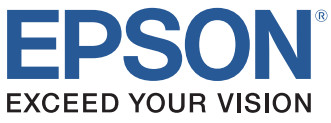
PowerLite ® EB-L520U/EB-L530U/EB-L630U/EB-L630SU/
EB-L635SU/EB-L730U/EB-L735U
Quick Reference
This Quick Reference card gives brief instructions on connecting your projector and using common features. For details, see the online
User’s Guide.
IMPORTANT: Before using this product, make sure you read these instructions and the safety instructions in the online User’s Guide.
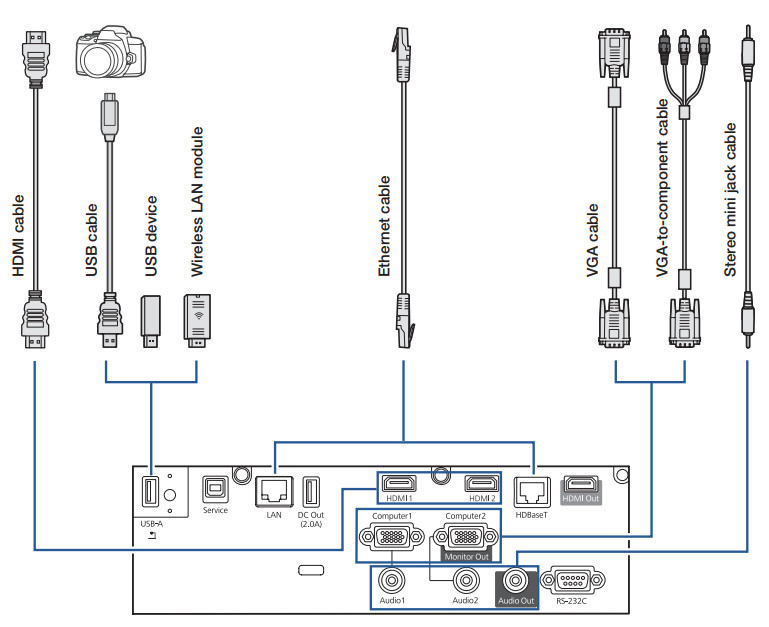
Note: The HDMI Out and DC Out ports are not available on the PowerLite EB-L520U.
Turning the Projector On
- Turn on your computer or image source.
- Press the power button on the projector or remote control. After the status light stays blue, the projector is ready.
Note: If the Direct Power On function is enabled, you can turn the projector on without pressing the power button; just plug it in or flip the switch controlling the outlet to which the projector is connected. To turn on this feature, see the online User’s Guide. - If your image does not appear, see “Switching Between Image Sources” or “Troubleshooting.”
Changing the Language of the Projector Menus
The default language of the projector’s menu system is English, but you can change it as necessary.
- Press the Menu button to access the projector’s menu system.
- Select Management > Language.
- Select your language.
- When you’re done, press the Menu button to exit.
Switching Between Image Sources
Press the Source Search button or one of the source buttons on the remote control.
Note: See the online User’s Guide for instructions on displaying a test pattern from the remote control using the Settings menu.
- Press the down arrow/
- Press the Enter button to change the test pattern.
- When you’re done, press the Esc button to clear the test pattern.
Changing Screen Type
Set the Screen Type setting to the screen’s aspect ratio.
- Press the Menu button.
- Select Installation > Screen Type.
- Select the screen’s aspect ratio.
Note: The displayed image should match the screen’s size and shape. - When you’re done, press the Menu button to exit.
Note: After changing the screen type, you may need to change the aspect ratio of the projected image depending on the input signal. Press the Aspect button on the remote control to change the aspect ratio, if necessary.
Adjusting Image Position Using Lens Shift
Note: Lens shift is not available on the PowerLite EB-L520U. See the online User’s Guide for instructions on adjusting the image position using the projector menus.
- Turn the vertical and horizontal lens shift dials on the projector to adjust the position of the projected image.
- If the projector is on a table, you can level the image by turning any of the projector’s adjustable feet.
Focusing and Zooming
Turn the focus ring to sharpen the image.
Turn the zoom ring to reduce/enlarge the image.
Note: The zoom ring is not available on the PowerLite EB-L630SU/EB-L635SU. See the online User’s Guide for instructions on adjusting the image using the projector menus.
Correcting Image Shape
If your image is uneven on the sides, you can use the projector’s distortion correction features, such as H/V-Keystone, Quick Corner®, and Arc Correction, to adjust the shape. See the online User’s Guide.
Making Other Image Adjustments
For help on using the projector’s features to improve the image quality see the online User’s Guide.
Turning the Projector Off
Press the
Note: If the Direct Power On function is enabled, you can flip the switch controlling the outlet to which the projector is connected instead. To turn on this feature, see the online User’s Guide.
With Epson’s Instant Off® technology, you don’t have to wait for the projector to cool down; just turn it off or unplug it when you’re done.
Troubleshooting
If you see a blank screen or the message No signal
- Make sure the status light on the projector is blue and not flashing.
- Make sure the cables are connected correctly. See the online User’s Guide.
- You may need to change the image source. See “Switching Between Image Sources.” Also make sure the source device is turned on.
If the projector and the notebook don’t display the same image
Windows®
If you are using a Windows laptop, press the function key on your keyboard that lets you display on an external monitor. It may be labeled CRT/LCD or have an icon such as
On Windows 7 or later, hold down the Windows key and press P at the same time, then click Duplicate.
Mac
Open System Preferences and select Displays. Click the Arrangement tab and select the Mirror Displays checkbox.
Where to Get Help
Manuals
For more information about using the projector, you can view or download the online manuals from the Epson website, as described below.
Internet support
Visit www.epson.com/support (U.S.) or www.epson.ca/support (Canada) and search for your product to download software and utilities, view manuals, get FAQs and troubleshooting advice, or contact Epson.
Speak to a support representative
To use the Epson® PrivateLine® Support service, call (800) 637-7661.
This service is available for the duration of your warranty period. You may also speak with a projector support specialist by dialing (562) 276-4394 (U.S.) or (905) 709-3839 (Canada).
Support hours are 6 am to 8 pm, Pacific Time, Monday through Friday, and 7 am to 4 pm, Pacific Time, Saturday.
Days and hours of support are subject to change without notice. Toll or long-distance charges may apply.
Purchase supplies and accessories
You can purchase an air filter (V13H134A56), screens, or other accessories from an Epson authorized reseller. To find the nearest reseller, call 800-GO-EPSON (800-463-7766).
Or you can purchase online at www.epsonstore.com (U.S. sales) or www.epsonstore.ca (Canadian sales).
For a list of optional accessories, see the online User’s Guide.
Remote Control Map
EPSON, Instant Off, PowerLite, and Quick Corner are registered trademarks and EPSON Exceed Your Vision is a registered logomark of Seiko Epson Corporation.
privately is a registered trademark of Epson America, Inc.
Windows is a registered trademark of Microsoft Corporation in the United States and/or other countries.
Mac is a trademark of Apple Inc., registered in the U.S. and other countries.
HDBaseT is a trademark of the HDBaseT Alliance.
General Notice: Other product names used herein are for identification purposes only and may be trademarks of their respective owners.
Epson disclaims any and all rights in those marks.
This information is subject to change without notice.
© 2021 Epson America, Inc., 2/21
CPD-60558