Motorola PMMN4131 RM730 IMPRES Windporting Remote Speaker Microphone, Small IP68 User Guide
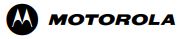
PMMN4131 RM730 IMPRES Windporting
Remote Speaker
Microphone, Small (IP68)
User Guide
Copyrights
The Motorola Solutions products described in this document may include copyrighted Motorola Solutions computer programs. Laws in the United States and other countries preserve for Motorola Solutions certain exclusive rights for copyrighted computer programs. Accordingly, any copyrighted Motorola Solutions computer programs contained in the Motorola Solutions products described in this document may not be copied or reproduced in any manner without the express written permission of Motorola Solutions.
© 2020 Motorola Solutions, Inc. All Rights Reserved
No part of this document may be reproduced, transmitted, stored in a retrieval system, or translated into any language or computer language, in any form or by any means, without the prior written permission of Motorola Solutions, Inc.
Furthermore, the purchase of Motorola Solutions products shall not be deemed to grant either directly or by implication, estoppel or otherwise, any license under the copyrights, patents, or patent applications of Motorola Solutions, except for the normal non-exclusive, royalty-free license to use that arises by operation of law in the sale of a product.
Disclaimer
Please note that certain features, facilities, and capabilities described in this document may not be applicable to or licensed for use on a specific system, or maybe dependent upon the characteristics of a specific mobile subscriber unit or configuration of certain parameters. Please refer to your Motorola Solutions contact for further information.
Trademarks
MOTOROLA, MOTO, MOTOROLA SOLUTIONS, and the Stylized M Logo are trademarks or registered trademarks of Motorola Trademark Holdings, LLC and are used under license. All other trademarks are the property of their respective owners.
Open Source Content
This product contains Open Source software used under license. Refer to the product installation media for full Open Source Legal Notices and Attribution content.
European Union (EU) Waste of Electrical and Electronic Equipment (WEEE) directive

As defined by the WEEE directive, this cross-out trash bin label means that customers and end-users in EU countries should not dispose of electronic and electrical equipment or accessories in household waste.
Customers or end-users in EU countries should contact their local equipment supplier representative or service center for information about the waste collection system in their country.
Contact Us
The Solutions Support Center (SSC) is the primary contact for technical support included in your organization’s service agreement with Motorola Solutions. Service agreement customers should be sure to call the SSC in all situations listed under Customer Responsibilities in their agreement, such as:
- Before reloading software
- To confirm troubleshooting results and analysis before taking action
Your organization received support phone numbers and other contact information appropriate for your geographic region and service agreement. Use that contact information for the most efficient response. However, if needed, you can also find general support contact information on the Motorola Solutions website, by following these steps:
- Enter motorolasolutions.com in your browser.
- Ensure that your organization’s country or region is displayed on the page. Clicking or tapping the name of the region provides a way to change it.
- Select “Support” on the motorolasolutions.com page.
Comments
Send questions and comments regarding user documentation to .
Provide the following information when reporting a documentation error:
- The document title and part number
- The page number or title of the section with the error
- A description of the error
Motorola Solutions offers various courses designed to assist in learning about the system. For information, go to https://learning.motorolasolutions.com to view the current course offerings and technology paths.
Icon Conventions
The documentation set is designed to give the reader more visual clues. The following graphic icons are used throughout the documentation set.
CAUTION: The signal word CAUTION may be used without the safety icon to state potential damage or injury that is not related to the product.
Style Conventions
The following style conventions are used:
Convention |
Description |
| Bold | This typeface is used for names of, for instance, windows, buttons, and labels when these names appear on the screen (example: the Alarms Browser window). When it is clear that we are referring to, for instance, a button, the name is used alone (example: Click OK). |
| Monospacing font in bold | This typeface is used for words to be typed in exactly as they are shown in the text (example: In the Address field, type http://ucs01.ucs:9080/). |
| Monospacing font | This typeface is used for messages, prompts, and other text displayed on the computer screen (example: A new trap destination has been added). |
| <Monospacing font in bold Italic> | This typeface is used with angle brackets as placeholders for a specific member of the group that the words represent (example: <router number>). |
| CAPITAL LETTERS | This typeface is used for keyboard keys (example: Press Y, and then press ENTER). |
| Italic | This typeface is used for citations. A citation usually is the name of a document or a phrase from another document (example: Dimetra IP System Overview). |
| → | An → (arrow pointing right) is used for indicating the menu or tab structure in instructions on how to select a certain menu item (example: File→Save) or a certain sub-tab. |
Chapter 1
RF Energy Exposure and Product Safety Guide
This document contains important safety and operating instructions. Read these instructions carefully and save them for future reference.
CAUTION:
Before using this accessory, read this guide which contains important operating instructions for safe usage and RF energy awareness and control for compliance with applicable standards and regulations.
The Remote Speaker Microphone (RSM), when attached to the radio, is restricted to occupational use only to satisfy FCC/ICNIRP RF energy exposure requirements. Before using this product, read the RF energy awareness information and operating instructions in the Product Safety and RF Exposure booklet enclosed with your radio to ensure compliance with RF energy exposure limits.
Acoustic Safety
Exposure to loud noises from any source for extended periods of time may temporarily or permanently affect your hearing. The louder the volume of the radio, the less time is required before your hearing can be affected.
Hearing damage from loud noise is sometimes undetectable at first and can have a cumulative effect. Follow the following guidelines to protect your hearing:
- Use the lowest volume necessary to do your job.
- Turn up the volume only if you are in noisy surroundings.
- Turn down the volume before attaching the headset or earpiece.
- Limit the amount of time you use headsets or earpieces at high volume.
- When using the radio without a headset or earpiece, do not place the speaker of the radio directly against your ear.
- If you experience hearing discomfort, ringing in your ears, or muffled speech, you should stop listening to your radio through your headset or earpiece, and have your hearing checked by your doctor. To change the volume level, refer to Radio Product Safety Leaflet or CPS for Surveillance extra loud (xL) Kit Configurations.
Chapter 2
About PMMN4131 RM730 IMPRES Windporting RSM, Small (IP68)
2.1
RSM Feature
Figure 1: RSM Features
Table 1: RSM Feature Callouts
| No | Descriptions |
| 1 | Push-to-Talk Button |
| 2 | Receive-only 3.5 mm Audio Jack (Non-threaded) covered by Dust Cover |
| 3 | Accessory Orange/Emergency Button)¹ |
¹Check with your dealer for available programmable functions
Recommended Practices for RM730
- Cover the audio jack with a dust cover when it is not plugged with the earpiece. Do not fill water into the audio jack.
- If water enters the audio jack, remove water by shaking the RSM.
Transmitting and Receiving
Figure 2: Transmitting
Figure 3: Receiving
Recommended Wearing Position
Figure 4: RM730 Wearing Position
Attaching the RSM to the Radio
Procedure:
- Attach the RSM connector to the side connector of the radio.
- Secure the connection screw in a clockwise direction until tightened.
Detaching the RSM from the Radio
Procedure:
- Unscrew and detach the RSM connector from the radio side connector.
- Keep the dust cover inserted in the audio jack of the RSM when a secondary accessory is not being used.
Cable Management
Figure 5: Cable Management
Optional Accessories
| No | Descriptions |
| PMLN8120 | Rx only xL Clear Tube Earpiece, 3.5 mm Jack |
Replacement Parts
Table 2: Replacement Parts Callouts
| No | Descriptions |
| 1 | Low Profile Swivel Clip (PMLN8121) |
| 2 | Dust Cover 10 pieces/pack (PMLN8523) |
| 3 | Coil Cord (PMKN4232) |
Service and Warranty
Motorola Solutions offers warranty for your RSM. Refer to your Motorola Solutions dealer or point-of purchase for detailed information.
Replacing Coil Cord
Procedure:
| 1 Remove the screws to disassemble the RSM. | 2 Remove the cable. | 3 Reassemble the RSM. |
Removing Dust Cover
Procedure:
| 1 Lift up dust cover until it is fully open. | 2 Insert small flat tip tool into recess and pry out the dust cover. |
Inserting Dust Cover
Procedure:
| 1 Slide the side tab of Dust Cover into the recess slot. | 2 Push the opposite side with small tool. 3 Simultaneously push the Dust Cover into the RSM. |
Attaching Swivel Clip
Procedure:
| 1 Match and align the arrowhead icons and side wings. 2 Push down the top of the clip. 3 Simultaneously, push slide clip upward. |
Detaching Swivel Clip
Procedure:
| 1 Push top of the clip to raise the clip to the highest position. 2 Lift up the bottom release latch. 3 Slide the clip to remove the clip. |
EU Contact:Motorola Solutions, Czerwone Maki 82, 30-392 Krakow, Poland
NOVEMBER 2020
© 2020 Motorola Solutions, Inc. All rights reserved