JVC XS-N5320PBA DVD Speaker System with Bluetooth User Guide
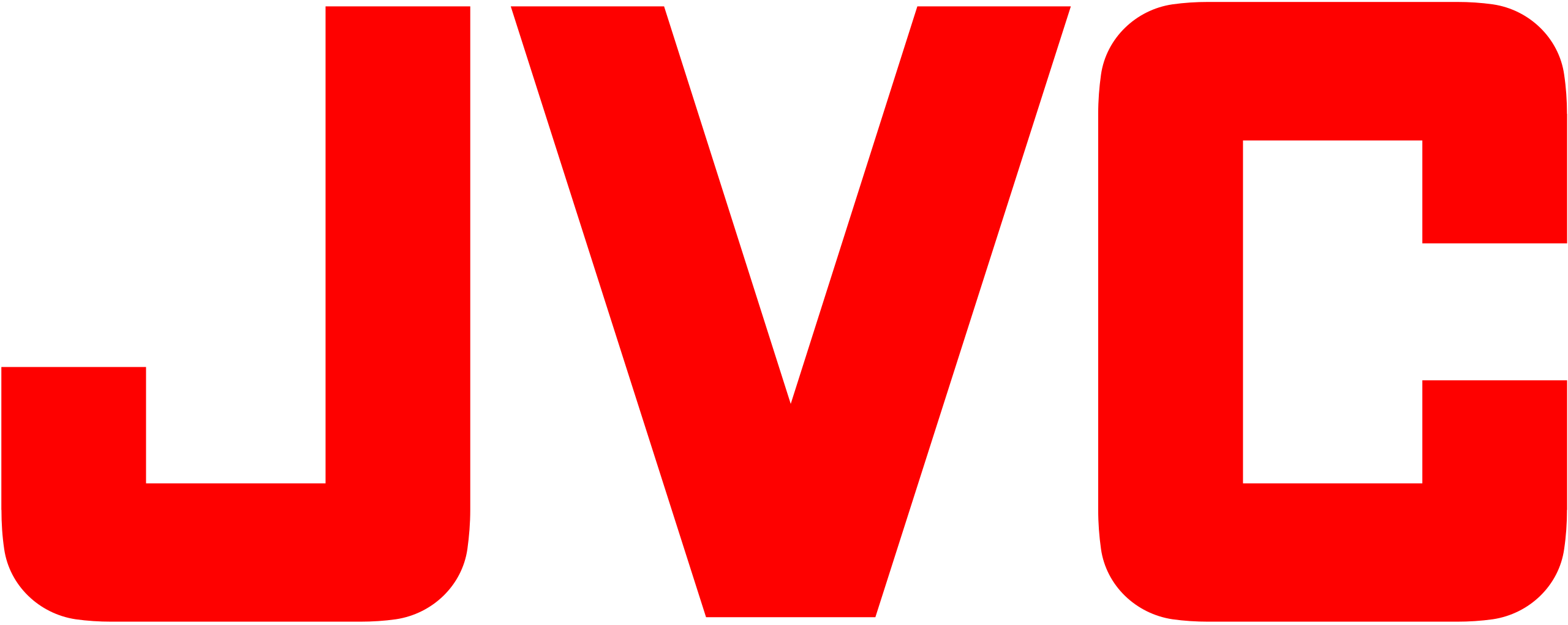
JVC XS-N5320PBA DVD Speaker System with Bluetooth

Safety Information
Danger! High Voltage! Electric Shock If Opened!
Operation with Caution! Please refer to the related operating instructions.
Label for Class II Products (Dual Insulation)
WARNING: To avoid fire and electric shock, never attempt to put the System in the rain or in a place with high humidity.
Precautions: Do not modify or use accessories not recommended by the manufacturer. Use the right power cord and insert it properly to avoid electric shock. Laser parts are used in this System. If instructions described in this manual are not followed in operating or adjusting the System, personnel may be exposed to radiation. Do not open or repair the System. Such work should be done by qualified technicians.
Hazardous Operation: Do not open the System so as to avoid radiation.
Safety Information and Maintenance
Read the instructions fully before use. Retain this Instruction Manual for future reference.
Power supply: Follow the descriptions on the label and use the power cord properly.
Keep all parts away from moisture.
Avoid direct sunshine and high temperature.
Do not open the cover. No user-serviceable parts inside. Also leaving the cover open may allow foreign objects to fall into the unit.
Do not stretch, bend, or pull on the power cord. Grip the plug and not the power cord when unplugging.
Remove the power cord from outlet if you are not using the unit for a long time.
Important:
- This device is not a toy. Do not allow young children to play with the unit.
- When moving the unit, make sure that the power is turned off and the cord is removed from the power outlet.
Disc Protection
To clean a dirty disc, you should use a clean rag and clean it in a linear way.
Keep the player, battery and disc away from environment with moisture, rain, dust or high temperature. Keep the disc tray closed so as to avoid dust.
When the player is suddenly moved from a cold environment to a warm one, water can be condensed on the lens of the player, which may lead to a problem. In this case, put the player in the warm environment till the condensed water on the lens is totally evaporated.
Disc Protection
When the system works for a long time, the panels at the top and bottom of the device will be warm. When the device is not used, take out the disc and unplug the power cord. If it is not used for a long time, the system may malfunction or its performance becomes deteriorated. For that reason, the device should be operated occasionally. Do not place foreign objects onto the disc tray.
Operating Environment
Do not put the device in an environment with: Heat source or enclosed space (like in a car);
High temperature (≥40℃) or high
humidity (≥90%);
Dirt;
Direct sunshine.
Interference
Keep the device away from TV, radio and video recorder so as to avoid distorted image or sound.
Condensed Water
Condensed water may appear on the device in the cases below:
- When it is moved from cold environment to a warm one;
- When it is used in a space with a running air conditioner system and the cold air contacts the device;
- When it is in a room with too much steam or high humidity.
A device with condensed water may not work properly. In this case, you can plug the power cord and keep the machine running idle for about 2-3 hours. The water should evaporate after a while.
Disc Protection
Do not stick tape or paper onto the disk. To clean a disk, use a moist rag first, then a dry rag.
To avoid damage to the device, do not apply any soluble substances, such as benzine and anti-static spray with ethylene-based substance, to the disk.
Structure of Disc Contents
Normally, the digitalized video disc comprises of different titles that are made up of chapters.
Audio disc is made up of tracks.
Each title, chapter and track has a number, respectively called title number, chapter number and track number. But some discs may not have such numbers.
Accessories
- Remote Control
- FM Antenna
- AV Cable
- User Manual
System Connection
Please refer to the drawing below for system connection to a TV. Do not plug the power cord before the connection is completed.
Note:
- Make sure the source cables are properly connected.
- Make sure the power cord is unplugged before removing or inserting the connecting cables. Otherwise, the device or other parts may be damaged.
Note: To listen to FM, first connect the FM antenna provided to the port named ‘FM ANT’.
Product Overview
Top Panel
Important: First, set the On/Off switch on the rear of the unit to the on position.
- VIDEO OUT
- FM ANT
- MASTER VOL Volume adjustment dial
- LINE IN
- USB PORT
- MIC VOL
Microphone volume adjustment - TONE
Treble/Bass adjustment button - DVD/USB
Switch between DVD and USB - LED MODE
Switch between the different lighting modes and light off mode - SOURCE
Switch between Line in/Bluetooth/DVD/USB/FM modes - POWER BUTTON
- POWER LED
- AUDIO OUT
- HDMI OUTPUT
- MIC1 PORT
- MIC2 PORT
- ECHO
ECHO adjustment for microphone - PREVIOUS
- NEXT
- STOP BUTTON
- PLAY/PAUSE (Long press to auto searching on Radio Mode)
- OPEN/CLOSE the DVD tray
- LED DISPLAY
Front Panel
- DVD DOOR
- Remote Control Receiver
Remote Control Function Keys
Note: The remote control uses 2 x ‘AAA’ batteries (included). Please ensure correct polarities when inserting batteries.
Important: The Power Button on the remote control will work only when the On/Off Switch on the rear of the unit is in the On position.
- POWER
- OPEN/CLOSE
- PLAYBACK CONTROL (PBC)
- NUMBER BUTTONS
- PROGRAM
- CLEAR
- RETURN
- GOTO
- DVD/USB (Switch between DVD and USB)
- SETUP
- UP
- LEFT
- ENTER
- RIGHT
- DOWN
- TITLE
- MENU
- STOP
- PLAY/PAUSE/SCAN(Long press to auto searching on Radio Mode)
- PREV/CH-
- REV/FM-
- VOL+
- VOL-
- NEXT/CH+
- FWD/FM+
- L/R
- N/P
- SOURCE (Switch between DVD/USB/FM/AUX/BT)
- OSD
- SLOW
- ANGLE
- A-B
- ZOOM
- REPEAT
- SUBTITLE
- RESET
- MUTE
- COPY/DEL
- LANGUAGE
Overview of the Equipment
Playing a disc
Once a disc is loaded, the player will start playing automatically.
- If a disc is a DVD, the player will show the DVD menu or title menu.
- If the disc is a VCD 2.0, the player will activate PBC playback control status.
- If the disc is a CD, the player will start playing the CD in sequence.
NOTE: If the screen is black/white or scrolling up and down, press N/P on remote to toggle between NTSC and PAL.
Basic Playback Controls
Preparation
To watch the disc contents, turn on the TV, connect AV or HDMI
cable to TV and device,and change the TV system to AV or HDMI code.
- PLAY/PAUSE
Press the power button to start the device. At the meantime, the screen LED will be illuminated. Words “no disc” will appear on the screen if disk not inserted. If disc is inserted, the device will play the disk automatically. - PREV/NEXT
IN CD/DVD/USB mode: Press to go to the previous or next song/channel/chapter.
IN FM mode: Press to play previous or next station (can store 20 stations)
In Bluetooth mode: Press to play previous or next song
IN LINE in Mode: These buttons have no effect in this mode, use the controls on the auxiliary device - REV/FWD
In CD/DVD/USB mode: Press to reverse or fast forward through the disc 2x, 4x, 8x, 20x or back to normal playback speed.
In FM mode: Press to go to the next or previous available FM station.
In Line in/Bluetooth mode: These buttons have no effect in these modes. - STOP
In DVD/USB/BT mode: Press to stop play.
IN FM mode: Press to automatically scan the channel, press again to automatically play the first saved station.
In Line in mode: This button has no effect in this mode.
Note: Use remote control to operate the features described throughout this manual.
Advanced Functions
OSD
In DVD playback: Press OSD on the remote control to display single elapsed time, single remaining time, total elapsed time, total remaining time and other information about the disc
IN VCD playback: Press OSD on the remote control to display single elapsed time, single remaining time, display off and other information about the disc.
N/P
Press N/P to toggle between NTSC, PAL, AUTO.
Subtitle
Press Subtitle button to display the subtitles when watching movies/recordings on multi-subtitle encoded discs, you can choose from 32 languages. (This function only works with multi-subtitle encoded discs).
Press SUBTITLE Button again to turn off subtitles.
Angle
Press Angle repeatedly to view the same image from different angles when watching sports, musical or theatrical programs on multi-angle encoded discs (This function only works with multi-angle encoded discs)
Language
Press language to display the languages for selection when watching movies/recording on multi-language encoded discs. You can choose from 32 languages. (This function only works with multi-language encoded discs.)
Title
Press TITLE to display the title menu when watching movies/recordings on multi-title encoded discs (This works with multi-title encoded discs).
Menu
Press to return to the main DVD playback menu (This works with multi-chapter encoded discs).
- When playing SVCD, press MENU to display the menu on screen
- When playing VCD 1.1,CD disc and MP3,this button has no effect Press numerical buttons to select the track
PBC
- When playing VCD 2.0, press PBC to return to the PBC playback menu.
- When playing SVCD, press PBC to display the menu on screen. After loading the disc, the unit will enter PBC ON automatically.
- When playing VCD 1.1,CD disc and MP3, press PBC and PBC OFF will be displayed on TV screen.
Press numerical buttons to select the track.
Direction Keys
On playing discs, use the UP/DOWN/LEFT/RIGHT arrows to select options in the title, menu and setup.
REPEAT
When playing DVD discs, press REPEAT and select one from the options.
Repeat chapter, repeat title, repeat all, repeat off.
When playing DVD discs, press REPEAT and select one from the options Repeat track, repeat all, close repeat.
When playing audio CDs, choose the particular song you want to be repeated, Then press REPEAT and choose one from the options: Repeat single, repeat folder, cancel repeat.
A-B
Press A-B to set the initial starting point(A); Press it again to set the end point(B). The unit will now repeat playback between your set points (A) to (B).
Pressing A-B a third time will cancel the repeat settings.
Zoom
Press to zoom to 2x, 3x, 4x, 1/2, 1/3, 1/4 of the image size and press the button once more to return to normal playback mode.
L/R
When playing discs in SVCD, VCD or CD format, press L/R to select one of the following options: Stereo, Mono L, Mono R, Mix Mono.
Volume and mute
Press VOL+ to increase the volume and VOL- to lower the volume
Press MUTE to switch the sound on /off
PROG
During playback, press PROG to enter program status, then enter the track numbers desired – for example 2, 4, 6 and 8 (you can press CLEAR to remove the numbers).
Use arrow keys to move the cursor to the PLAY icon. Press ENTER to start playing, press PROG again to exit.
SLOW
Press SLOW repeatedly to choose a level of slow motion from the following options 1/2,1/3,1/4,1/6,1/7 or normal
CLEAR
When using the PROG or GOTO feature, press CLEAR to clear the input number.
OPEN/CLOSE
Press to open and close the disc tray
GOTO
When playing DVD disc, press ‘GOTO’ button to display the screen and search the menu.
When playing SVCD/VCD/CD, press ‘GOTO’ to directly input a specific time
RETURN
Press this key to return to the main menu (only for DVD discs).
SETUP
Press “SETUP” button to select the various functions of your player, such as audio output, parental control etc.
SOURCE
Switch between Bluetooth/ DVD/ USB/ AUX and FM modes.
DVD/USB
Switch between DVD and USB mode
RESET
Restore default settings
COPY/DEL
Press this button to copy disc contents to USB drive
Menu Options
Setup Options on System, Language, Audio, Video, Speaker and Digital can be accessed from the main setup menu.
- Press SETUP on the remote control to display the main menu.
- Press UP/DOWN arrows to move up or down to the menu, and then press ENTER to confirm the selection and move to submenu.
- Press LEFT/RIGHT arrows to move the cursor and UP/DOWN to the desired option, and then press ENTER to confirm.
- Press LEFT arrow to go to the previous menu.
- Press SETUP button again to close the setup screen.
System Setup
TV System
Based on TV hardware, select proper options: NTSC, PAL or AUTO, Default is PAL
AUTO PLAY
HD OUTPUT
Select one of the following video output resolution: 576P, 720P, 1080I 1080P, OFF in HDMI mode
VIDEO
The video settings must correspond with the type of connection to your TV or other equipment
TV TYPE
Use this submenu to select the TV TYPE
NOTE:
- The Screen format is convertible when reading DVD disc
- If your screen displays in 4:3, when a DVD with 16:9 display format is played back, the picture will be flattened.
PASSWORD
Use the numerical keys to set your personal 4-digit password,
The default password is “0000”
RATING
Use this option to set an appropriate rating to restrict viewing for children The options available correspond to the film ratings on the disc
DEFAULT
Use this option to restore the default settings
Resume
If this option is set to “ON” and the power is turned off, the player will remember where it stopped and when the power is resumed, it will continue to play from that point
LANGUAGE SETUP
Select a language to be used for on-Screen Display(OSD) and set up menu
AUDIO LANGUAGE
Use this option to set the audio (dubbing) language
Subtitle Language
Use this option to set the subtitle language, or choose “off” to hide the subtitles
MENU LANGUAGE
Use this option to set the film’s menu language
AUDIO SETUP
Use this menu to select your audio output
Key
Use UP/DOWN arrows to adjust the key
Video Setup
Under this menu you can select options for your image output
Brightness
Use UP/Down arrows to adjust the brightness
Contrast
Use UP/DOWN arrows to adjust the contrast
HUE
Use UP/DOWN arrows to adjust the hue
SATURATION
Use UP/DOWN arrows to adjust the saturation
SHARPNESS
Use UP/DOWN arrows to adjust the sharpness
Speaker Setup
Downmix
If two channels are required, select the stereo option.
Digital Setup
OP MODE
For nighttime playing, select LINE OUT to set volume at lower level For daytime playing, select RF REMOD to set volume at a higher level
DYNAMIC RANGE
When line out is selected, use this setting to adjust the line out ratio for a different effect, the audio signal peak value will be at the minimum when set to full; peak value will be at the maximum when set to off.
DUAL MONO
Choose this option to set up the left(L) and right(R) mono output; there are four modes in this option
CD Ripping and Copy
Please make sure the removable USB device has enough memory space that can accept all contents from DVD Player.
CD Taking-In
In CD playback mode, press the COPY/DEL button on the remote control to display the CD ripping interface. Use the arrow buttons(UP,DOWN,LEFT,RIGHT) to move around on the screen and select the options, Then press the ENTER button to enter the option/submenu or confirm your choice.
- In the OPTIONS menu you can select a different speed or bitrate, or create or cancel a playlist.
- In the TRACKS menu you can view the length of the tracks, Press the arrow buttons to select a track, then press ENTER to confirm your selection.
To select (or unselect) all tracks, move the highlight to the box on top of the track box and press the ENTER button. - In the START menu you can follow the progress of CD-Ripping.
- At the end of the process, the screen will display RIPPING COMPLETE Use the DOWN arrow button to select QUIT, then press ENTER to exit.
Copying From an MP3 Disc to a USB Device
- Play the Mp3 disc on the unit.
- Plug your USB device into the port on the top panel of the unit.
- Use the DOWN/UP/LEFT/RIGHT arrow buttons to move the cursor on the screen.
- Press the COPY button to copy the highlighted playback file.
- During the copying process, you can follow the copying progress on the screen. It will display COPY FILE 1%-100%.
- At the end of the copying process, the screen will display CLOSE FILE.
- At this point, you can repeat the above operations to continue copying files.
MP3 Disc Playback
When a disk with MP3 format is about to be played, the system will automatically display the navigation interface while the contents are being uploaded.
- In the navigation interface, use the key Up/Down to make options. After selection, press Enter/Play to play the file.
- In all the tracks, use the key Up/Down to make options. After selection, press Enter/Play to play the track.
- In the current interface, press the key Left to return to the previous menu, and press Previous/Next to enter the previous and next page.
JPEG (Picture CD) Playback
When a disk with JPEG format is about to be played, the system will automatically display the navigation interface while the contents are being uploaded.
- In the navigation interface, use the key Up/Down to make options. After selection, press Enter/Play to play the file in a slide manner.
- Press Previous/Next to select the previous and next picture.
- Press Pause to allow the picture-playing pause so that you can view for a longer time. Press Enter/Play to return to the normal playing state.
Kodak Picture CD Disc Playback
When a disk with Kodak Picture format is about to be played, the system will automatically display the navigation interface while the contents are being uploaded.
- In the navigation interface, use the key Up/Down to make options. After selection, press Enter/Play to play the file.
- In all the tracks, use the key Up/Down to make options. After selection, press Enter/Play to play the track.
- Each picture of the Kodak Picture CD will be displayed as slide, whose size is automatically adjusted in accordance with the proportion of the TV.
- Press the key Main Interface to return to the main interface.
- Press Pause to allow the playing pause and the current picture will remain still.
- Press Previous/Next to view the previous and next picture.
- Press Enter/Play to return the slide mode. Note: The quality of the picture displayed is subject to the model of the device used for viewing.
Playing Radio Functions
- The frequency the embedded radio receives in the system ranges from 87.50MHz~108 MHz.
- In playing mode of the DVD Player, press the key Signal Source to switch to FM mode. Then press the key SCAN on the remote control, and the system will search the channels and save 1-20 stations.
- You can press Previous/Next to select the channel you like, and use Fast Forward or Fast Reverse to tune manually.
Multimedia
- The System supports USB device(Max 32GB) and is compatible with files with such formats as JPEG, MP3, AVI and WMA.
- Play contents in USB device: Contents in USB device can be played only when there is no disk or card inside the player. If so, the player will play the contents automatically after properly connected.
AUX INPUT
- Connect one end of a 3.5mm AUX cable to the LINE IN port on the unit, connect the other end to an auxiliary device like an mp3 player.
- Now turn on and press the SOURCE button on the remote control to switch to “AUX’ mode.
Operating Instructions of Bluetooth
Press the “SOURCE” button to switch the audio source to the “BT”(Bluetooth input) mode (make sure there are no obstacles between the machine and the connected device): BT name XS-N5320. Once pairing is successful, you will hear a beep.
Note: Bluetooth range is between 8 to 10 meters, make sure there are no obstacles between the unit and your device.
Troubleshooting
Refer to the table below for a few common problems and how to solve them. If you are still experiencing issues, contact Customer Service for assistance.
Failure |
Solution |
| Not turning on |
|
| No image |
|
| No sound |
|
| Can’t play the disk |
|
| Remote control doesn’t work |
|
| Poor image |
|
| Not working properly |
|
| Unable to connect to Bluetooth |
|
| Can’t play files from USB |
|
Specifications
System
- Power Supply – AC 110-240V 50/60Hz
- Channel Separation ->40dB
- Distortion Rate – 0.7%
DVD
- Frequency Response Range – 20Hz-20KHz (+/-3dB)
- Audio S/N – >80dB
- Audio Output (analog) – Level output: 1.0-2.0v
- Audio Output (digital) – Level output: 0.5vp-p
- Video Output – Level output: 1.0vp-p
- YUV Output – Level output: 0.7vp-p
Tuner
- FM Frequency Range – 87.5-108MHz
Microphone
- Output Power – 15W*2+30W
- Bass – 14dB~+14dB
- Treble – 14dB~+14dB
- Frequency Response Range – 20Hz-20KHz (+/-3dB)
- S/N – >80dB
Supported Multimedia Formats
Movie |
AVI |
Video |
Audio | |
DivX 3.11/4.x/5.x/6.x,Xvid, vxid, MPEG-4 MPEG-1 MPEG-2 |
MP3, AC3, MP2, WMA, PCM | |||
| Music | MP3 / WMA | |||
| Photo | JPG / JPEG | |||
|
Disc |
DVD |
DVD/DVD-RW/DVD-R/DVD+R/DVD-9/DVD+RW | ||
VCD |
VCD/VCD1.0/VCD2.0 | |||
CDDA |
CDDA/HDCD/CDG | |||
CDROM |
CD-R/CD+RW | |||