D-Link DCS-8635LH 2K QHD Pan & Zoom Outdoor Wi-Fi Camera Installation Guide
D-Link DCS-8635LH 2K QHD Pan & Zoom OutdoorWi-Fi Camera Installation Guide
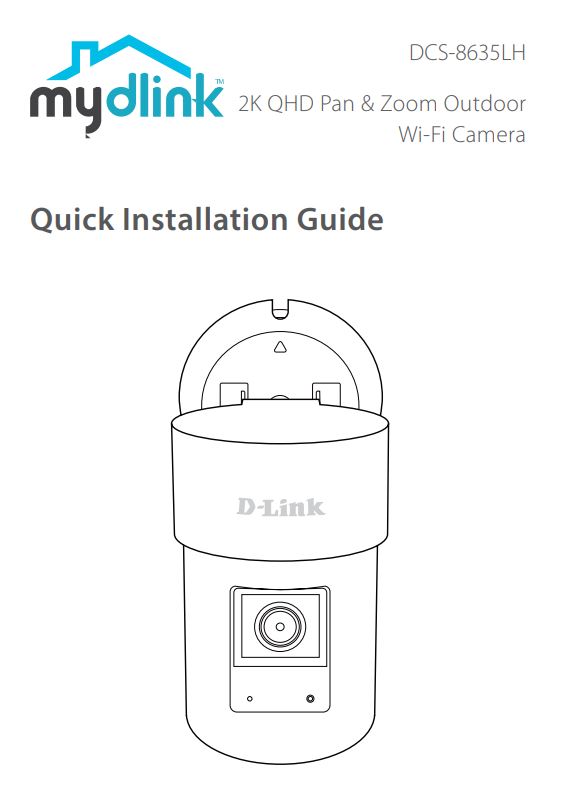
What’s in the Box
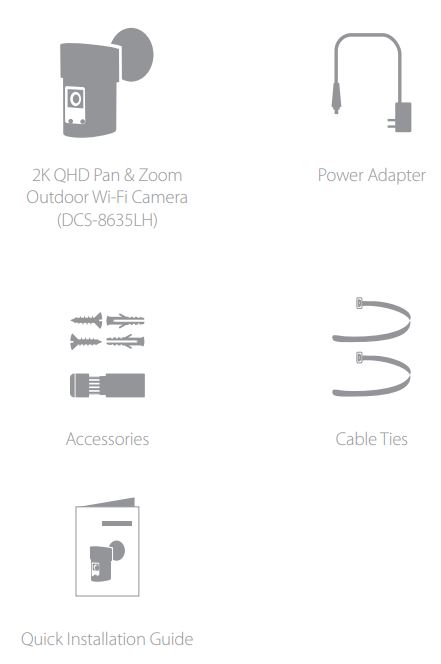
Simple Setup
Note: Please set up your device before mounting it.
(1) Get the mydlink app on the App Store or on Google Play. Launch the app, then Sign In or Create a New Account.
(2) Power on the device and wait for the Status LED to flash orange.
Note: Make sure that your mobile device’s Bluetooth is on.
(3) Place your device next to your mobile device. A prompt will appear – tap Add Device, then follow the app instructions.
LED Behavior
Setup Code
This is a backup of your device’s Setup Code. Please keep it as future reference for your device.
Ethernet Cable Waterproofing
Thread the Ethernet connector through the small waterproof connector, with the inner threads facing towards the RJ-45 connector.
Insert the Ethernet connector into the Ethernet plug securely.
Insert the Ethernet plug into the large waterproof connector, then twist the large waterproof connector clockwise to snap it in place.
Install the white rubber bushing on the Ethernet cable as shown.
Push the white rubber bushing all the way into the large waterproof connector. Make sure the white rubber bushing is not protruding outside of the large waterproof connector.
Screw the small waterproof connector clockwise until it is securely tightened onto the large waterproof connector.
Mounting
To get the most out of your camera’s view and features, please take the following placement guidelines into consideration.
Height: Install the camera 2 to 2.5 meters (6.5 to 8 feet) from the ground. Higher or lower installation points will greatly decrease person detection accuracy.
Person Detection: Person detection works properly when the subject is between 2 to 7 meters (6.5 to 23 feet) away from the camera. Detection accuracy decreases outside of this range.
Pole Mounting
Wall/ Ceiling Mounting
The device can be mounted on a wall or on the ceiling.
FAQ
What do I do if my device is not working properly?
Reset and reinstall your device. Use a paper clip to press the recessed Reset button and the LED will turn solid red. During installation, ensure that:
- Your router is connected to the Internet and Wi-Fi is enabled
- Your mobile device is connected to your router’s Wi-Fi and Bluetooth is enabled
- Your mydlink device is in range of your Wi-Fi network
How can I use voice commands to control my device?
The device will work with both Amazon Alexa and the Google Assistant. For setup instructions on these services, visit the following websites:
Amazon Alexa
dlink.com/en/alexa
The Google Assistant:
dlink.com/en/google-assistant
Why is my microSD card not working/not supported?
The microSD card must be formatted into the correct file system (FAT32) before it can be used with this product. This can be done in the mydlink app by selecting the Format function in the storage menu under the device settings.
What is my username and password for setting up my device with an ONVIF system?
To connect your device to an ONVIF system, key in “admin” as the username and use the PIN code of your mydlink device as the password. You can find the PIN code on your device’s label.
What is Color Night Vision and how does it work?
Color Night Vision is enabled by default and allows you to see color images while viewing the live feed in low light scenarios.
Need Help?
Having trouble installing your new product? D-Link’s website contains the latest user documentation and software updates for D-Link products. Customers can contact D-Link Technical Support through our website by choosing the relevant region.
Contact Us
www.dlink.com/en/contact-us