D-Link DAP-2660 Nuclias Connect AC1200 Dual Band PoE Access Point Installation Guide
D-Link DAP-2660 Nuclias Connect AC1200 Dual Band PoE Access Point Installation Guide
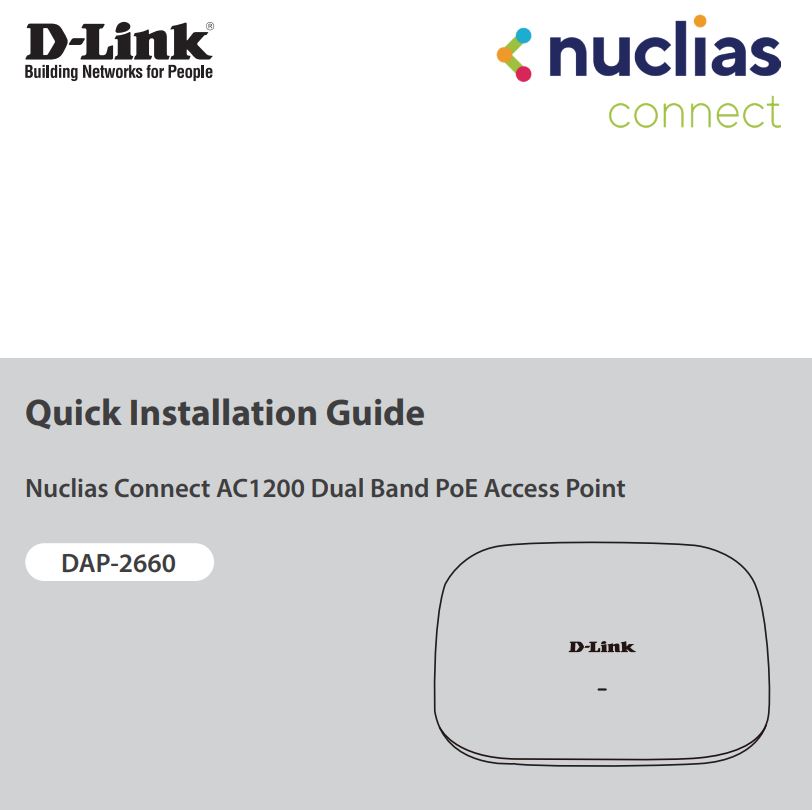
Additional documentation is also available on the D-Link website
Before You Begin
This installation guide provides instructions for installing the DAP-2660 on your network. Additional documentation is also available on the D-Link support website.
- Nuclias Connect Manual: For additional information and instructions on how to configure the device using Nuclias Connect.
- DAP-2660 User Manual: For additional information and instructions on how to configure the device using the web user interface.
Package Contents
This DAP-2660 package includes the following items:
- DAP-2660 Access Point
- Power Adapter (Optional)
- Mounting Plate and Hardware
- Quick Start Guide
If any of the above items are damaged or missing, please contact your local D-Link reseller.
Note: Using a power supply with a different voltage than the one recommended for the device will cause damage and void the warranty for this product.
Note: No power adapter is supplied with this product. To power the unit, use an 802.3af PoE Switch or an 802.3af PoE Injector.
System Requirements
- Computers with Windows®, Macintosh®, or Linux-based operating systems with an installed Ethernet Adapter
- Internet Explorer 11, Safari 7, Firefox 28, or Google Chrome 33 and above (for configuration)
Hardware Overview
LED Indicators
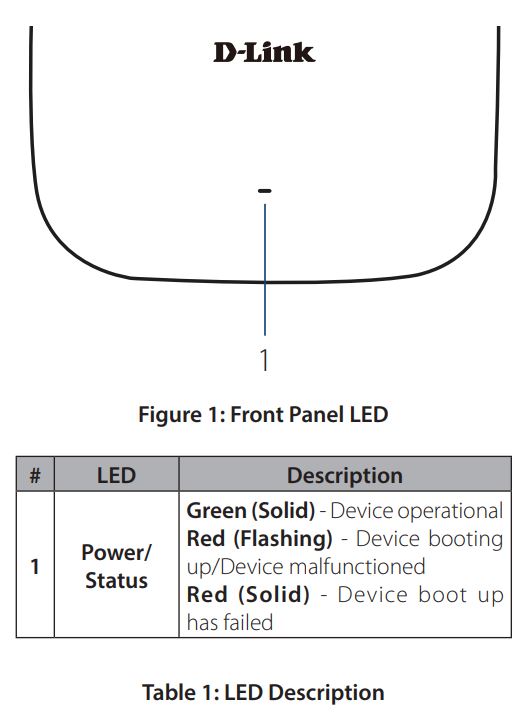
Interface Connectors
Installation
The DAP-2660 can be powered using one of the following two methods:
Using Power over Ethernet (PoE)
- Use a standard Ethernet cable to connect the LAN port on the DAP-2660 to a PoE power source device such as an 802.3af PoE switch or 802.3af PoE injector.
Using a Power Adapter (Optional)
- Connect the power connector of the adapter to the power input on the DAP-2660 and plug the adapter into a nearby power outlet.
Configuration
Using Nuclias Connect
The DAP-2660 is designed to be managed through Nuclias Connect. Refer to the Nuclias Connect Manual for detailed configuration instructions.
Manual Configuration
Note: D-Link recommends manually configuring the device before mounting it. The management computer, DHCP server and DAP-2660 must be in the same subnet.
Use one of the following methods to access the web user interface:
Connecting through Ethernet
- Use an Ethernet cable to connect the DAP-2660 to the management computer, or to the switch or router the management computer is connected to.
- Manage the access point from a computer. Enter dap2660.local in the address field of your browser.
- Log in to the administration user interface. The default login information is
Username: admin
Password: admin
Connecting Wirelessly
- Connect the management computer to the default SSID of the DAP-2660, “dlink“.
- Manage the access point from a computer. Enter dap2660.local in the address field of your browser.
- Log in to the administration user interface. The default login information is
Username: admin
Password: admin
Mounting
Mounting on a Solid Wall or Ceiling
- Use the mounting plate to mark the location where to drill the holes in the wall or ceiling.
- Drill holes on the markings and place the included anchors into the drilled holes.
- Align and place the mounting plate on top of the anchors and use the included screws to secure the mounting plate to the surface.
- Plug the Ethernet cable into the LAN (PoE) port of the device. Note: If you are powering the device with a power adapter, plug the adapter into the Power Input port.
- Slide the DAP-2660 down into the grooves on the mounting plate to secure it to the plate.
Mounting with Ceiling Brackets
- Clip the two ceiling brackets onto a ceiling crossbar.
- Use the included screws to secure the mounting plate to the ceiling brackets.
- Plug the Ethernet cable into the LAN (PoE) port of the device. Note: If you are powering the device with a power adapter, plug the adapter into the Power Input port.
- Slide the DAP-2660 down into the grooves on the mounting plate to secure it to the plate.
Appendix – Statements
ErP Power Usage
This device is an Energy Related Product (ErP) that automatically switches to a power-saving Network Standby mode within 1 minute of no packets being transmitted. It can also be turned off through a power switch to save energy when it is not needed. Network Standby: 6.3792 watts Switched Off: 0.0665 watts
Federal Communication Commission Interference Statement
This equipment has been tested and found to comply with the limits for a Class B digital device, pursuant to Part 15 of the FCC Rules. These limits are designed to provide reasonable protection against harmful interference in a residential installation. This equipment generates, uses and can radiate radio frequency energy and, if not installed and used in accordance with the instructions, may cause harmful interference to radio communications. However, there is no guarantee that interference will not occur in a particular installation. If this equipment does cause harmful interference to radio or television reception, which can be determined by turning the equipment off and on, the user is encouraged to try to correct the interference by one of the following measures:
– Reorient or relocate the receiving antenna.
– Increase the separation between the equipment and receiver.
– Connect the equipment into an outlet on a circuit different from that to which the receiver is connected.
– Consult the dealer or an experienced radio/TV technician for help.
Non-modifications Statement:
Any changes or modifications not expressly approved by the party responsible for compliance could void the user’s authority to operate this equipment.
Caution:
This device complies with Part 15 of the FCC Rules. Operation is subject to the following two conditions: (1) This device may not cause harmful interference, and (2) this device must accept any interference received, including interference that may cause undesired operation.
This device and its antenna(s) must not be co-located or operating in conjunction with any other antenna or transmitter except in accordance with FCC multi-transmitter product procedures. For product available in the USA/Canada market, only channel 1~11 can be operated. Selection of other channels is not possible.
Note
The country code selection is for non-USA models only and is not available to all USA models. Per FCC regulations, all WiFi product marketed in the USA must be fixed to USA operational channels only.
RF Frequency Requirements
This device is for indoor use only when using all channels in the 5.15 to 5.25 GHz frequency range. High power radars are allocated as primary users of the 5.25 to 5.35 GHz and 5.65 to 5.85 GHz bands. These radar stations can cause interference with and/or damage this device. This device will not operate on channels which overlap the 5600-5650 MHz band. It is restricted to indoor environments only.
IMPORTANT NOTICE:
Innovation, Science and Economic Development Canada (ISED) Statement:
This Class B digital apparatus complies with Canadian ICES-003.
Innovation, Science and Economic Development Canada (ISED) Statement:
This device complies with ISED license-exempt RSS standard(s). Operation is subject to the following two conditions:
(1) this device may not cause interference, and
(2) this device must accept any interference, including interference that may cause undesired operation of the device.
(i) the device for operation in the band 5150-5250 MHz is only for indoor use to reduce the potential for harmful interference to co-channel mobile satellite systems;
Radiation Exposure Statement
This equipment complies with ISED radiation exposure limits set forth for an uncontrolled environment. This equipment should be installed and operated with minimum distance 0.28 m between the radiator and your body.
Japan Voluntary Control Council for Interference Statement
This is a Class B product based on the standard of the VCCI Council. If this is used near a radio or television receiver in a domestic environment, it may cause radio interference. Install and use the equipment according to the instruction manual.
Product and Warranty Information
To find out more about D-Link Nuclias product or marketing information, please visit the website http://www.dlink.com or https://www.nuclias.com.
The D-Link Limited Lifetime Warranty information is available at http://www.dlink.com/warranty
VCCI-B
TECHNICAL SUPPORT
Notes
Notes