Dell Inspiron 7501 Installation Guide
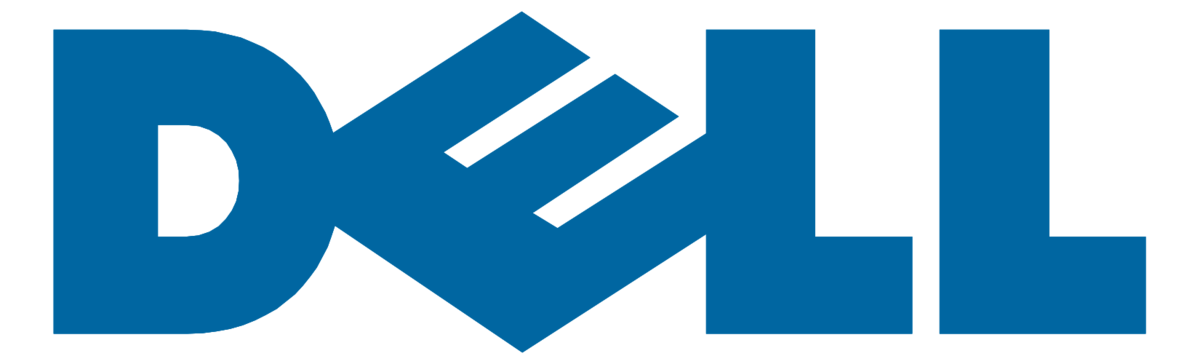
DELL Inspiron 7501

Set up your Inspiron 7501
NOTE: The images in this document may differ from your computer depending on the configuration you ordered.
- Connect the power adapter and press the power button.
NOTE: The battery may go into power-saving mode during shipment to conserve charge on the battery. Ensure that the power adapter is connected to your computer when it is turned on for the first time. - Finish Windows setup.
Follow the on-screen instructions to complete the setup. When setting up, Dell recommends that you:
● Connect to a network for Windows updates.
NOTE: If connecting to a secured wireless network, enter the password for the wireless network access when prompted.
● If connected to the Internet, sign in with or create a Microsoft account. If not connected to the Internet, create an offline account.
● On the Support and Protection screen, enter your contact details. - Locate and use Dell apps from the Windows Start menu—Recommended.
Locate Dell apps
My Dell: Centralized location for key Dell applications, help articles, and other important information about your computer. It also notifies you about the warranty status, recommended accessories, and software updates if available. - Set up your Inspiron 7501
SupportAssist: Proactively checks the health of your computer’s hardware and software. The SupportAssist OS Recovery tool troubleshoots issues with the operating system. For more information, see the SupportAssist documentation at www.dell.com/support.
Dell Update: Updates your computer with critical fixes and latest device drivers as they become available. For more information about using Dell Update, see the knowledge base article SLN305843 at www.dell.com/support.
Dell Digital Delivery: Download software applications, which are purchased but not pre-installed on your computer. For more information about using Dell Digital Delivery, see the knowledge base article 153764 at www.dell.com/support.
Views of Inspiron 7501
Right
- microSD-card slot
Reads from and writes to the microSD-card. The computer supports the following card types:
● micro-Secure Digital (mSD)
● micro-Secure Digital High Capacity (mSDHC)
● micro-Secure Digital Extended Capacity (mSDXC) - USB 3.2 Gen 1 port
Connect devices such as external storage devices and printers. Provides data transfer speeds up to 5 Gbps. - Headset port
Connect headphones or a headset (headphone and microphone combo).
Left
- Power-adapter port
Connect a power adapter to provide power to your computer. - Battery-status light
Indicates the battery-charge status.
Solid yellow—Battery charge is low.
Blinking yellow—Battery charge is critical.
Off—Battery is fully charged. - HDMI port
Connect to a TV or another HDMI-in-enabled device. Provides video and audio output. - USB 3.2 Gen 1 port
Connect devices such as external storage devices and printers. Provides data transfer speeds up to 5 Gbps. - USB 3.2 Gen 1 (Type-C) port/DisplayPort
Connect devices such as external storage devices, printers, and external displays. Provides data transfer speeds up to 5 Gbps.
NOTE: A USB Type-C to DisplayPort adapter (sold separately) is required to connect a DisplayPort device.
Computers shipped with NVIDIA GeForce GTX 1650 Ti only
- Power-adapter port
Connect a power adapter to provide power to your computer. - Battery-status light
Indicates the battery-charge status.
Solid yellow—Battery charge is low.
Blinking yellow—Battery charge is critical.
Off—Battery is fully charged. - HDMI port
Connect to a TV or another HDMI-in enabled device. Provides video and audio output. - USB 3.2 Gen 1 port
Connect devices such as external storage devices and printers. Provides data transfer speeds up to 5 Gbps. - Thunderbolt 3 (USB 3.2 Gen 2 Type-C) port/DisplayPort
Supports USB 3.2 Gen 2 Type-C, DisplayPort 1.4, Thunderbolt 3 and also enables you to connect to an external display using a display adapter. Provides data transfer rates up to 10 Gbps for USB 3.1 Gen 2 and up to 40 Gbps for Thunderbolt 3.
NOTE: A USB Type-C to DisplayPort adapter (sold separately) is required to connect a DisplayPort device.
Base
- Power button with fingerprint reader
Press to turn on the computer if it is turned off, in sleep state, or in hibernate state.
When the computer is turned on, press the power button to put the computer into sleep state; press and hold the power button for 10 seconds to force shut-down the computer.
Place your finger on the power button to log-in with the fingerprint reader.
NOTE: You can customize power-button behavior in Windows. For more information, see Me and My Dell at www.dell.com/support/manuals. - Right-click area
Press to right-click. - Touchpad
Move your finger on the touchpad to move the mouse pointer. Tap to left-click and two fingers tap to right-click. - Left-click area
Press to left-click.
Display
- Left microphone
Provides digital sound input for audio recording and voice calls. - Privacy shutter
Slide the privacy shutter to cover the camera lens and protect your privacy when the camera is not in use. - Camera
Enables you to video chat, capture photos, and record videos. - Camera-status light
Turns on when the camera is in use. - Right microphone
Provides digital sound input for audio recording and voice calls.
Bottom
- Left speaker
Provides audio output. - Service Tag label
The Service Tag is a unique alphanumeric identifier that enables Dell service technicians to identify the hardware components in your computer and access warranty information. - Right speaker
Provides audio output.
Specifications of Inspiron 7501
Dimensions and weight
The following table lists the height, width, depth, and weight of your Inspiron 7501.
Table 2. Dimensions and weight
| Description | Values | |
| Height: | ||
| Front height | 17.50 mm (0.68 in.) | |
| Rear height | 18.90 mm (0.74 in.) | |
| Width | 356.10 mm (14.01 in.) | |
| Depth | 234.50 mm (9.23 in.) | |
| Weight (maximum) | 1.90 kg (4.18 lb) NOTE: The weight of your computer depends on the configuration ordered and manufacturing variability. | |
Processor
The following table lists the details of the processors supported by your Inspiron 7501.
Table 3. Processor
| Description | Option one | Option two |
| Processor type | 10th Generation Intel Core i5-10300H | 10th Generation Intel Core i7-10750H |
| Processor wattage | 45 W | 45 W |
| Processor core count | 4 | 6 |
| Processor thread count | 8 | 12 |
| Processor speed | Up to 4.5 GHz | Up to 5 GHz |
| Processor cache | 8 MB | 12 MB |
| Integrated graphics | Intel UHD Graphics | Intel UHD Graphics |
Chipset
The following table lists the details of the chipset supported by your Inspiron 7501.
Table 4. Chipset
| Description | Values |
| Chipset | HM470 |
| Processor | 10th Generation Intel Core i5/i7 |
| DRAM bus width | 64-bit |
| Flash EPROM | 16 MB |
| PCIe bus | Up to Gen3 |
Operating system
Your Inspiron 7501 supports the following operating systems:
● Windows 10 Home, 64-bit
● Windows 10 Professional, 64-bit
Memory
The following table lists the memory specifications of your Inspiron 7501.
Table 5. Memory specifications
| Description | Values |
| Memory slots | ● 8 GB Onboard memory ● One SODIMM slot |
| Memory type | DDR4 |
| Memory speed | 2993 MHz |
| Maximum memory configuration | 24 GB |
| Minimum memory configuration | 8 GB |
| Memory configurations supported | ● 8 GB Onboard memory ● 8 GB, 1 x 8 GB, DDR4, 2933 MHz ● 12 GB, 1 x 8 GB + 1 x 4 GB, DDR4, 2933 MHz ● 16 GB, 2 x 8 GB, DDR4, 2933 MHz ● 24 GB, 1 x 8 GB + 1 x 16 GB, DDR4, 2933 MHz |
External ports
The following table lists the external ports on your Inspiron 7501.
Table 6. External ports
| Description | Values |
| USB ports | ● Two USB 3.2 Gen 1 ports ● One USB 3.2 Gen 1(Type-C) port with DisplayPort/Power Delivery (for computers shipped with NVIDIA GeForce GTX 1650 and integrated graphics card) ● One USB 3.2 Gen 2 (Type-C) port with Thunderbolt/ DisplayPort/Power Delivery (for computers shipped with NVIDIA GeForce GTX 1650 Ti) |
| Audio port | One headset (headphone and microphone combo) port |
| Video port | ● One HDMI 2.0 port (For discrete graphics card) ● One HDMI 1.4 port (For integrated graphics card) |
| Media-card reader | One microSD-card slot |
| Docking port | Not supported |
| Power-adapter port | One 4.50 mm x 2.90 mm power-adapter port |
| Security | One wedge-shaped lock |
Internal slots
The following table lists the internal slots of your Inspiron 7501.
Table 7. Internal slots
| Description | Values |
| M.2 | ● One M.2 2280/2230 slot for Solid-State Drive (SSD)/Intel Optane ● One M.2 2230/2280 slot for PCIe SSD NOTE: To learn more about the features of different types of M.2 cards, see the knowledge base article SLN301626 at www.dell.com/support. |
Wireless module
The following table lists the Wireless Local Area Network (WLAN) modules supported on your Inspiron 7501.
Table 8. Wireless module specifications
| Description | Option one | Option two |
| Model number | Intel AX201 | Intel AC9560 |
| Transfer rate | Up to 2.40 Gbps | Up to 1.73 Gbps |
| Frequency bands supported | 2.4 GHz/5 GHz | 2.4 GHz/5 GHz |
| Description | Option one | Option two |
| Wireless standards | ● Wi-Fi 5 (WiFi 802.11ac) ● Wi-Fi 6 (WiFi 802.11ax) ● |
Wi-Fi 5 (WiFi 802.11ac) |
| Encryption | ● 64-bit/128-bit WEP ● AES-CCMP ● TKIP |
● 64-bit/128-bit WEP ● AES-CCMP ● TKIP |
| Bluetooth | Bluetooth 5.1 | Bluetooth 5.1 |
Audio
The following table lists the audio specifications of your Inspiron 7501.
Table 9. Audio specifications
| Description | Values | |
| Audio controller | Realtek ALC3254 | |
| Stereo conversion | Supported | |
| Internal audio interface | High-definition audio | |
| External audio interface | Universal audio jack | |
| Number of speakers | Two | |
| Internal-speaker amplifier | Supported (audio codec integrated) | |
| External volume controls | Keyboard shortcut controls | |
| Speaker output: | ||
| Average speaker output | 2 W | |
| Peak speaker output | 2.5 W | |
| Subwoofer output | Not supported | |
| Microphone | Dual-array microphones | |
Storage
This section lists the storage options on your Inspiron 7501.
Your Inspiron 7501 supports one of the following storage configurations:
● One M.2 2230/2280 solid-state drive
● One M.2 2230 solid-state drive and one M.2 2280 solid-state drive
The primary drive of your Inspiron 7501 varies with the storage configuration. For computers:
● with an M.2 drive, the M.2 drive is the primary drive
● without an M.2 drive, the 2.5-inch drive is the primary drive
Table 10. Storage specifications
| Storage type | Interface type | Capacity |
| M.2 2230 solid-state drive | PCIe Gen3 NVMe | 256 GB or 512 GB |
| M.2 2280 solid-state drive | PCIe Gen3 NVMe | 256 GB, 512 GB, 1 TB, or 2 TB |
| M.2 2280, PCIe QLC NVMe, solid-state drive | PCIe Gen3 NVMe | 512 GB |
| M.2 2280 Intel Optane storage | PCIe Gen3 NVMe | 512 GB |
Intel Optane Memory H10 with solid-state storage (optional)
Intel Optane Memory technology utilizes 3D XPoint memory technology and functions as a non-volatile storage cache/accelerator and/or storage device depending on the Intel Optane Memory installed in your computer.
Intel Optane Memory H10 with solid-state storage functions as both a non-volatile storage cache/accelerator (enabling enhanced read/write speeds for hard-drive storage) and a solid-state storage solution. It neither replaces nor adds to the memory (RAM) installed on your computer.
Table 11. Intel Optane Memory H10 with solid-state storage specifications
| Description | Values |
| Interface | PCIe Gen3 x4 NVMe ● One PCIe Gen3 x2 for Optane memory ● One PCIe Gen3 x2 for solid-state storage |
| Connector | M.2 |
| Form factor | 2280 |
| Capacity (Intel Optane memory) | 32 GB |
| Capacity (solid-state storage) | 512 GB |
NOTE: Intel Optane Memory H10 with solid-state storage is supported on computers that meet the following requirements:
● 9th Generation or higher Intel Core i3/i5/i7 processors
● Windows 10 64-bit version or higher (Anniversary Update)
● Intel Rapid Storage Technology driver version 15.9.1.1018 or higher
Media-card reader
The following table lists the media cards supported by your Inspiron 7501.
Table 12. Media-card reader specifications
| Description | Values |
| Media-card type | One microSD-card slot |
| Media-cards supported | ● micro-Secure Digital (mSD) ● micro-Secure Digital High Capacity (mSDHC) ● micro-Secure Digital Extended Capacity (mSDXC) |
| Description | Values |
| NOTE: The maximum capacity supported by the media-card reader varies depending on the standard of the media card installed in your computer. | |
Keyboard
The following table lists the keyboard specifications of your Inspiron 7501.
Table 13. Keyboard specifications
| Description | Values |
| Keyboard type | ● Standard keyboard ● Backlit keyboard |
| Keyboard layout | QWERTY |
| Number of keys | ● United States and Canada: 103 keys ● United Kingdom: 104 keys ● Japan: 107 keys |
| Keyboard size | X=18.7 mm key pitch Y=18.05 mm key pitch |
| Keyboard shortcuts | Some keys on your keyboard have two symbols on them. These keys can be used to type alternate characters or to perform secondary functions. To type the alternate character, press Shift and the desired key. To perform secondary functions, press Fn and the desired key. N O T E : You can define the primary behavior of the function keys (F1–F12) changing F u n c t i o n K e y B e h a v i o r in BIOS setup program. For more information, see Keyboard shortcuts. |
Camera
The following table lists the camera specifications of your Inspiron 7501.
Table 14. Camera specifications
| Description | Values | |
| Number of cameras | One | |
| Camera type | RGB HD camera | |
| Camera location | Front camera | |
| Camera sensor type | CMOS sensor technology | |
| Camera resolution: | ||
| Still image | 0.92 megapixel | |
| Video | 1280 x 720 (HD) at 30 fps | |
| Description | Values |
| Diagonal viewing angle: | 74.9 degrees |
Touchpad
The following table lists the touchpad specifications of your Inspiron 7501.
Table 15. Touchpad specifications
| Description | Values | |
| Touchpad resolution: | ||
| Horizontal | 1229 | |
| Vertical | 749 | |
| Touchpad dimensions: | ||
| Horizontal | 115 mm (4.52 in.) | |
| Vertical | 80 mm (3.15 in.) | |
| Touchpad gestures | For more information about touchpad gestures available on Windows 10, see the Microsoft knowledge base article 4027871 at support.microsoft.com. | |
Power adapter
The following table lists the power adapter specifications of your Inspiron 7501.
Table 16. Power adapter specifications
| Description | Option one | Option two | |
| Type | 90 W | 130 W | |
| Connector dimensions: | |||
| External diameter | 4.50 mm | 4.50 mm | |
| Internal diameter | 2.90 mm | 2.90 mm | |
| Input voltage | 100 VAC–240 VAC | 100 VAC–240 VAC | |
| Input frequency | 50 Hz–60 Hz | 50 Hz–60 Hz | |
| Input current (maximum) | 1.50 A | 2.50 A | |
| Output current (continuous) | 4.62 A | 6.70 A | |
| Rated output voltage | 19.50 VDC | 19.50 VDC | |
| Temperature range: | |||
| Operating | 0°C to 40°C (32°F to 104°F) | 0°C to 40°C (32°F to 104°F) | |
| Storage | -40°C to 70°C (-40°F to 158°F) | -40°C to 70°C (-40°F to 158°F) | |
Battery
The following table lists the battery specifications of your Inspiron 7501.
Table 17. Battery specifications
| Description | Option one | Option two | |
| Battery type | 3-cell “smart” lithium ion (56 WHr) | 6-cell “smart” lithium ion (97 WHr) | |
| Battery voltage | 11.40 VDC | 11.40 VDC | |
| Battery weight (maximum) | 0.25 kg (0.55 lb) | 0.37 kg (0.82 lb) | |
| Battery dimensions: | |||
| Height | 223.40 mm (8.80 in.) | 330.7 mm (13.02 in.) | |
| Width | 72 mm (2.83 in.) | 72 mm (2.83 in.) | |
| Depth | 7.20 mm (0.28 in.) | 7.20 mm (0.28 in.) | |
| Temperature range: | |||
| Operating | 0°C to 35°C (32°F to 95°F) | 0°C to 35°C (32°F to 95°F) | |
| Storage | 35°C to -40°C (95°F to -40°F) | 35°C to -40°C (95°F to -40°F) | |
| Battery operating time | Varies depending on operating conditions and can significantly reduce under certain power-intensive conditions. | Varies depending on operating conditions and can significantly reduce under certain power-intensive conditions. | |
| Battery charging time (approximate) | 4 hours (when the computer is off) NOTE: Control the charging time, duration, start and end time, and so on using the Dell Power Manager application. For more information on the Dell Power Manager see, Me and My Dell on www.dell.com/ | 4 hours (when the computer is off) NOTE: Control the charging time, duration, start and end time, and so on using the Dell Power Manager application. For more information on the Dell Power Manager see, Me and My Dell on www.dell.com/ | |
| Coin-cell battery | CR2032 | CR2032 | |
Display
The following table lists the display specifications of your Inspiron 7501.
Table 18. Display specifications
| Description | Option one | Option two | |
| Display type | Full High Definition (FHD) | Full High Definition (FHD) | |
| Display-panel technology | Wide Viewing Angle (WVA) | Wide Viewing Angle (WVA) | |
| Display-panel dimensions (active area): | |||
| Height | 193.60 mm (7.62 in.) | 193.60 mm (7.62 in.) | |
| Width | 344.20 mm (13.55 in.) | 344.20 mm (13.55 in.) | |
| Description | Option one | Option two | |
| Diagonal | 395 mm (15.55 in.) | 395 mm (15.55 in.) | |
| Display-panel native resolution | 1920 x 1080 | 1920 x 1080 | |
| Luminance (typical) | 300 nits | 220 nits | |
| Megapixels | 2 | 2 | |
| Color gamut | sRGB 100%(typ) | NTSC 45% (typ) | |
| Pixels Per Inch (PPI) | 142 | 142 | |
| Contrast ratio (min.) | 600:1 | 400:1 | |
| Response time (max.) | 35 ms | 35 ms | |
| Refresh rate | 60 Hz | 60 Hz | |
| Horizontal view angle | +/- 85 degrees | +/- 80 degrees | |
| Vertical view angle | +/- 85 degrees | +/- 80 degrees | |
| Pixel pitch | 0.18 mm | 0.18 mm | |
| Power consumption (maximum) | 4.20 W | 4.20 W | |
| Anti-glare vs glossy finish | Anti-glare | Anti-glare | |
| Touch options | No | Yes | |
Fingerprint reader
The following table lists the fingerprint-reader specifications of your Inspiron 7501.
NOTE: The fingerprint reader is located on the power button.
Table 19. Fingerprint reader specifications
| Description | Values |
| Fingerprint-reader sensor technology | Capacitive |
| Fingerprint-reader sensor resolution | 500 dpi |
| Fingerprint-reader sensor pixel size | 108 x 88 |
GPU—Integrated
The following table lists the specifications of the integrated Graphics Processing Unit (GPU) supported by your Inspiron 7501.
Table 20. GPU—Integrated
| Controller | External display support | Memory size | Processor |
| Intel UHD Graphics | One HDMI 1.4 port and one USB 3.2 Gen 2 (Type-C) port with DisplayPort | Shared system memory | 10th Generation Intel Core i5/i7 |
GPU—Discrete
The following table lists the specifications of the discrete Graphics Processing Unit (GPU) supported by your Inspiron 7501.
Table 21. GPU—Discrete
| Controller | External display support | Memory size | Memory type |
| Nvidia GeForce GTX 1650 | One HDMI 2.0 port and one USB 3.2 Gen 2 (Type-C) port with DisplayPort | 4 GB | GDDR6 |
| Nvidia GeForce GTX 1650 Ti | One HDMI 2.0 port, one Mini DisplayPort, and one Thunderbolt 3 port | 4 GB | GDDR6 |
Operating and storage environment
This table lists the operating and storage specifications of your Inspiron 7501. Airborne contaminant level: G1 as defined by ISA-S71.04-1985
Table 22. Computer environment
| Description | Operating | Storage |
| Temperature range | 0°C to 35°C (32°F to 95°F) | -40°C to 65°C (-40°F to 149°F) |
| Relative humidity (maximum) | 10% to 90% (non-condensing) | 0% to 95% (non-condensing) |
| Vibration (maximum)* | 0.66 GRMS | 1.30 GRMS |
| Shock (maximum) | 110 G† | 160 G† |
| Altitude range | -15.2 m to 3048 m (-49.87 ft to 10000 ft) |
-15.2 m to 10668 m (-49.87 ft to 35000 ft) |
Keyboard shortcuts
NOTE: Keyboard characters may differ depending on the keyboard language configuration. Keys used for shortcuts remain the same across all language configurations.
Some keys on your keyboard have two symbols on them. These keys can be used to type alternate characters or to perform secondary functions. The symbol shown on the lower part of the key refers to the character that is typed out when the key is pressed. If you press shift and the key, the symbol shown on the upper part of the key is typed out. For example, if you press 2,
2 is typed out; if you press Shift + 2, @ is typed out.
The keys F1-F12 at the top row of the keyboard are function keys for multimedia control, as indicated by the icon at the bottom of the key. Press the function key to invoke the task represented by the icon. For example, pressing F1 mutes the audio (refer to the table below).
However, if the function keys F1-F12 are needed for specific software applications, multi-media functionality can be disabled by pressing Fn + Esc. Subsequently, multi-media control can be invoked by pressing Fn and the respective function key. For example, mute audio by pressing Fn + F1.
NOTE: You can also define the primary behavior of the function keys (F1–F12) by changing Function Key Behavior in
BIOS setup program.
Table 23. List of keyboard shortcuts
The Fn key is also used with selected keys on the keyboard to invoke other secondary functions.
Table 24. List of keyboard shortcuts
Getting help and contacting Dell
Self-help resources
You can get information and help on Dell products and services using these self-help resources: Table 25. Self-help resources
| Self-help resources | Resource location |
| Information about Dell products and services | www.dell.com |
| My Dell app | |
| Tips | |
| Contact Support | In Windows search, type Contact Support, and press Enter. |
| Online help for operating system | www.dell.com/support/windows |
| Access top solutions, diagnostics, drivers and downloads, and learn more about your computer through videos, manuals and documents. | Your Dell computer is uniquely identified by a Service Tag or Express Service Code. To view relevant support resources for your Dell computer, enter the Service Tag or Express Service Code at www.dell.com/support. For more information on how to find the Service Tag for your computer, see Locate the Service Tag for your Dell Laptop. |
| Dell knowledge base articles for a variety of computer concerns | 1. Go to www.dell.com/support. 2. On the menu bar at the top of the Support page, select Support > Knowledge Base. 3. In the Search field on the Knowledge Base page, type the keyword, topic, or model number, and then click or tap the search icon to view the related articles. |
Contacting Dell
To contact Dell for sales, technical support, or customer service issues, see www.dell.com/contactdell.
NOTE: Availability varies by country/region and product, and some services may not be available in your country/region.
NOTE: If you do not have an active Internet connection, you can find contact information about your purchase invoice, packing slip, bill, or Dell product catalog.