D-Link DWR-M920 4G LTE Router Installation Guide

DWR-M920
QUICK
INSTALLATION
GUIDE
CONTENTS OF PACKAGING
CONTENTS
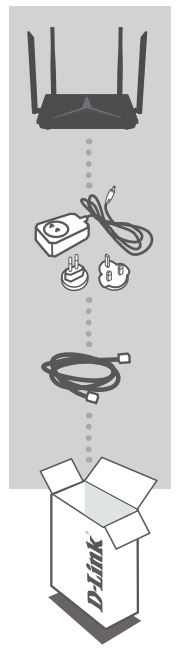
DWR-M920
12V 1A POWER ADAPTER
ETHERNET CABLE
CONNECT THE ROUTER TO YOUR PC DURING SETUP
If any of these items are missing from your packaging contact your reseller
HARDWARE SETUP
Ensure that your DWR-M920 Mobile Router is powered off before performing the steps below.
- Insert a standard USIM card into the SIM card slot located on the backside of the router with the gold contacts facing downward.
- Insert the Ethernet cable into the LAN Port 1 on the back panel of the DWR-M920 Mobile Router, and the other end into an Ethernet port on a computer to configure the unit.
- Connect the power adapter to the socket on the back panel of your DWR-M920 Mobile Router and plug the other end of the power adapter into a wall outlet or power strip.
a. Turn ON the router. The Power LED
b. After a few moments, if a connection has been established, the following LEDs will turn solid blue: Power, LAN 1-3 (depending on which port your Ethernet cable has been connected to), Wi-Fi, LTE, and WAN (if the connection is used).
c. The initialization process takes about 45 seconds to a minute.
Note:
The 4G connection can also be used as a backup WAN. Once a backup is configured.
Note:
crossover Ethernet cables can be used.
The DWR-M920 Mobile Router LAN Ports are “Auto-MDI/MDIX.” Therefore, patch or
ADVANCED SETUP (ACCESS VIA IP ADDRESS)
Open a browser window and enter the below IP address into the browser address field.
Log in using the username and password below.
IP ADDRESS: http://192.168.0.1
| USERNAME: | admin |
| PASSWORD: | (as printed on the device label) |
| Wi-Fi NAME: | dlink-M920-2.4G-xxxx |
| PASSWORD: | (as printed on the device label) |
TROUBLESHOOTING
SETUP AND CONFIGURATION PROBLEMS
- HOW DO I CONFIGURE MY DWR-M920 ROUTER OR CHECK MY WIRELESS NETWORK NAME (SSID) AND WIRELESS PASSWORD (WPA KEY)?
– Connect your PC to the router using an Ethernet cable.
– Or to connect wirelessly to the router select dlink-M920-2.4G-XXXX (XXXX is the last 4 digits of mac address) from the Wi-Fi list of the device you want to connect from. When prompted for a password, use the
WPA key printed at the bottom of the router.
– Open a web browser and enter the router’s IP address: http://192.168.0.1
– Log in to the router using the default username admin, the default password (as printed on the device label)
– Once logged in, you can configure your router through the GUI.
Note: If you have changed the password and cannot remember it, you will need to reset the router to factory defaults. - HOW DO I RESET MY DWR-M920 ROUTER TO FACTORY DEFAULT SETTINGS?
– Ensure the router is powered on. If you cannot remember your router administrator password, you may press and hold the reset button on the backside of the router for about 10 seconds.
Note:
in question 1 and reconfigure your router through the GUI.
Resetting the router to factory default will erase the current configuration. Log in as outlined - HOW DO I ADD A NEW WIRELESS CLIENT OR PC IF I HAVE FORGOTTEN MY WIRELESS NETWORK NAME (SSID) OR WIRELESS PASSWORD (WPA KEY)?
– Every PC that needs to connect to the router wirelessly, you will need to ensure you use the correct Wireless Network Name (SSID) and Wireless Password (WPA key).
– Use the web-based user interface (as described in question 1 above) to check or choose your wireless settings.
– Make sure you write down these settings so that you can enter them into each wirelessly connected PC. - WHY AM I UNABLE TO ESTABLISH AN INTERNET CONNECTION?
– If connecting using a 4G mobile connection, make sure that you are within the network coverage of your SIM card provider, and that the service has been correctly configured.
– If connecting using the WAN via ADSL/Fibre service, make sure the modem has been enabled/ connected and is operational, and that the service is correctly configured.
TECHNICAL SUPPORT
You can software updates and user documentation on the D-Link website.
Tech Support for customers in
D-Link Middle East – Dubai, U.A.E.
Technical Support: +971-4-8809033
General Inquiries:
Tech Support:
Egypt
Technical Support Call Center: +20 2258 66777
General Inquiries:
Tech Support:
Kingdom of Saudi Arabia
Technical Support:
+966 1121 70009
General Inquiries:
Tech Support:
Pakistan
Technical Support: +92-21-34548310, 34305069
General Inquiries:
Tech Support:
Morocco
Phone office: +212 700 13 14 15
Email:
Bahrain
Technical Support: +973 1 3332904
Kuwait
Email:
South Africa
Technical Support:
+27-08600-35465, 012 741 2000
Tech Support: