D-Link 2A15680-C Full HD Pan & Tilt Pro Wi-Fi Camera Installation Guide

DCS-8526LH
Quick Installation Guide
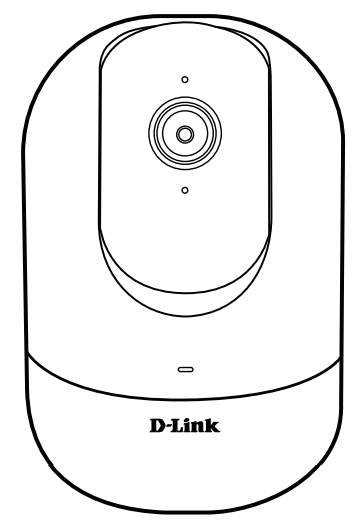
What’s in the Box
Simple Setup
Note: Please set up your device before mounting it.
- Get the mydlink app on the App Store or on Google Play. Launch the app, then Sign In or Create a New
Account.
- Power on the device and wait for the Status LED to flash orange.
Note: Make sure that your mobile device’s Bluetooth is on. - Place your device next to your mobile device. A prompt will appear – tap Add Device, then follow the app instructions.
LED Behavior
Placement
To get the most out of your camera’s view and features, please take the following placement guidelines into consideration.
Height: Place the camera 1.5 – 2 meters (4 to 6.5 feet) from the ground.
Person Detection: Person Detection works best when the subject is between 2 to 5 meters (6.5 – 16 feet) away from the camera. For Person Detection optimization, it is recommended to place the camera on a table.
Mounting
Place the mount at the desired location, ensuring that the location of the power cord thread is also at the desired location. Use a pencil to mark the holes.
Use a 6 mm drill bit to drill two 26 mm deep holes over the pencil marks. Hammer in the plastic wall anchors to support the screws.
Align the mount over the holes that are in the wall.
Use the supplied screws to attach the mount to the surface of the wall.
Align the bottom of the camera to the threads on the mount. Ensure that the camera is securely snapped in place. If the camera is mounted upside down, go to your camera’s
settings in the app and enable
Invert Image.
Need Help?
Have trouble installing your new product?
D-Link’s website contains the latest user documentation and software updates for D-Link products. Customers can contact D-Link Technical Support through our website by choosing the relevant region.
Contact Us
www.dlink.com/en/contact-us
FAQ
What do I do if my device is not working properly?
Reset and reinstall your device. Use a paper clip to press the recessed Reset button and the LED will turn solid red. During installation, ensure that:
- Your router is connected to the Internet and Wi-Fi is enabled
- Your mobile device is connected to your router’s Wi-Fi and Bluetooth is enabled
- Your my-dlink device is in range of your Wi-Fi network
How can I use voice commands to control my device?
The device will work with both Amazon Alexa and Google Assistant. For setup instructions on these services, visit the following websites:
Amazon Alexa
dlink.com/en/alexa
The Google Assistant:
dlink.com/en/google-assistant
What is my username and password for setting up my device with an ONVIF system?
To connect your device to an ONVIF system, key in “admin” as the username and use the PIN code of your mydlink device as the password. You can find the PIN-code on your device’s label.
Why is my microSD card not working/not supported?
The microSD card must be formatted into the correct file system (FAT32) before it can be used with this product. This can be done in the mydlink app by selecting the Format function in the storage menu under the device settings.
How do I access the device’s microSD card slot?
Power off the device, then gently roll the black camera ball up until you see the microSD card slot.
2020/07/01
Ver 1.01(DI)_90x130