D-Link DIS-100G-6S Unmanaged Industrial Gigabit Ethernet Switch Installation Guide
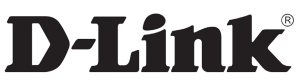
Unmanaged Industrial Gigabit
Ethernet Switch
Quick Installation Guide
Overview
The DIS-100G-6S and DIS-100G-10S unmanaged Industrial Gigabit Ethernet Switch solutions are designed for supporting standard industrial applications without a complex setup to make the network truly plug-and-play.
If the equipment is used in a manner not specified by the manufacturer, the protection provided by the equipment may be impaired.
Package Checklist
Please verify that the box contains the following items:
| Item | Quantity |
| Unmanaged switch | 1 |
| DIN-Rail kit | 1 |
| DC power terminal block | 1 |
| Quick Installation Guide | 1 |
Ver. 1.00(WW) 2020/05/25 5402647
Safety Instructions
When a connector is removed during installation, testing, or servicing, or when an energized fiber is broken, a risk of ocular exposure to optical energy that may be potentially
hazardous occurs, depending on the laser output power.
The primary hazards of exposure to laser radiation from an optical-fiber communication system are:
- Damage to the eye by accidental exposure to a beam emitted by a laser source.
- Damage to the eye from viewing a connector attached to a broken fiber or an energized fiber.
Documentation Conventions
The following conventions are used in this quick installation guide to emphasize information that will be of interest to the reader.
Danger — The described activity or situation might or will cause personal injury.
Warning — The described activity or situation might or will cause equipment damage.
Caution — The described activity or situation might or will cause service interruption.
Note — The information supplements the text or highlights important points.
DIN-Rail Mounting
Mounting step:
- Screw the DIN-Rail bracket on with the bracket and screws in the accessory kit.
- Hook the unit over the DIN rail.
- Push the bottom of the unit towards the DIN Rail until it snaps into place.
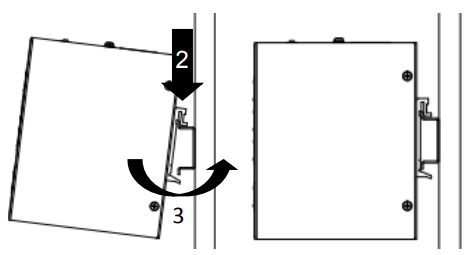
Unit: mm
Ground Connecting
The switch MUST be properly grounded for optimum system performance.
The grounding screw of the switch MUST be properly connected to the protective earthing of the building in compliance with local regulatory guidelines by using a green-and-yellow grounding cable with the minimum wire gauge of 0.75 mm2.
The switches provide two types of electrical (RJ45) and optical (mini-GBIC) interfaces.
Connecting the Ethernet interface via RJ45:
- To connect to a PC, use a straight-through or a cross-over Ethernet cable,
- To connect the switch to an Ethernet device, use UTP (Unshielded Twisted Pair) or STP (Shielded Twisted Pair) Ethernet cables.
The pin assignment of the RJ-45 connector is shown in the following figure and table.
For a 1000 Mbps fiber port available, please use the mini-GBIC SFP (small form pluggable). These accept plug-in fiber transceivers that typically have an LC-style connector. They are available with multimode, single-mode, long-haul (for connections up to 80+ km), or special-application transceivers.
For each fiber port there is a transmit (TX) and receive (RX) signal. Please make sure that the transmit (TX) port of the switch connects to the receive (RX) port of the other device, and the receive (RX) port of the switch connects to the transmit (TX) port of the other device when making your fiber optic connections.
Never attempt to view optical connectors that might be emitting laser energy.
Do not power up the laser product without connecting the laser to the optical fiber and putting the cover in position, as laser outputs will emit infrared laser light at this point.
Power Connecting
The switch can be powered from two power supplies (input range 12V – 48V). Insert the positive and negative wires (AWG 14-26) into V+ and V- contact on the terminal block and tighten the wire-clamp screws to prevent the wires from being loosened.
The DC power should be connected to a well-fused power supply.
Alarm Relay Connecting
The alarm relay output contacts are in the middle of the DC terminal block connector shown in the figure below.
By inserting the wires, the relay output alarm will detect any power failures, and form a short circuit.
The alarm relay out is “Normal Open”.
LED STATUS INDICATIONS
| LED Name | Indicator/ color | Condition |
| PWR | On Green | PWR1 or PWR2 has power |
| Off | PWR1 and PWR2 power line disconnect, abnormal, or do not have power Input | |
| Copper 1 to N port Link/Act (N=4,8) |
On Green | Ethernet link up but no traffic is detected |
| Blinking Green | Ethernet fink up and there is traffic detected | |
| Off | Ethernet link down | |
| SFP N to N+1 port Link/Act (N=5,9) |
On Green | Ethernet link up but no traffic is detected |
| Blinking Green | Ethernet link up and there is traffic detected | |
| Off | Ethernet link down |
Additional Information
You can refer to the user manual or visit http://support.dlink.com/ for more support.
Online Support
If there are any issues that are not in the user manual, please visit http://support.dlink.com/ which will direct you to your appropriate local D-Link support website.
Warranty Information
Visit http://warranty.dlink.com/ to view the D-Link Warranty information.
Please contact the authorized distributor of D-Link for related accessories for purchase and installation.
Regulatory Statements
Federal Communication Commission Interference Statement
This equipment has been tested and found to comply with the limits for a Class A digital device, pursuant to part 15 of the FCC Rules. These limits are designed to provide reasonable protection against harmful interference when the equipment is operated in a commercial environment. This equipment generates, uses, and can radiate radio frequency energy and, if not installed and used in accordance with the instruction manual, may cause harmful interference to radio communications. Operation of this equipment in a residential area is likely to cause harmful interference in which case the user will be required to correct the interference at his own expense.
Non-modification Statement
Any changes or modifications not expressly approved by the party responsible for compliance could void the user’s authority to operate the equipment.
Caution
This device complies with Part 15 of the FCC Rules. Operation is subject to the following two conditions:
(1) This device may not cause harmful interference, and (2) this device must accept any interference received, including interference that may cause undesired operation.
Industry Canada Statement:
This Class A digital apparatus complies with Canadian ICES-003.
Japan Voluntary Control Council for Interference Statement
This is a Class A product based on the standard of the Voluntary Control Council for Interference (VCCI). If this equipment is used in a domestic environment, radio
interference may occur, in which case the user may be required to take corrective actions.
Warning: This is a class A product. In a domestic environment, this product may cause radio interference in which case the user may be required to take adequate measures.
CE EMI Class A Warning
This equipment is compliant with Class A of CISPR 32. In a residential environment, this equipment may cause radio interference.
SAFETY INSTRUCTIONS
The following general safety guidelines are provided to help ensure your own personal safety and protect your product from potential damage. Remember to consult the product user instructions for more details.
- Static electricity can be harmful to electronic components.
Discharge static electricity from your body (i.e. touching grounded bare metal) before touching the product. - Do not attempt to service the product and never disassemble the product. For some products with a user-replaceable battery, please read and follow the instructions in the user manual.
- Do not spill food or liquid on your product and never push any objects into the openings of your product.
- Do not use this product near water, areas with high humidity, or condensation unless the product is specifically rated for outdoor application.
- Keep the product away from radiators and other heat sources.
- Always unplug the product from mains power before cleaning and use a dry lint-free cloth only.