Asus CT8 Wireless AC3000 Tri Band Gigabit Router User Guide
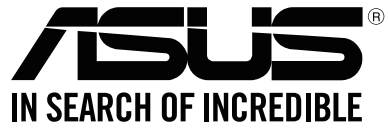
Wireless AC3000 Tri-band Gigabit Router
Model: CT8
FAST
Networking Solutions FARTHEST • EASY • SECURE •TRUSTED
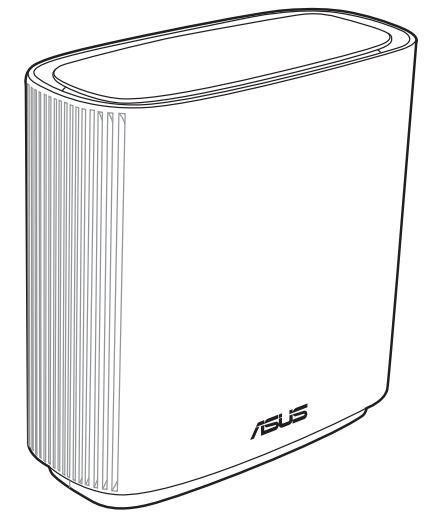
Quick Start Guide
A16114 / Revised Edition V2 / May 2020
Hardware Explanations
- Plug the adapter into the DC-IN port, and press the Power On/Off switch.
- The power LED will light up when your hardware is ready.
ZenWiFi AC Overview
WAN port
Connect your modem to this port with a network cable.
LAN ports 1-3
Connect your PC to a LAN port with a network cable.
Specifications:
| DC Power adapter | DC Output: +19V with max 1.75A current | ||
| Operating Temperature | 0-40°C | Storage | 0-70°C |
| Operating Humidity | SO-90% | Storage | 20-90% |
Before Setup
Preparing to set up an AiMesh WiFi system
- Find two ZenWiFi AC, and power both on.
- Use a network cable to connect your modem to the WAN port of either ZenWiFi AC. This ZenWiFi AC will be the AiMesh router, and the other ZenWiFi AC will be the AiMesh node.
- The LED turns solid blue to indicate that ZenWiFi AC is ready for setup.
AiMesh Setup Steps
ASUS Router App
Download free ASUS Router APP to set up and manage your router(s).
https://play.google.com/store/apps/details?id=com.asus.aihome&hl=en
http://itunes.apple.com/app/asus-router/id1033794044
AiMesh Setup Steps
- Prepare
Place your ZenWiFi AC router and node within 3 meters of each other during the setup process. - AiMesh node
Keep your AiMesh node powered on and standby for AiMesh system settings. - Enabling Bluetooth
Enable Bluetooth on your phone. - Launching ASUS Router APP
Launch ASUS Router APP, and then follow the on-screen instructions to finish the AiMesh setup.
Troubleshooting
If your AiMesh router cannot find any AiMesh node nearby or synchronization fails, please check the following and try again.
- Move your AiMesh node closer to the AiMesh router ideally. Ensure that it is within 3 meters.
- Your AiMesh node is powered on.
Relocation
THE BEST PERFORMANCE
Locate the AiMesh router and node at the best place.
NOTES: To minimize interference, keep the routers away from devices like cordless phones, Bluetooth devices and microwave ovens.
We recommend that you place the routers in an open or spacious location.
ZenWiFi AC LED indications
|
Solid white: Good signal |
|
Solid yellow: Weak signal |
|
Solid red: No signal |
FAQ FREQUENTLY ASKED QUESTIONS
Q1: Does the AiMesh router support Access Point mode?
A: Yes. You can choose to set the AiMesh router as router mode or access point mode. Please go to web GUI (http://router.asus.com), and go to the page Administration > Operation Mode.
Q2: Could I set up a wired connection between AiMesh routers (Ethernet backhaul)?
A: Yes. The AiMesh system supports both wireless and wired connections between the AiMesh router and node to maximize throughput and stability. AiMesh analyzes the wireless signal strength for each frequency band available and then determines automatically whether a wireless or wired connection is best to serve as the inter-router connection backbone.
- Follow the setup steps to establish a connection between the AiMesh router and node via WiFi first.
- Place the node in the ideal locations for the best coverage. Run an Ethernet cable from the LAN port of the AiMesh router to the WAN port of AiMesh node.
- AiMesh system will auto-select the best path for data transmission, whether wired or wireless.
NOTES:
- UK support e-mail: [email protected]
- For more information, visit the ASUS support site at: https://www.asus.com/support/