Motorola ML1000 4-Line Desk Phone Base Station User Guide
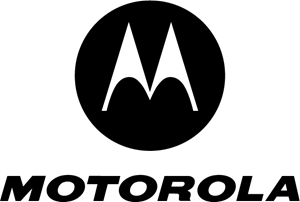
Motorola ML1000 4-Line Desk Phone Base Station

Digital Receptionist
Recording a Greeting
- Press Menu softkey while in idle mode.
- Using the navigation button, move the indicator to Digital Receptionist. Press Select softkey.
- Using u and d of the navigation button, choose either Day Greeting, Night Greeting or Auxiliary Greeting. Press Select softkey.
Digital Receptionist
D.R.: On/Off
Day Greetings
Night Greeting
Auxiliary Greeting
Night Time: On/Off - Move the indicator to Record Greeting and press Select softkey.
Day Greeting
Play Greeting
Record Greeting
Delete - Record your greeting. Press Save softkey. The greeting will play back for you and automatically save. If you are not satisfied, simply select Record Greeting option again and re-record.
Manufactured, distributed or sold by Meizhou Guo Wei Electronics Co. LTD., official licensee for this product.
MOTOROLA and the Stylized M Logo are trademarks or registered trademarks of Motorola Trademark Holdings,
LLC. and are used under license. All other trademarks are the property of their respective owners.
© 2020 Motorola Mobility LLC. All rights reserved.
Turning Digital Receptionist On/Off
- Press Menu softkey while in idle mode.
- Using the navigation button, move the indicator to Digital Receptionist. Press Select soft key.
Main Menu
Phone Settings
Line Settings
Answering System
Digital Receptionist
Music on Hold - Select D.R.: On/Off option and press Select softkey.
Digital Receptionist
D.R.: On/Off
Day Greetings
Night Greeting
Auxiliary Greeting
Night Time: On/Off - Using u and d of the navigation button, select the line on which you wish to activate or deactivate the Digital Receptionist. Press l and r of the navigation button to toggle On or Off. Press Select softkey when finished.
D.R.: On/Off
Line 1 D.R. Off
Line 2 D.R. Off
Line 3 D.R. Off
Line 4 D.R. Off
Transfer & Intercom
Transferring a Call to Another Station
- While on an active call, press X-fer softkey.
- A list of the extensions on your system will appear on the display. Using u and d of the navigation button, choose the destination extension for your call and press Select softkey.
- Selecting an extension will initiate an intercom call to that extension. If you do not wish to attend the transfer, you may hang up now and the call transfer will be completed. For an attended transfer, wait until the other party has answered, then press Conf softkey when you are ready to include all parties. When you hang up, their call will continue.
Making an Intercom Call
Each extension on your system will appear next to a corresponding Programmable Feature Key (PFK). To call that extension using the intercom, simply press the PFK next to their name. The phone will immediately begin the call in speakerphone mode. To switch to handset, lift the handset from the cradle. To switch to headset mode, press.
Easy to Navigate Menus
- Press Menu softkey to access the feature and setup menus.
- Using VOL+ and VOL- of the navigation button to change your selection on the menu.
- Press Select softkey to enter menus or make selections.
- Press Back softkey to return to a previous menu or Home softkey to return to the idle screen.
Cord Setup
If you have 2-line phone jacks:
Plug one cord tagged as Line 1+2 into the jack marked LINE 1+2 on the back of the phone. Plug the other line cord into the jack marked LINE 3+4 on the back of the phone.
If you have 1-line phone jacks:
Simply plug each single line cord into the corresponding port on the back of the phone.
Base Layout
- A Extension Status Indicators
- B Extension / Programmable Feature Keys
- C Answering System Button / Indicator
- D 3 Softkeys
- E Line Buttons / Indicators
- F Navigation Button
- G Do Not Disturb (DND)
- H Mute
- I Headset Button / Indicator
- J Volume Up
- K Volume Down
- L Hold
- M Speakerphone
Digital Answering System
Recording a Greeting
- To set up and personalize, press Menu softkey.
- Using the navigation button, move the indicator to Answering System. Press Select softkey.
- Choose either General Greeting or Announce Only to record a greeting for your mailbox and press Select softkey.
- Move the indicator to Record Greeting or Record Announce Only and press Select softkey.
- Record your greeting. Press Save softkey. The greeting will play back for you and automatically save. If you are not satisfied, simply select Record Greeting option again and re-record. This greeting will only be heard by calls to your extension.
Playing Messages
- To check your messages, press a.
- Select Play Messages option and press Select softkey.