Motorola ML25260 Duplex Full Corded Line-2 Speakerphone User Guide
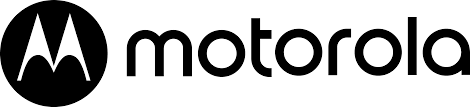
2-Line Corded Full Duplex
Speakerphone
Quick Start Guide

Easy to Navigate Menus
In standby mode, the base displays the current date, time, and softkey labels.
To choose a softkey option, press the button directly under that part of the screen.
The softkey labels will change according to the status of the unit.
- Press MENU soft key to access the feature and set up menus.
- Use VOL + and VOL – of the navigation button to change your selection on the menu.
The PREV and NEXT of the navigation button are also used in menus to switch between some options. - Press the SELECT soft key to enter menus or make selections.
- Press BACK softkey to return to a previous menu or EXIT button to return to the idle screen.
NOTE
The base display has a dedicated SET CLOCK icon flashing when the clock is not set.
Go to PHONE SETTING – DATE/TIME to set the clock.
Manufactured, distributed, or sold by Meizhou Guo Wei Electronics Co. LTD., the official licensee for this product.
MOTOROLA and the Stylized M Logo are trademarks or registered trademarks of Motorola Trademark Holdings, LLC. and are used under license. All other trademarks are the property of their respective owners. © 2020
Motorola Mobility LLC. All rights reserved.
Issue 1.1 (EN-US)
Base Layout
| A Volume + B Previous C 3 Softkeys D Directory E Delete F # Pause G * Tone H Mute I Headset J Headset LED Indicator K Hold L Mute LED Indicator M Do Not Disturb (Button / Indicator) |
N Redial Record O Line 1, Line 2 Buttons / Indicators P New Message LED Indicator Q One-Touch Memory (1-10) Buttons R Next S Volume – T Page U Intercom V Caller ID Record W Privacy X Exit Y Flash Z Speakerphone Button / Indicator |
Adding a Directory Entry / One-Touch Memory
To program a One-Touch Memory button:
- Press the STORE softkey to access the feature.
- The screen displays SELECT BUTTON LOCATION.
- Press One-Touch Memory (1-10) button to be programmed.
- The screen will display ENTER NAME:
- Use the dial pad to enter the name and press SAVE softkey.
- The screen will display ENTER NUMBER:
- Use the dial pad to enter the number and press SAVE softkey to complete.
Intercom & Call Transfer
Making an Intercom Call
1. In idle mode, press any One-Touch Memory (1 -10) button for the extension you want to the intercom. One-Touch Memory (1) button represents extension 01, (2) represents extension 02, etc. The intercom/page tone will be emitted. Or, press INTERCOM to bring up the list of all extensions (except itself). Then using VOL + and VOL – of the navigation button to scroll to the desired extension and press the SELECT softkey.
To cancel the intercom call, press the STOP soft key.
Transferring a Call to Another Station
- During a call, press XFER softkey. The current call is put on hold.
- Use VOL + and VOL – of the navigation button to select the extension you want
to transfer the call to. Press SELECT softkey. - The unit will initiate an intercom call to the selected extension. If you do not wish to attend the transfer, you may hang up and the call transfer will be completed.
For an attended transfer, wait until the selected extension has answered, then hang up to finish the transfer or press CONF to have a 3-way conference call.
Connecting Your System Cont.
The base will display REGISTRATION to indicate the base is now in registration mode.
If registration is successful, both phones will beep and display REGISTRATION
COMPLETE!. If registration is not successful, move the phones closer together and try again.
To wirelessly connect your Motorola ML25260 to another Motorola ML25260 or a compatible Motorola base phone:
You can only wirelessly connect a Motorola ML25260 to another Motorola base phone when the Motorola ML25260 is in Extension/Wireless mode. To do this:
- In idle mode, press MENU softkey to go to the main menu.
- Press the SELECT soft key to enter the SELECT MODE menu.
- Use VOL + and VOL – of the navigation button to scroll to EXT/WIRELESS.
- Press SELECT softkey and the phone will remind you that you need to register it to a base station.
- Press SELECT softkey and the phone will switch to Extension/Wireless mode.
To pair your Motorola ML25260 to a compatible Motorola base phone: - Press REG softkey.
NOTE
If your Motorola ML25260 is not already registered to a base, the screen will display PRESS “REG” TO INITIATE REGISTRATION. Press REG soft key to start the registration.
- The screen will display PRESS BASE UNIT PAGE BUTTON UNTIL BEEP and will begin searching for a compatible Motorola base phone.
- Press and hold the PAGE MAIN or PAGE button on the base phone that is plugged into the phone jack for about 5 seconds.
If registration is successful, both phones will beep and display REGISTRATION
COMPLETE! If registration is not successful, move the phones closer together and try again.
Connecting Your System Cont. - Press the SELECT soft key again to choose MAIN/ WIRED mode.
- Press SELECT softkey and the phone will switch to Main/Wired mode.
NOTE
Before you begin pairing your phones together, you may wish to set them up in the same room. This will make accessing both phones easier. But don’t worry, you can unplug and move either phone afterward.
If you have a Motorola ML25055:
To pair your Motorola ML25055 handset with Motorola ML25260 base phone:
- Press REG softkey.
NOTE
If the cordless handset has not been registered to a base, the screen will display PRESS “REG” TO INITIATE REGISTRATION. Press REG soft key to start the registration.
If the cordless handset does not display the PRESS “REG” TO INITIATE REGISTRATION message, the REGISTER option is available in the PHONE SETTING – REGISTRATION menu. - The handset screen will display PRESS BASE UNIT PAGE BUTTON UNTIL BEEP.
- Press and hold the PAGE MAIN button on the base for about 5 seconds.
Connecting Your System
To wirelessly connect accessories to your Motorola ML25260:
First, make sure your Motorola ML25260 is in Main/Wired mode. To do this:
- In idle mode, press MENU softkey to go to the main menu.
- Press the SELECT soft key to enter the SELECT MODE menu.