Samsung Galaxy S20 Ultra 5G Smartphone User Guide
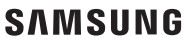
Galaxy S20+ 5G
Galaxy S20Ultra5G
Quick Reference Guide

Samsung Care
Samsung Premium Care
Pick the time and place and a team member will meet you to set up, troubleshoot, repair, or replace your product. Visit Samsung.com/us/support/premium-care to enroll.
Get to know your product
Visit Samsung.com/us/support or download the Samsung Members app
Contact us
Questions?
Visit us.community.samsung.com for questions
Get Support
Call 1.800.SAMSUNG for support
Service locations
Find a service location near you at Samsung.com/us/support/service/locations
Learn more
About your phone
Insert a SIM/microSD card
- Use the tool to open the SIM card tray.
- Place the SIM card and optional microSD™ card (sold separately) into the tray with the gold contacts facing down.
Samsung account
Get the most out of your phone, by setting up your Samsung account.
You can sign in to an existing Samsung account, create an account, or sign up with an existing Google account.
Once your account is set up, you can Set up your wallet with Samsung Pay
Set up repair calls
Back up your phone
Restore your phone and more
For more information
Samsung.com/us/support/account
Don’t lose a thing
Whether you are coming from an iOS or Android platform, you can easily transfer your data with Smart Switch.
Back up your old phone
Back up your old phone using your favorite backup app.
Samsung Smart Switch
- From your new Galaxy device, tap Settings > Accounts and backup > Smart Switch.
- Tap Receive data.
- Tap Cable (Android) or Wireless (Android and iOS) and follow the prompts to connect your phones.
Customize
Tap Settings to customize your phone.
Essential apps
Introducing a better way to pay.
Say goodbye to forgotten passwords.
Simple, high-quality video calling for smartphones, tablets, computers, and smart displays.
Store and back up your photos and videos automatically to your Google Account with Google Photos™.
Store, share, and access your files from any device.
For more information
Google Duo: duo.google.com
Google Photos: support.google.com/photos
Google Drive: support.google.com/drive
Emergency Alerts
As a safety precaution, the local government sends alerts to phones in case of emergency situations. You can customize this feature.
- From the home screen, swipe up for apps.
- Tap Messages > Options > Settings > Emergency alert settings.
- Tap Emergency alerts to turn alerts on/off.
- You can also customize other features.
U.S. Cellular Customer Care
1.888.944.9400
©2020 Samsung Electronics America, Inc.
Samsung and Galaxy S are both trademarks of Samsung Electronics Co., Ltd. Other company and product names mentioned herein may be trademarks of their respective owners. Screen images simulated. The appearance of the phone may vary. The images shown are for reference only.