Dell Metro node Hardware Installation Guide
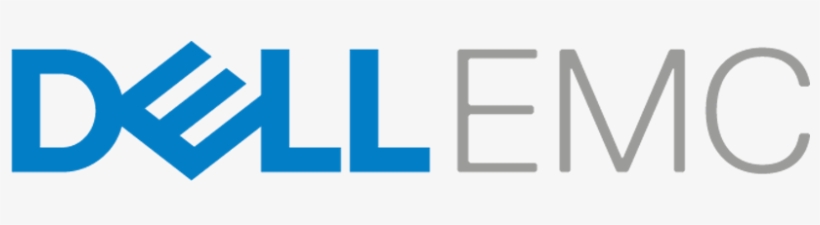
Hardware Installation Guide
Before you begin
Review the following documents:
Technical and environmental specifications
– https://topics-cdn.dell.com/pdf/poweredge-r640_reference-guide2_en-us.pdf
Dell EMC Rail Installation Guide
– https://downloads.dell.com/Manuals/all-products/esuprt_ser_stor_net/esuprt_poweredge/PowerEdge-r640_Setup-Guide2_en-us.pdf
Dell EMC Cable Management Arm (CMA) Installation Guide
– For detailed information, see the guide available at Dell EMC Online Support (https://www.dell.com/support).
- Confirm that the following are available:
– metro node servers–2
– Cable Management Arm Kit–1 - Verify that the equipment is fully acclimated to the data center environment.
Install metro node servers
- Install the servers in the rack referencing the Dell EMC Rail Installation Guide:
a. Remove slide rails from boxes and install in two consecutive 1U locations in the target rack.
b. Remove server nodes from boxes and mount them on the installed slide rails.
- Install one LCD bezel on each server.
- Save 10 GbE SFP optical transceivers for installation in the next section.
Install Cable Management Arm Kit
- Attach the CMA attachment bracket to the server slide rails for each server.
- Attach the CMA tray to the server slide rails for each server.
- Attach the pre-wired Cable Management Arm Kit to the server slide rail assembly of each server nodes.
a. Connect the inner CMA clip (1) to the left inner sliding rail.
b. Connect the outer CMA clip (2) to the left outer fixed rail.
c. Repeat for each server node.
Connect CMA kit cables to the Server nodes
The Port Map Label image below shows the port assignment for the following steps:
- Install WAN SFP modules into the two WAN ports on each node.
a. Insert one 10 GbE SFP module into the port marked WAN1 on the port map.
b. Insert one 10 GbE SFP module into the port marked WAN2 on the port map.
c. To confirm that these are latched securely, pull gently on each of the
SFP I/O modules. If SFP is loose:
1. Release the spring latch.
2. Push the SFP fully in.
3. Close the spring latch. - Connect the LCOM Direct Attach Copper (DAC) cables to the two LCOM ports on each node.
a. Connect the black cable labeled LCOM1 to the port marked LCOM1 on the port map.
Repeat at each node.
b. Connect the black cable labeled LCOM2 to the port marked LCOM2 on the port map.
Repeat at each node.
c. Verify that cables are seated securely by pulling lightly on the cable at each node connection. - Connect the MGMT Ethernet cables to the two MGMT ports on each node.
a. Connect the green cable labeled MGMT1 to the MGMT1 port as shown on the port map. Repeat at each node.
b. Connect the violet cable labeled MGMT2 to the MGMT2 port as shown on the port map. Repeat at each node.
c. Verify that the cables are securely latched at each node connection by pulling lightly on the cable at each node connection. - Connect the AC power cables to the power supply units on each node.
a. Connect the black power cable to PSU1/the black ‘AC Power’ block on the port map.
b. Connect the gray power cable to PSU2/the gray ‘AC Power’ block on the port map.
c. Repeat at each node.
d. Verify that the power cable routing allows each server node to move freely on the slide rails.
Velcro straps as shown in the following figure. Ensure the strap lifts the power
cable to prevent binding when the server is extended during service.
Connect power cables to redundant utility power sources
Connect the black and the gray power cables to separate utility power feeds.
- Connect the gray power cables to the utility A Power Distribution Unit (PDU).
- Connect the black power cables to the utility B PDU.
Check metro node interconnections and power
- Verify that each node is getting power from BOTH power zones. Verify that the PSU handle glows solid GREEN for both PSUs in each node.
- Turn on both servers and check the health status on the front left panel.
a. Verify that the power switch indicator is GREEN (right front).
b. Verify that there are no AMBER health status indicator LEDs (left front). - Verify that the LINK LED is ON solid GREEN for the MGMT1 and MGMT2 ports.
- Verify the LINK LEDs are ON solid GREEN for the LCOM1 and LCOM2 ports.
Establish local customer connections
For the following connections, route all cables through the CMA assembly to the side of the cabinet. Secure the cables both in the CMA and at the side of the cabinet using Velcro straps.
- Connect customer-supplied fiber-optic cables from the front-end and back-end SANs to the appropriate metro node ports on both directors.
- Connect metro node ‘CUST’ port to the customer IP network on both directors:
Establish metro customer connections
For the following connections, route all cables through the CMA assembly to the side of the cabinet. Secure the cables both in the CMA and at the side of the cabinet using Velcro straps.
- Connect the inter-cluster WAN IP connections. Ensure that each node or director has two independent paths to each node or director in the other cluster. Metro node supports Fibre IP WAN connections only.
Next steps
- To configure the metro node, go to the SolVe Desktop or SolVe Online, then follow the path VPLEX Admin Procedures → Configure → Configure metro node.
- For additional service, maintenance, and troubleshooting information, either download the SolVe Desktop from SupportZone or go to SolVe Online (https://solveonline.emc.com/solve/home).
To access the metro node additional documentation and videos, scan the Dell EMC QRL code by using your smartphone.
https://www.dell.com/Storage/Metro_node
2020 – 12
Copyright © 2020 Dell Inc. or its subsidiaries. All Rights Reserved.