Honeywell HJ12CESVWK Smart Portable Air Conditioner User Manual

User Manual
Honeywell Air Comfort App
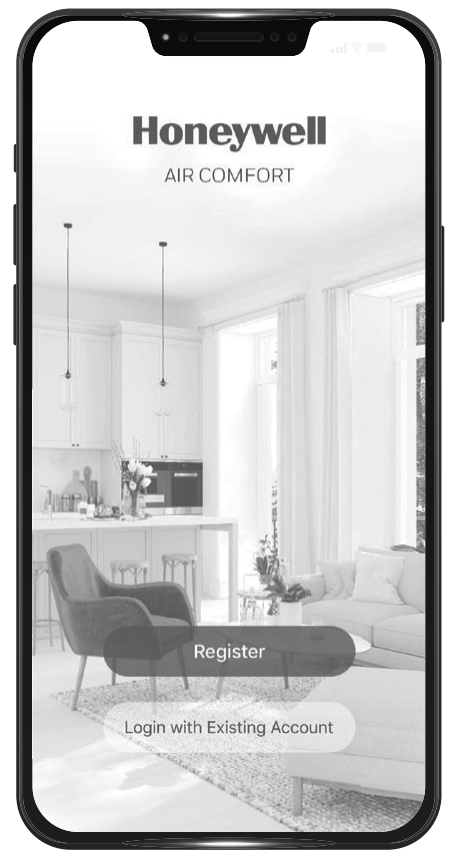
HJ12CESV** / HJ14CESV** /HJ16CESV**
Read and save these instructions before use
Customer Support:
Web: www.jmatek.com
+31 20 5207422
QUICK START GUIDE – HONEYWELL AIR COMFORT APP
Thank you for purchasing a Honeywell Smart Portable Air Conditioner. This Quick Start Guide is intended to provide you with important information needed to set up and operate the Honeywell Air Comfort App and an Amazon Echo / google home device.
DOWNLOADING THE APP
CAUTION: The smart portable air conditioner and the Honeywell Air Comfort app require connection to a 2.4 GHz Wi-Fi network for proper operation through your device.
NOTE: Ensure your Wi-Fi password does not contain any of the following characters: “, /, \ or &.
REGISTERING AN ACCOUNT
|
|
|
|
|
* The user will receive a verification email from “” with the contact name “Honeywell Air Comfort” and subject title “Registration Verification Code”. If email is not received in your inbox, check your junk or spam folders. If you didn’t receive a verification email after 60 seconds, click the resend button.
SETTING UP A GROUP
|
|
|
CONNECTING THE AIR CONDITIONER WITH THE APP
- Please make sure your product is switched on and it’s in standby mode.
Press and hold the Speed button - Press
- On the app, tap
|
|
|
USING THE APP
MAIN SCREEN
GROUP SETTINGS
BASIC CONTROLS
|
|
SETTING THE MODE AND FAN SPEED
|
|
SETTING A TIMER
- Tap the Schedule set button.
- Tap Add Timing.
- Set the timer(s).
- When the timer is set, tap Save. Multiple timers can be set following the same steps.
- The air conditioner will turn off or on at the set time and operate, or stay turned OFF until it is manually switched off or activated again. If you would like to set the unit to turn off or on at a set time, set a second timer to automate this.
ADDING A TAP-TO-RUN
NOTE: The tap-to-run feature allows you to activate a set of air conditioner actions at the same time with one tap.
|
|
|
|
|
ADDING AN AUTOMATION
NOTE: The automation feature automatically activates a set of air conditioner actions when the set conditions are met.
|
|
|
|
|
CONNECTING TO AMAZON ECHO
NOTE: Ensure your Amazon Echo device is switched on and connected to the Wi-Fi network.
- Open the ‘Amazon Alexa– app on your device.
- Tap
- Tap
- Tap ENABLE TO USE
- Enter your Honeywell Air Comfort App login and password.
- Tap Link Now and then tap
- Tap
- Tap DISCOVER DEVICE. Choose ‘Portable Air Conditioner’.
- Tap SET UP DEVICE. Choose a group for the device or tap SKIP
- Choose ‘Portable Air Conditioner’.
- Tap DONE
CONNECTING TO GOOGLE HOME
NOTE: Ensure your Google Home device is switched on and connected to the Wi-Fi network.
- Open the *Google Home’ app on your device.
- Tap + on the top Tap Set up device.
- Tap Have something already set up?
- Tap
- Enter your Honeywell Air Comfort App login and password.
- Tap Link Now and then tap
- To add the portable air conditioner to a tap the Portable Air Conditioner and then tap Add to a room. Or tap the X on the top left to skip.
- Choose a room for the device. tap Next and then DONE
SMART COMMANDS
Switching on/off:
- Say: “Alexa/Hey Google, turn on/off portable air conditioner”.
Setting the target temperature level:
- Say: “Alexa/Hey Google, set Portable Air Conditioner to XX.” (Set between 16 °C – 30 °C)
Switching the Tap-To-Run/Automation on/off:
- Say: “Alexa/Hey Google, switch <scenario name> on/off.”
TROUBLESHOOTING
A portable air conditioner cannot pair with the HoneywellAir Comfort App. (Continued) Wi-Fi signal is too weak.
| Problem | Possible Cause | Solution |
| Unable to register/login to an account. | Mobile smart device’s Wi-Fi is switched off. | Switch on the mobile smart device’s Wi-Fi. |
| Wi-Fi signal is too weak |
| |
| Forgot the password of your account. | At the login screen. tap ‘Forgot Password– and input your Mobile/ Email, then tap –Get Vertification Code. An SMS or an email will be sent to you. Follow the process to reset your password. | |
| Portable air conditioner cannot pair with the Honeywell Air Comfort App. |
Portable air conditioner is not connected to the socket-outlet. | Connect the portable air conditioner to the socket-outlet. |
| The Wi-Fi setting on the device is not set properly. | Press and hold the Speed button activated to connect. While connecting. the Wi-Fi indicator light on the control panel will flash. | |
| Wi-Fi signal is too weak. |
| |
| Wi-Fi connection frequency is incorrect. | Select a 2.4 GHz Wi-Fi network. | |
| Wi-Fi password is incorrect. | Use a correct Wi-Fi password. | |
| Wi-Fi network is invisible. | Set the Wi-Fi network to visible. | |
| Wi-Fi name uses foreign characters. | Set the Wi-Fi name to use standard alphabetical characters and numbers only. | |
| The encryption method of the router’s wireless setting is wrong. | Set the encryption method of the router’s wireless setting to “WPA2-PSKand the authentication type to -AET. or both are set as automatic. Note: ‘802.11n only-is not allowed in wireless mode. | |
| The number of connected devices has reached the limit of the router. |
| |
| The router has enabled the wireless MAC address filter. |
|
Made in China
© 2021 JMATEK Limited. All rights reserved.
The Honeywell Trademark is used under license from Honeywell International Inc.
Honeywell International Inc. makes no representations or warranties with respect to this product.
This product is manufactured by Airtek Int’l Corp. Ltd. (subsidiary of JMATEK Ltd.).
JMATEK UK limited
Keizersgracht 62
1015 CS Amsterdam
Netherlands