Epson DS-530 II Color Duplex Document Scanner User Guide
EPSON DS-530 II Color Duplex Document Scanner
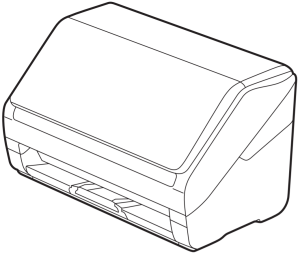
Package Content
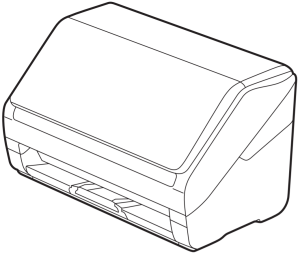 |
|
Note: Do not connect the USB cable until instructed to do so.
Remove The Packing
Turn On The Scanner
Press the
Install Software
Note: An internet connection is required to obtain the product software
- Visit Epson’s support site listed below for your model
• DS-530 II (U.S./É.-U.)
www.epson.com/support/ds530II
DS-530 II (Canada)
www.epson.ca/support/ds530II
• DS-575W II (U.S./É.-U.)
www.epson.com/support/ds575wII
DS-575W II (Canada)
www.epson.ca/support/ds575wII
• DS-770 II (U.S./É.-U.)
www.epson.com/support/ds770II
DS-770 II (Canada)
www.epson.ca/support/ds770II - Click Download for the Drivers and Utilities Combo Package.
- Double-click the file you downloaded to install the software. Follow the on-screen instructions to set up the connection.
Note: To scan using the
Load the document facedown, short edge first.
Press the
Document Capture Pro (Windows) or Document Capture (Mac) starts automatically and your document is scanned.
Note: For detailed information on loading and scanning originals, see the online User’s Guide.
| To scan from an iOS or Android™ device, download and install the free Epson Smart Panel app from the App Store or Google Play™. |
You can also scan from your computer with Document Capture Pro (Windows) or Document Capture (Mac).
Windows 10: Click
Windows 8.x: Navigate to the Apps screen and select Document Capture Pro.
Windows 7: Click
Mac: Select Applications > Epson Software > Document Capture.
For more information about scanning from a computer and creating custom scan jobs with Document Capture Pro (Windows) or Document Capture (Mac), click the Help or ? button in the scanner software or see the online User’s Guide.
- Your network name (SSID) and password are case sensitive. Make sure you enter uppercase and lowercase letters correctly.
- If the scanner did not connect automatically and you are connecting it to the network manually, make sure you select the same network that the computer is connected to.
- The scanner can only connect to a network that supports 2.4 GHz connections. If your router offers both 2.4 GHz and 5 GHz connections, make sure the 2.4 GHz band is enabled and you are connecting to it.
- If your computer is connected to the 5 GHz band, connect it to the 2.4 GHz band for scanner setup. This will allow the scanner to automatically connect to the network when you repeat the software installation process.
- Turn your router off and on again, then repeat the software installation process.
Scanner software help
Click the Help or ? button on your software screen.
User’s Guide
Double-click the Epson DS Series User’s Guide icon on your desktop (or in the Applications/Epson Software/ Guide folder on a Mac).
Epson technical support
Internet support
Visit www.epson.com/support (U.S.) or www.epson.ca/support (Canada) and search for your product to download software and utilities, view manuals, get FAQs and troubleshooting advice, or contact Epson.
Speak to a support representative
Call (562) 276-4300 (U.S.) or (905) 709-3839 (Canada), 6 am to 8 pm, Pacific Time, Monday through Friday, and 7 am to 4 pm, Pacific Time, Saturday.
Days and hours of support are subject to change without prior notice. Toll or long distance charges may apply
EPSON is a registered trademark and EPSON Exceed Your Vision is a registered logomark of Seiko Epson Corporation.
Windows is a registered trademark of Microsoft Corporation in the United States and/or other countries.
Mac is a trademark of Apple Inc., registered in the U.S. and other countries. App Store is a service mark of Apple Inc.
Android and Google Play are trademarks of Google LLC.
General Notice: Other product names used herein are for identification purposes only and may be trademarks of their respective owners. Epson disclaims any and all rights in those marks.
This information is subject to change without notice.
CPD-59607
© 2020 Epson America, Inc., 7/20