JVC KD-T915BTS CD Player Bluetooth Dual USB Receiver User Guide
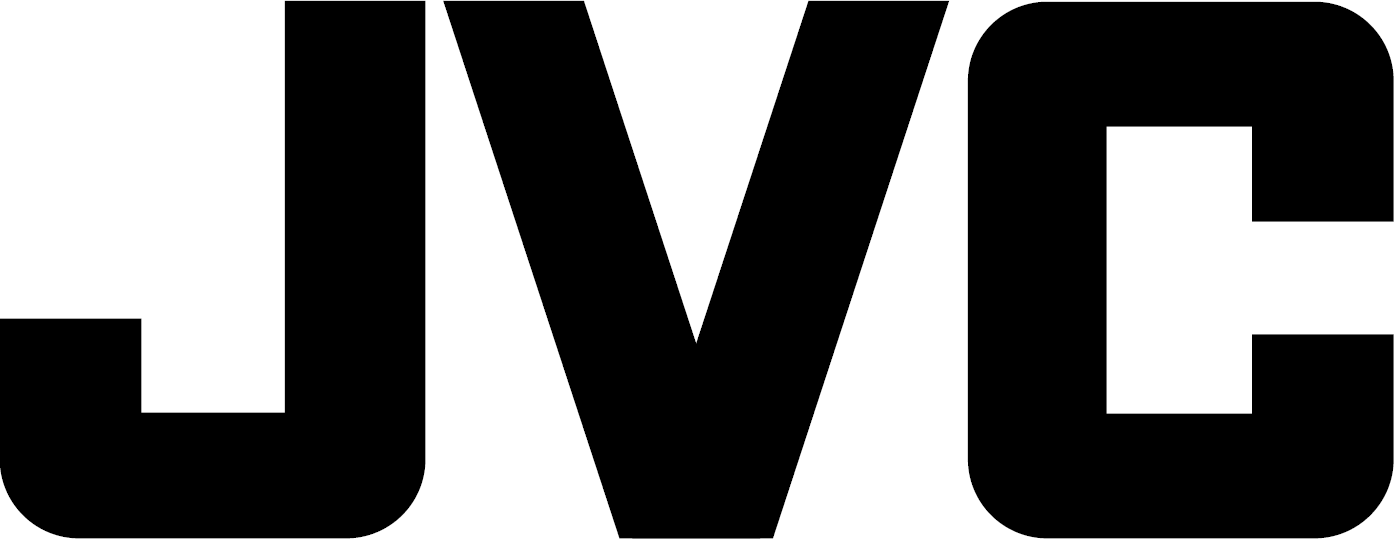
JVC KD-T915BTS CD Player Bluetooth Dual USB Receiver

For detailed operations and information, refer to the INSTRUCTION MANUAL on the following website: http://www.jvc.net/cs/car/
CAUTION
Use of controls or adjustments or performance of procedures other than those specified herein may result in hazardous radiation exposure.
In compliance with Federal Regulations, following are reproductions of labels on, or inside the product relating to laser product safety.
JVCKENWOOD Corporation
2967-3, ISHIKAWA-MACHI,
HACHIOJI-SHI, TOKYO, JAPAN
THIS PRODUCT COMPLIES WITH DHHS RULES 21CFR
SUBCHAPTER J IN EFFECT AT DATE OF MANUFACTURE.
FCC CAUTION
Changes or modifications not expressly approved by the party responsible for compliance could void the user’s authority to operate the equipment.
NOTE: This equipment has been tested and found to comply with the limits for a Class B digital device, pursuant to part 15 of the FCC Rules. These limits are designed to provide reasonable protection against harmful interference in a residential installation. This equipment generates, uses and can radiate radio frequency energy and, if not installed and used in accordance with the instructions, may cause harmful interference to radio communications. However, there is no guarantee that interference will not occur in a particular installation. If this equipment does cause harmful interference to radio or television reception, which can be determined by turning the equipment off and on, the user is encouraged to try to correct the interference by one or more of the following measures:
- Reorient or relocate the receiving antenna.
- Increase the separation between the equipment and receiver.
- Connect the equipment into an outlet on a circuit different from that to which the receiver is connected.
- Consult the dealer or an experienced radio/TV technician for help.
Supplier’s Declaration of Conformity
- Trade Name: JVC
- Products: CD RECEIVER
- Model Name: KD-T915BTS/KD-T910BTS/KD-TD91BTS/KD-T91MBS/KD-T711BT/KD-T710BT/KD-TD71BT/KD-SR86BT
- Responsible Party: JVCKENWOOD USA CORPORATION 2201 East Dominguez Street, Long Beach, CA 90810, U.S.A. PHONE: 639-9000310
THIS DEVICE COMPLIES WITH PART 15 OF THE FCC RULES. OPERATION IS SUBJECT TO THE FOLLOWING TWO CONDITIONS:
- THIS DEVICE MAY NOT CAUSE HARMFUL INTERFERENCE, AND
- THIS DEVICE MUST ACCEPT ANY INTERFERENCE RECEIVED, INCLUDING INTERFERENCE THAT MAY CAUSE UNDESIRED OPERATION.
Installation / Connection
This section is for the professional installer.
For safety’s sake, leave wiring and mounting to professionals. Consult the car audio dealer.
WARNING
- The unit can only be used with a 12 V DC power supply, negative ground.
- Disconnect the battery’s negative terminal before wiring and mounting.
- Do not connect Battery wire (yellow) and Ignition wire (red) to the car chassis or Ground wire (black) to prevent a short circuit.
- To prevent short circuit:
- Insulate unconnected wires with vinyl tape.
- Be sure to ground this unit to the car’s chassis again after installation.
- Secure the wires with cable clamps and wrap vinyl tape around the wires that comes into contact with metal parts to protect the wires.
CAUTION
- Install this unit in the console of your vehicle. Do not touch the metal parts of this unit during and shortly after use of the unit. Metal parts such as the heat sink and enclosure become hot.
- Do not connect the wires of speakers to the car chassis or Ground wire (black), or connect them in parallel.
- Connect speakers with a maximum power of more than 50 W. If the maximum power of the speakers is lower than 50 W, change the [AMP GAIN] setting to avoid damaging the speakers.
- Mount the unit at an angle of less than 30º.
- If your vehicle wiring harness does not have the ignition terminal, connect Ignition wire (red) to the terminal on the vehicle’s fuse box which provides 12 V DC power supply and is turned on and off by the ignition key.
- Keep all cables away from heat dissipate metal parts.
- After the unit is installed, check whether the brake lamps, blinkers, wipers, etc. on the car are working properly.
- If the fuse blows, first make sure the wires are not touching car’s chassis, then replace the old fuse with one that has the same rating.
Basic Procedure
- Remove the key from the ignition switch, then disconnect the terminal of the car battery.
- Connect the wires properly.
- Install the unit to your car. See the following “Installing the unit (in-dash mounting)”.
- Connect the terminal of the car battery.
- Press B SRC to turn on the power.
- Detach the faceplate and reset the unit within 5 seconds.
Installing the Unit (In-Dash Mounting)
Installing the Unit (Without Mounting Sleeve)
- Remove the mounting sleeve and trim plate from the unit.
- Align the holes in the unit (on both sides) with the vehicle mounting bracket and secure the unit with screws (commercially available).
Removing the Unit
Part List (Supplied)
- Faceplate (×1)
- Trimplate (×1)
- Mounting sleeve (×1)
- Wiring harness (×1)
- Extraction key (×2)
Wiring Connection
- Light blue/yellow: To the steering wheel remote control adapter
- Brown (not used)
- Blue: To power antenna
- Blue/white: To amplifier
- Blue/white: Remote (12 V 350 mA)
- Orange/white: Illumination
- Yellow: Battery 12 V
- Red: Ignition 12 V
- Black: Ground
- Gray+, Gray/black-: Front speaker (right)
- White+, White/black-: Front speaker (left)
- Purple+, Purple/black-: Rear speaker (right)
- Green+, Green/black-: Rear speaker (left)
Before Use
IMPORTANT
- To ensure proper use, please read through this Guide before using this product. It is especially important that you read and observe Warnings and Cautions in this Guide.
- Please keep the Guide in a safe and accessible place for future reference.
WARNING
Do not operate any function that takes your attention away from safe driving.
CAUTION
Volume Setting:
- Adjust the volume so that you can hear sounds outside the car to prevent accidents.
- Lower the volume before playing digital sources to avoid damaging the speakers by the sudden increase of the output level.
General:
- Avoid using the external device if it might hinder safe driving.
- Make sure all important data has been backed up. We shall bear no responsibility for any loss of recorded data.
- Never put or leave any metallic objects (such as coins or metal tools) inside the unit to prevent a short circuit.
- If a disc error occurs due to condensation on the laser lens, eject the disc and wait for the moisture to evaporate.
- Depending on the types of cars, the antenna will automatically extend when you turn on the unit with the antenna control wire connected. Turn off the unit when parking at a low ceiling area.
Basics (on Faceplate)
To |
On the Faceplate |
| Turn on the power | Press SRC
|
| Adjust the volume | Turn the volume knob |
| Select a source | Press SRC repeatedly |
| Change the display information*2 | Press specific buttons repeatedly |
*2 One of the display information supports Music Synchronization Effect. The illumination color or brightness level of the buttons changes and synchronizes with the music level.
Getting Started
Cancel the Demonstration
When you turn on the power for the first time (or [FACTORY RESET] is set to [YES]), the display shows: “CANCEL DEMO” “PRESS” “VOLUME KNOB”
- Press the volume knob.
[YES] is selected for the initial setup. - Press the volume knob again.
“DEMO OFF” appears.
Set the Clock and Date
- Press and hold .
- Turn the volume knob to select [CLOCK], then press the knob.
To Adjust The Clock
- Turn the volume knob to select [CLOCK ADJUST], then press the knob.
- Turn the volume knob to make the settings, then press the knob.
Set the time in the order of “Hour” “Minute”. - Turn the volume knob to select [CLOCK FORMAT], then press the knob. 6 Turn the volume knob to select [12H] or [24H], then press the knob.
To Set the Date
- Turn the volume knob to select [DATE SET], then press the knob.
- Turn the volume knob to make the settings, then press the knob.
Set the date in the order of “Day” “Month” “Year”. - Press exit button to exit.
To return to the previous setting item, press back button.
Set The Basic Settings
- Press and hold specific buttons.
- Turn the volume knob to select an item (see the following table), then press the knob.
- Repeat step 2 until the desired item is selected or activated.
- Press exit button to exit.
Radio
Search for a Station
- Press B SRC repeatedly to select FM or AM.
- Press S / T to search for a station automatically.
(or) - Press and hold S / T until “M” flashes, then press repeatedly to search for a station manually.
Settings in Memory
You can store up to 18 stations for FM and 6 stations for AM.
Store a Station
While listening to a station….
Press and hold one of the number buttons (1 to 6).
(or)
- Press and hold the volume knob until “PRESET MODE” flashes.
- Turn the volume knob to select a preset number, then press the knob. “MEMORY” appears once the station is stored.
Select a stored station
Press one of the number buttons (1 to 6).
(or)
- Press specific button.
- Turn the volume knob to select a preset number, then press the knob.
CD/USB/iPod
Selectable source:
- KD-T915BTS: CD/USB FRONT/USB REAR/iPod FRONT/iPod REAR or iPod BT
- KD-T910BTS/KD-TD91BTS/KD-T91MBS/KD-T711BT/KD-T710BT/KD-TD71BT/KD-SR86BT: CD/USB/iPod USB or iPod BT
Start Playback
The source changes automatically and playback starts when you load a disc or attach a device (USB device/ iPod/iPhone) to the USB input terminal.
KD-T915BTS: You can also connect to the USB cable from the rear of the unit.
Menu Settings
- Press and hold to enter menu settings.
- Turn the volume knob to select an item, then press the knob.
- Repeat step 2 until the desired item is selected/activated.
- Press exit button to exit.
- Refer to the INSTRUCTION MANUAL on the following website for the detailed explanation of each item: <http://www.jvc.net/cs/car/>
- The availability of each item vary depending on the model.
Menu Items
- [EQ SETTING] – Selects a preset equalizer or adjusts your own sound settings.
- [AUDIO CONTROL] – Sets your preferred audio settings.
- [SOUND EFFECT] – Sets your preferred sound effect.
- [DISPLAY] – Sets your preferred control for the display window.
- [COLOR] – Sets your preferred illumination color for buttons.
- [TUNER SETTING] – Settings for radio source.
- [SIRIUS XM] – Settings for Sirius XM tuner.
- [BT MODE] – Settings for using a Bluetooth device.
- [REMOTE APP] – Settings for using smartphone to control this unit.
- [MIC GAIN]* – Sets the sensitivity of the microphone.
- [NR LEVEL]* – Adjusts the noise reduction level.
- [ECHO CANCEL]* – Adjusts the echo cancellation delay time.
- [SYSTEM] – Settings for this unit.
- [CLOCK] – Adjusts the clock.
- [ENGLISH] – Selects language for the menu and music information.
- [ESPANOL] – Selects language for the menu and music information.
- [FRANCAIS] – Selects language for the menu and music information.
- [DEMO MODE] – Activates or deactivates the display demonstration.
* Applicable only while talking on the phone.
Examples of Some Well-Used Settings
Subwoofer Level Setting
- Press and hold specific button to enter menu settings.
- Turn the volume knob clockwise to select [AUDIO CONTROL], then press the knob.
- Turn the volume knob clockwise to select [SUBWOOFER SET], then press the knob.
- Turn the volume knob clockwise to select [ON], then press the knob.
- Turn the volume knob clockwise to select [SUB.W LEVEL], then press the knob.
- Press the volume knob if [PRE-OUT] is shown on the display.
- Turn the volume knob to adjust the subwoofer level, then press the knob.
- Press specific button to exit the setting menu.
Note:
For KD-T910BTS/KD-TD91BTS/KD-T711BT/KD-T710BT/KD-TD71BT/ KD-SR86BT, you need to set [SPK/PRE OUT] to [REAR/SUB.W] or [SUB.W/SUB.W] before you can make the subwoofer level settings.
Illumination Color Setting
For KD-T915BTS/KD-T910BTS/KD-TD91BTS/KD-T91MBS, you can set your preferred illumination color for each zone.
- Press and hold specific button to enter menu settings.
- Turn the volume knob clockwise to select [COLOR], then press the knob.
- Press the volume knob if [PRESET] is shown on the display.
- Turn the volume knob to choose a zone ([ALL ZONE], [ZONE 1], [ZONE 2]), then press the knob.
- Turn the volume knob to choose a color, then press the knob.
- [COLOR 01] to [COLOR 49]
- [USER]: The color you have created for [DAY COLOR] or [NIGHT COLOR] is shown.
- [COLOR FLOW01] to [COLOR FLOW03]: Color changes at different speeds.
- [CRYSTAL]/[FLOWER]/[FOREST]/[GRADATION]/[OCEAN]/[RELAX]/[SUNSET]: The selected color pattern is shown. (Selectable only when [ALL ZONE] is selected in step 4.)
- Repeat step 4 and step 5 to set color for other zones.
- Press exit button to exit.
Other Information
For playback operations of AUX, Spotify, Pandora®, SiriusXM® Radio, AMAZON ALEXA sources, refer to the INSTRUCTION MANUAL on the following website: <http://www.jvc.net/cs/car/>
- The availability of each source vary depending on the model.
Note for Specifications
- Bluetooth Frequency Range: 2.402 GHz — 2.480 GHz
- Bluetooth RF Output Power (E.I.R.P.): +4 dBm (MAX), Power Class 2
- Speaker Impedance: 4Ω – 8Ω
- Operating Voltage: 12 V DC car battery
Bluetooth®
- Depending on the Bluetooth version, operating system and the firmware version of your mobile phone, Bluetooth features may not work with this unit.
- Be sure to turn on the Bluetooth function of the device to make the following operations.
- Signal conditions vary depending on the surroundings.
Connect the Microphone
Connect the supplied microphone to the microphone input jack on the rear panel.
Pair and Connect a Bluetooth Device For The First Time
- Press B SRC to turn on the unit.
- Search and select the name of your receiver (“KD-T915BTS”/“KD-T910BTS”/“KD-TD91BTS”/“KD-T91MBS”/“KD-T711BT”/“KD-T710BT”/“KD-TD71BT”/“KD-SR86BT”) on the Bluetooth device.
- Perform (A) or (B) depending on what appears on the display.
- For some Bluetooth devices, pairing sequence may vary from the steps described below.
- “[Device Name]” “XXXXXX” “VOL – YES” “BACK – NO” “XXXXXX” is a 6-digit passkey randomly generated during each pairing.
- Ensure that the passkeys appear on the unit and Bluetooth device are the same.
- Press the volume knob to confirm the passkey.
- Operate the Bluetooth device to confirm the passkey.
- “[Device Name]” “VOL – YES” “BACK – NO”
Press the volume knob to start pairing.- If “PAIRING” “PIN 0000” scrolls on the display, enter the PIN code “0000” into the Bluetooth device.
- If only “PAIRING” appears, operate the Bluetooth device to confirm pairing.
- “[Device Name]” “XXXXXX” “VOL – YES” “BACK – NO” “XXXXXX” is a 6-digit passkey randomly generated during each pairing.
“PAIRING COMPLETED” appears when pairing is completed and will light up when the Bluetooth connection is established.
Answer a Call
Press Call button or the volume knob.
- To adjust the phone volume [00] to [35], turn the volume knob.
- To end a call, press and hold Call button or the volume knob.
Audio Player via Bluetooth
- Press B SRC repeatedly to select BT AUDIO.
- For KD-T711BT: Pressing enters BT AUDIO directly.
- Operate the audio player via Bluetooth to start playback.