Dell EMC SC Series and Active Directory Integration Instruction Manual

Dell EMC SC Series and Active Directory
Integration
Dell EMC Engineering December 2017
A Dell EMC Best Practices Guide
Revisions
| Date | Description |
| January 2013 | Initial release |
| January 2017 | Updated for new features and DSM |
| December 2017 | Updated to reflect current branding |
Acknowledgements
Author: Marty Glaser, Midrange Storage Technical Solutions
The information in this publication is provided “as is.” Dell Inc. makes no representations or warranties of any kind with respect to the information in this publication and specifically disclaims implied warranties of merchantability or fitness for a particular purpose.
Use, copying and distribution of any software described in this publication requires an applicable software license.
Copyright © 2017 Dell Inc. or its subsidiaries. All Rights Reserved. Dell, EMC and other trademarks are trademarks of Dell Inc. or its subsidiaries. Other trademarks may be the property of their respective owners. Published in the USA.
Dell EMC believes the information in this document is accurate as of its publication date. The information is subject to change without notice.
Introduction
Organizations of all sizes can benefit from consolidating user management and authentication into services such as Microsoft® Active Directory® (AD). The Active Directory service allows organizations to efficiently organize, manage, and control resources. Active Directory is a distributed, scalable database managed by Windows Server® domain controllers.
Dell EMC SC Series Active Directory integration provides a scalable solution for authentication that enables administrators to manage a potentially large number of accounts across many SC Series arrays from a central location. In addition, SC Series Active Directory integration simplifies account management for administrators by enabling them to leverage their existing native Active Directory infrastructure.
Audience
This document is for technology professionals who desire to learn more about how to manage SC Series user accounts with Active Directory.
Prerequisites
Understanding the material in this document requires an advanced working knowledge of the following:
- Microsoft Windows Server
- Active Directory
- SC Series storage
- Operation of Dell Storage Manager (DSM) software
Introduction to SC Series Active Directory integration
Overview
Dell EMC Storage introduced Active Directory integration with the release of Storage Center Operating System (SCOS) 6.3.1. Since the initial release, improvements such as single sign-on and automatic discovery make configuring and managing SC Series Active Directory integration seamless and intuitive.
Note: Active Directory integration is available on both the DSM Data Collector and SC Series arrays. However, AD integration on the Data Collector only applies to the Data Collector itself and does not apply to any SC Series arrays managed by the Data Collector.
In environments with more than one SC Series array, enable AD integration individually on each array.
Authentication method
SC Series AD integration requires Kerberos v5 authentication. NTLMv2 authentication is not supported.
Single sign-on
The DSM client supports single sign-on (SSO) when connecting to a DSM Data Collector configured to use Active Directory integration, or when connecting directly to an SC Series array configured to use Active Directory integration. Prior to using SSO, the Active Directory user must be granted rights to the DSM Data Collector or SC Series array.
Active Directory functional levels
SC Series AD integration supports Windows 2016, 2012, 2008 R2, 2008, and 2003 R2 Active Directory functional levels, and will function in environments with domain controllers running a combination of any of the aforementioned server operating systems. The functional level of a domain or forest controls which advanced features are available in the domain or forest.
Note: The functional level of a domain or forest is determined by the domain controller running the oldest version of Windows Server in the domain or
forest. For example, a configuration with Windows Server 2012 and a Windows Server 2008 R2 domain controller would run at a 2008 functional level. If possible, it is recommended to run at the latest functional level.
Read-only domain controllers (RODC)
SC Series AD integration supports the use of a combination of traditional domain controllers and read-only domain controllers for authentication.
Trusts and child domains
SC Series AD integration allows for the joining of SC Series storage to one AD domain. When joined to the domain, the SC Series array can authenticate users and groups in the local domain, as well as users and groups from child and trusted domains. A two-way transitive trust must exist between the local forest and any external forests in order for the SC Series array to authenticate trusted users. For more information about Active Directory trusts, refer to the Microsoft TechNet article, Understanding Trust Types.
For detailed information about configuring SC Series AD integration with child domains and forest trusts, see section 4.
Prerequisites
SC Series AD integration requires Active Directory Domain Services (AD DS) to be running and properly configured. As with any AD installation, the Domain Name System (DNS) must be running in a healthy state and properly configured.
DNS/domain settings
SC Series AD integration is heavily dependent upon a properly configured DNS environment. SC Series arrays and the domain controller(s) must be able to communicate with each other using fully qualified domain names (FQDN). In order to facilitate communication through FQDN between the SC Series array and the domain controller(s), a Host (A) record, as well as a Pointer (PTR) record, must exist for each SC Series array in DNS. In addition, SC Series AD integration automatic discovery uses service records (SRV records) to discover domain controllers and settings.
For more information about DNS records, refer to the Microsoft TechNet article, Domain Name System.
Create a Host (A) record
To create a Host (A) record for an SC Series array on Windows Server 2012 or above, perform the following steps:
- Open a console session to the primary DNS server. Log in as Administrator.
- To open DNS Manager, at the start screen click Administrative Tools > DNS.
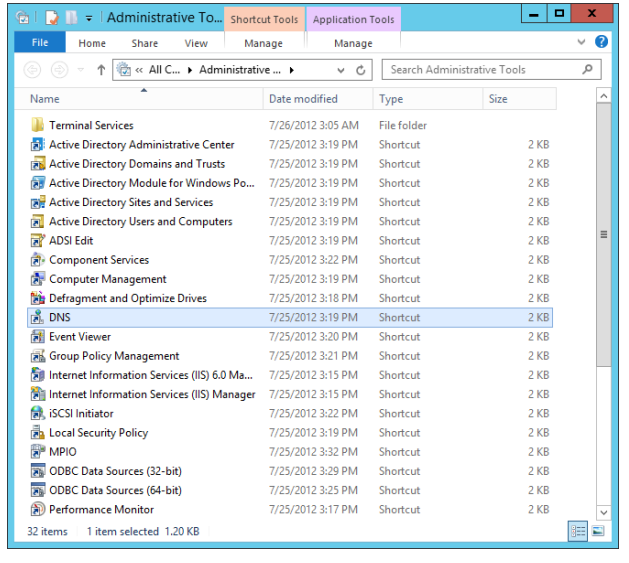
- In DNS Manager, expand the domain controller, expand Forward Lookup Zones, right-click the domain, and select New Host (A or AAAA).
- The New Host window appears:
- Enter the name of the SC Series array in the Name field, and provide the IP address of the SC Series array. For a single-controller SC Series array, enter the controller IP address. For a dual-controller SC Series array, enter the management IP address. Leave the Create associated pointer (PTR) record box checked. Click Add Host.
To create a reverse lookup zone and PTR record, refer to section 3.1.2 of this document. - Once the Host (A) record is created, verify that it is listed in the DNS Manager.
Reverse lookup zones and PTR records
A reverse lookup zone enables clients to use a known IP address during a name query and look up a computer name based on its address. PTR records map an IP to a hostname, whereas a host record maps a hostname to an IP. Reverse lookup zones are independent of the DNS installation and need to be manually created.
Note: Without host and PTR records for the SC Series array, the domain join operation will fail while configuring SC Series AD integration.
To create a reverse lookup zone:
- Open a console session to the primary DNS server. Log in as Administrator.
- To open DNS Manager, at the start screen, click Administrative Tools > DNS.
- In DNS Manager, expand the domain controller, right-click Reverse Lookup Zones and select New Zone.
- The New Zone Wizard window appears. Click Next.
- Select Primary zone. Click Next.
- Select the zone replication scope. Click Next.
- Select IPv4 Reverse Lookup Zone. Click Next.
- Enter the first three octets of the IP address for the SC Series array. For example, if the IP address is 172.16.22.122, enter 172.16.22. Click Next.
- Select the dynamic update type. Click Next.
- Click Finish to complete the New Zone Wizard.
Creating a PTR record
To create a PTR record:
- Open a console session to the primary DNS server. Log in as Administrator.
- To open DNS Manager, at the start screen click Administrative Tools > DNS.
- In DNS Manager, expand the domain controller, expand Reverse Lookup Zones, right-click the proper reverse lookup zone, and select New Pointer (PTR).
- The New Resource Record window appears. The Host IP Address and Fully qualified domain name (FQDN) are automatically prepopulated but will need modification in the following step.
- Enter the Host IP Address for the SC Series array that matches the Host (A) record, the Fully qualified domain name (FQDN) of the SC Series array, and the Hostname followed by a period. Leave the Allow any authenticated user to update… box unchecked. Click OK.
- Verify that the Pointer (PTR) record displays in DNS Manager.
SC Series network settings
On the SC Series array, each controller’s primary DNS server must be set to the primary DNS server used by Active Directory. If a secondary DNS server also exists, configure each controller to point to it. Each controller must also reflect the domain name where the SC Series array will exist and authenticate with. To modify the DNS/domain settings of the controller, perform the following steps:
- Using the DSM client, connect directly to the SC Series array or to a DSM Data Collector that has the SC Series array added. If connected to a DSM Data Collector, select the SC Series array to manage.
- Select the Hardware tab, and expand Controllers.
- Right-click the first controller and select Edit Settings.
- In the DNS Information section, enter the IP address of the primary DNS Server, the Secondary DNS Server (if applicable), and the Domain Name. Click OK when finished.
- For a dual-controller SC Series array, repeat this process on the other controller.
Active Directory user and group access
For detailed information on granting access to directory users and groups, see the Dell Storage Manager Administrator’s Guide for your version of DSM.
Consider the following when granting access to an Active Directory user:
- In the case a directory user has been given access to the SC Series array directly and also belongs to a directory group that has been granted access, the local user permissions will override the mapped group permissions.
- A directory group mapped to the SC Series array with Volume Manager or Reporter privileges must be mapped to a local SC Series group. The local SC Series group determines which folders the users in the mapped directory group have access to. A directory group mapped to the SC Series array with Administrator privileges does not require mapping to a local group because administrators have access to all folders in the SC Series array.
- SC Series supports authentication of a user in up to 16 nested groups.
- 64 AD groups can be mapped to a single SC Series group.
SC Series permissions
If a directory user has Administrator permissions to the SC Series array, the permissions level cannot be changed (downgraded) to Volume Manager or Reporter. However, user permissions can be changed from Volume Manager to Reporter or vice versa.
Like directory users, directory groups that have Administrator permissions to the SC Series array cannot be changed (downgraded) to Volume Manager or Reporter.
Permissions for a directly-mapped directory user can be changed, but not if the access is granted through membership in a group.
When a directory user is a member of more than one directory group with access to the SC Series array, the least restrictive permissions apply. For example, if a user is a member of Group 1 that grants Reporter access to the SC Series array (more restrictive), and is also a member of Group 2 that grants Volume Manager access in the SC Series array (less restrictive), the user is granted Volume Manager permissions when they log in.
Active Directory account maintenance
Granting access to user and group objects in a child or trusted domain
To allow access to users and groups from the child or trusted domains, it is important to understand the three types of groups (universal, global, and domain local) within Active Directory.
A universal group can contain users and groups (global and universal) from any domain in the forest. Universal groups do not consider a trust. Universal groups can be a member of domain local groups but not global groups. Because SC Series arrays require a two-way trust in order to grant access to non-local users, using universal groups for SC Series access is not recommended.
A global group can contain users, computers, and groups from the same domain, but not universal groups. A global group can be a member of global groups of the same domain, domain local groups, or universal groups of any domain in the forest or trusted domains.
A domain local group can contain users, computers, global groups, and universal groups from any domain in the forest and any trusted domain, and domain local groups from the same domain. Domain local groups can be a member of any domain local group in the same domain.
A user in a child domain can gain access to the SC Series array by being a member of a parent domain group that has access, or by being a member of a local child domain group that is a member of a parent domain group that has access. In this configuration, the parent domain group should be set to domain local because a global group cannot contain domain local or global groups from a child domain.
A user in a trusted domain can gain access to the SC Series array by being a member of a local domain group that has access, or by being a member of the group on the trusted domain that is a member of the local domain group that has access. In this configuration, the local domain group should be set to domain local. The local domain group cannot be a global group because global groups cannot contain cross-domain members. Groups on the trusted domain should be created as global.
Account and group deletion
When an Active Directory user account is deleted, access to the SC Series array (whether access was granted directly or through group membership) is lost. The corresponding SC Series user account must be manually deleted.
When an Active Directory group is deleted, all the users of that AD group lose access to the SC Series array, unless the users have access granted directly. The group mapping and all user accounts that were part of that group must be manually deleted from the SC Series array.
Disabled or locked out accounts
Active Directory user accounts with access to the SC Series array (either directly or by group membership) will be unable to log in to the SC Series array if the user account is disabled or locked out in Active Directory. Access to the SC Series array is regained when the account is enabled.
Changing AD domains
SC Series AD integration can be changed to point to a different AD domain. DNS settings and SC Series networking settings must be updated to reflect the new AD domain information. To change to a new AD domain, run the Authentication Configuration wizard and enter the new AD domain settings.
When changing to a different AD domain, the original user and group mappings to the SC array from the previous AD domain configuration will no longer grant access to the SC array.
An Additional resources
Technical support and resources
Dell.com/support is focused on meeting customer needs with proven services and support.
Dell TechCenter is an online technical community where IT professionals have access to numerous resources for Dell software, hardware, and services.
Storage Solutions Technical Documents on Dell TechCenter provides the expertise that helps to ensure customer success on Dell Storage platforms.
Related documentation
Table 1 Referenced or recommended resources
| Vendor | Resource |
| Microsoft | Active Directory Domain Services Overview |
| Microsoft | Domain Name System (DNS) Overview |
Dell EMC SC Series and Active Directory Integration
CML1135