Nokia 4K UHD 8000 Streaming Box User Manual
NOKIA 4K UHD 8000 Streaming Box
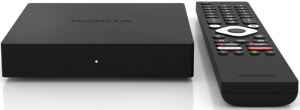
Safety & product information
Your device has been carefully checked and packed before shipping. When unpacking it, make sure that all the parts are included and keep the packaging away from children. We recommend that you keep the carton during the warranty period, to keep your device perfectly protected in the event of repair or warranty. Please read the instructions before operating the device and keep them for later use. The product needs to be installed in accordance with national regulations.
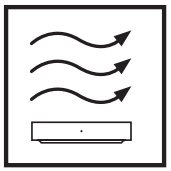
Simplified EU Declaration of Conformity
Hereby, StreamView declares that the radio equipment type product device Streaming Box is complying with Directive 2014/53/EU. The full text of the EU declaration of conformity is available at the following internet address: www.Nokia.streamview.com/support
Intended for indoor use only in EU member states and EFTA states.
Apps and Performance
Download speed depends on your Internet connection. Some apps might not be available in your country or region. Streaming membership may be required. Netflix is available in selected countries. More information at www.netflix.com. The availability of the language for Google Assistant depends on Google Voice Search support.
Data Protection
The application providers and the providers of the services may collect and use technical data and related information, including but not limited to technical information about this device, system and application software and peripherals. They may use such information to improve products or to provide services or technologies, which do not personally identify you. Additionally, some third partAy services, already provided in the device or installed by you after purchasing the product, may request a registration with your personal data. Some services may collect personal data even without providing additional warnings. StreamView cannot be held liable for a possible breach of data protection by third-party services.
Introduction
The Nokia Streaming Box upgrades your TV to a Smart TV and brings the experience of Android, known from mobile phones, to your TV. You can download apps, such as streaming services, games, TV media centers and thousands of more from Google Play. Ask Google to quickly find YouTube videos, the latest blockbuster, check the internet for weather or other content. Cast your photos, videos and music from mobile devices to your TV with Chromecast built-in.
Streaming Box
Front panel
Rear panel
Remote control
| Standby/Power ON | |
0–9 |
To enter numbers in the text box on the screen |
| Jumps to previous/next media | |
| Plays the selected media Pauses the media being played | |
| Moves frames backward/forward in media | |
| Stops the media being played | |
| Mutes the volume | |
| Volume +/- | |
| Switches channels in broadcaster TV apps or Smart IPTV apps up/down | |
| Activates the „Hey Google“ function and the integrated microphone in the remote control | |
| Opens the Home Screen | |
| Navigates left/right, up/down OK button: – confirms selections, enters sub-menus – pressing for 5 seconds turns the backlight of the remote OFF/ON | |
| Goes one step back, returns to previous menu screen | |
| Opens the Settings menu | |
| Adds an entity to watchlist | |
INFO |
Displays information about on-screen content |
| Launches available live TV Internet channels | |
| Launches YouTube application | |
| Launches Prime Video application | |
| Launches Netflix application | |
Google play |
Launches Google Play to find apps |
| Functions in various apps: follow on-screen instructions |
Installation
Packaging content
Set-up
Optional
Remote control pairing
Turn on the TV and the Streaming Box and follow the on-screen instructions to pair the remote control.
First installation
After you paired the remote control successfully, please choose the language from the list and follow the guide to set up your device.
Please note, that images of menu screens that are shown in this user manual, are for reference only and may vary in your country.
Connect to Network
You can connect to the network by Ethernet or Wi-Fi. To connect to the Wi-Fi, please follow these steps:
- Press the button
- Open the Wi-Fi button to see the available Wi-Fi list.
- Click the Wi-Fi name which you want to connect, then enter the right password to connect.
Installation of apps
You need a Google Account for downloading Apps on Google Play. If you entered it during first time installation, press the Google Play button on the remote control. You can search and download Apps.
If you did not enter a Google account before, you can still add it. Go to the menu Settings -> Accounts to enter your Google account. Please press the OK button to open the virtual keyboard.
Connection of Bluetooth devices
You can connect audio devices, such as headphones and speakers as well as input devices, like gamepads and keyboard, to the Nokia Streaming Box via Bluetooth.
Press the button
Cast Content (Chromecast)
The Nokia Streaming Box has Chromecast built-in. You can cast videos, music or other content from your smart phone, tablet or computer to your TV.
- Please make sure that your phone, tablet or computer is in the same network as your Streaming Box.
- Open the app that supports casting, e.g. YouTube
- Select the video, touch it or click the cast icon.
- Select the Streaming Box and press the play button.
Please note, that not every app supports Chromecast and direct streaming and you’d need to install appropriate apps from Google Play Store (e.g. Facebook Watch for Facebook).
Hey Google
The Nokia Streaming Box supports ,,Hey Google” function. ,,Hey Google” can be used to perform various operations, such as to adjust the volume by percentage, mute and re-activate the volume or to open various applications. You can search for various information from the Internet, such as ,,What`s the weather like tomorrow”, or search for movies, series or videos in streaming service applications such as Netflix, Prime Video, Disney+ or YouTube.
Live TV
You can watch live TV Internet channels with IP TV applications you downloaded from Google Play Store, e.g. ,,Pluto TV”. Press the button
USB Playback
| What can I do with my Nokia Streaming Box? | The Nokia Streaming Box upgrades your TV to a Smart TV and brings the experience of Android, known from mobile phones, to your TV. You can download Apps, such as streaming services, games, TV media centres and thousands of more Apps from Google Play. For more information please visit the website https://www.nokia.com/shop/streaming-devices/nokia-streaming-box-8000 |
| Do I need a Smart TV to use my Nokia Streaming Box? | No. The Nokia Streaming Box upgrades any TV to a Smart TV. |
| Which connections do I need to operate the Nokia Streaming Box? | The Nokia Streaming Box supports video resolutions up to 4K Ultra HD when it is connected to the TV via HDMI. You can connect to the Internet either via Wi-Fi or LAN cable. Please refer to chapter 4.2 for optional connections, such as to audio equipment and USB devices. |
| Can I connect my Nokia Strea- ming Box to a TV that does not have HDMI ports? | You can connect the Streaming Box to your TV with an AV cable. The cable is a cinch (3-pin jack) plug on one side. The plug on the other cable end depends on the connection port of your TV. Connect the cable to the „AV OUT“ connector on the Streaming Box, the other end to the TV. Change the source input on your TV to „AV“. |
| Why don‘t I have signal on my TV although the Nokia Streaming Box is connected with an HDMI cable? | You may have selected the wrong input source at the TV. After switching to the correct HDMI port, you get the signal from the Nokia Streaming Box after a few seconds. |
| The TV does not show pictures in 4K UHD. | The quality depends on the media and the input source. Poor image quality could have those reasons: – you watch low-resolution content – you use a cable that does not support 4K UHD – your TV does not support 4K UHD |
| Does the Nokia Streaming Box have pre-loaded Apps? | Yes, Netflix, YouTube, Disney+, Prime Video, Google Play, Google Movie, Google Music, Google Game, etc. are pre- loaded. |
| Do I need a Google Account to use my Nokia Streaming Box? | You do not need a Google Account necessarily. But you would need it to get access to thousands of Apps on Google Play and to use Google Assistant and talk to Google. |
| How do I install Apps? | You need to be logged in with a Google Account to download Apps from Google Play. Press the Google Play button on the remote control of the Nokia Streaming Box. You can search and download Apps to the Nokia Streaming Box. If you did not enter a Google Account during first time installation, you can still add it. Press the button to open the Settings menu -> Accounts to enter it. |
| Where can I enter my Google Account? | If you did not enter your Google Account during first time installation, you can enter it in menu Settings (press the button ) -> Accounts |
| What are the requirements for the Internet of my Nokia Strea- ming Box? | The Streaming Box works well with standard internet connection. However, you will have better experience the faster the Internet connection is. Please note, that the more devices are connected to your home network, the less broadband you have for your Nokia Streaming Box. |
| Which Bluetooth devices can I connect to my Nokia Streaming Box? | You can connect audio devices, such as headphones and speakers as well as input devices, like keyboard or gamepad, to the Nokia Streaming Box via Bluetooth. |
| How do I connect Bluetooth devices to my Nokia Streaming Box? | Go to the menu Settings -> Remotes & Accessories -> Add accessory -> press OK. Pairing will start and will connect the Bluetooth device to the Nokia Streaming Box. |
| How do I use Google Assistant? | When you are in the Android Home menu, press the Google Assistant button on the remote control of the Nokia Streaming Box. You can search for any content. All information or videos which are related to your question will get listed. |
| I cannot talk to Google. What can I do? | Your remote control may not be paired to the Nokia Streaming Box. Please press the button to open the Settings menu -> Remotes & Accessories and see if the Remote control is paired to the Streaming Box. To pair it again, please select Add accessory -> OK. Pairing will start -> Connecting -> Paired |
| How do I play media files from a USB drive on my Nokia Streaming Box? | Connect an external USB drive to the USB-A connector of the Nokia Streaming Box. The USB-A connector is the big USB located on the side. Download a multimedia player app, VLC for Android player, Sun player, MX Player or similar, from Google Play. Open the app and select the file to play back. |
| What can I do with the USB-C connector which is located on the rear panel? | The USB-C connector can be used for charging mobile phones or other devices with USB-C connection. |
| How can I make a software update? | Software updates of the Nokia Streaming Box are done automatically. In case of available updates for installed apps, you will get a notification on the Home screen. Go to the Notification and press OK to read it. |
Technical specifications
Audio and video
Display resolution: 4K Ultra HD
Video resolution: 60fps, 1080p, 1080i, 720p, 576p, 576i, 480p, 480i Audio decoding: Dolby Digital Plus
System & memory
Operating system: Android TV
Chipset: Amlogic S905X3 CPU:
Quad-Core Cortex-A55 GPU:
ARM Mali-G31 MP2 SDRAM:
DDR3 2 GB Flash eMMC 8 GB
Ports
HDMI USB 3.0 port (5 V, max. 900 mA) USB-C port (5 V, max. 1 A) AV Out Digital Audio (optical) Ethernet (RJ-45)
Wireless connectivity
Built-in Wi-Fi: 802.11 b/g/n/a/ac 2.4GHz/5GHz 2T2R Bluetooth
Compatibility
HD, FHD and UHD TVs with HDMI or AV compatible port
Bluetooth keyboard
Bluetooth game controller
General data
Power supply: AC 100 – 240 V AC ~ 50/60Hz
Input voltage: DC 12 V, 1 A
Power consumption working: max. 12 W
Power consumption in standby: 0.5 W
Operating temperature: 0 ~ +50 °C
Storage temperature: -20 ~ +70 °C
Dimensions (W x D x H in mm): 112 x 112 x 24
Weight (in kg): 0.25
Licenses
This product is licensed under the AVC patent portfolio license for the personal and non-commercial use of a consumer to (i) encode video in compliance with the AVC standard (“AVC VIDEO”) and/or (ii) decode AVC video that was encoded by a consumer engaged in a personal and non-commercial activity and/or was obtained from a video provider licensed to provide AVC video. No license is granted or shall be implied for any other use. Additional information may be obtained from MPEG LA, L.L.C. see http://www.mpegla.com
Dolby, Dolby Audio,and the double-D symbol are trademarks of Dolby Laboratories Licensing Corporation. Manufactured under license from Dolby Laboratories. Confidential unpublished works. Copyright 1992-2019 Dolby Laboratories. All rights reserved.
Subject to alterations. In consequence of continuous research and development technical specifications, design and appearance of products may change. Google, Android, Google Play, YouTube and other marks are trademarks of Google LLC. Netflix is a registered trademark of Netflix, Inc. Wi-Fi is a registered trademark of Wi-Fi Alliance®. The terms HDMI and HDMI High-Definition Multimedia Interface, and the HDMI logo are trademarks or registered marks of HDMI Licensing Administrator, Inc. in the United States and other countries. All product names are trademarks or registered trademarks of their respective owners.
© 2020 StreamView, Franz-Josefs-Kai 13, 1010 Vienna, Austria. All rights reserved. StreamView is a licensee of the Nokia brand for TVs, Set-Top-Boxes and DAB radios. Nokia is a registered trademark of Nokia Corporation.
www.nokia.streamview.com/care