NEC MultiSync P Series Large Format LCD Display Installation Guide

NEC Display Solutions of America, Inc.
MultiSync P Series Large Format Installation Guide
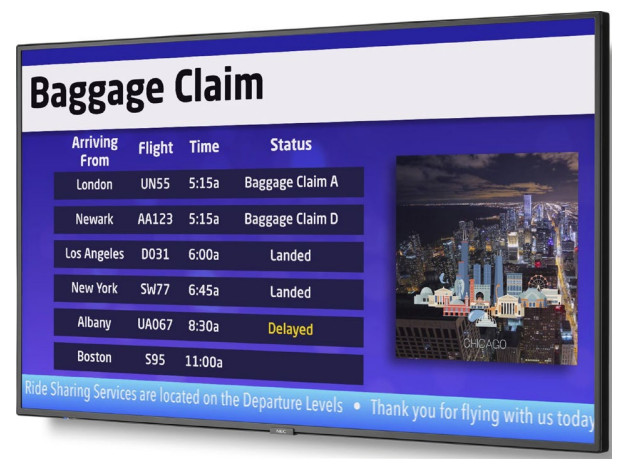
[Ver.1.0]
Product Description:
| Type: | LCD Display |
| Resolution: | 3840 x 2160 |
| Aspect Ratio: | 16:9 |
| EMI: | Class B |
*Absolute Max refers to when the display is at full brightness with all slots active and volume at 100.
NOTES:
- This document is intended to be used as a reference guide to supply useful information for a design or installation. It is not intended to be a step-by-step procedure for installation.
- Any ceilings or walls must be strong enough to support the monitor and the installation must be in accordance with any local building codes. All mounts should make secure contact with wood studs.
- Distances are in inches, for millimeters multiply by 25.4. Distances may vary ±5%.
Rotation/Face Up:
- If the display is to be used in portrait orientation, the rotation needs to be counterclockwise. Note that if the unit is rotated in the wrong direction, a symbol should appear on the display notating the correct direction. Face Up orientation is supported for these models only if
the fan setting is on HIGH and if the ambient temperature stays less than 35 degrees Celsius.
Ventilation Recommendations:
- The above are recommendations in order to keep your display as cool as possible. If the distances are less than 100mm, extra ventilation may be necessary. The ventilation space should not be covered or closed off at the front of the opening. If for some reason the opening needs to be covered, other means of ventilation will need to be incorporated into the design. Contact NEC for design review and recommendations.
Display Dimensions – P435:
|
|
NEC strongly recommends using size M6 screws (10-12mm + the thickness of the bracket and washers in length).
Display Dimensions – P495:
|
NEC strongly recommends using size M6 screws (10-12mm + the thickness of the bracket and washers in length).
Display Dimensions – P555:
NEC strongly recommends using size M6 screws (10-12mm + the thickness of the bracket and washers in length).
Installing and Removing the Optional Table Top Stand
- The P435, P495, and P555 use the ST-401 or ST-43M.
- Only use the screws that are included with the optional stand.
Table Top Stand Dimensions (ST-401 pictured below):
Optional Large wall Mount (WMK-6598):
Optional Speaker Dimensions (SP-RM3):
Intel® Smart Display Module Integration:
- Place the monitor face down on a flat even surface that is larger than the monitor screen. Use a sturdy table that can easily support the weight of the monitor. To avoid scratching the LCD panel, always place a soft cloth, such as a blanket that is larger than the monitor’s screen area, on the table before laying the monitor face down. Make sure there is nothing on the table that can damage the monitor.
- Remove the SLOT COVER and note that when using Intel® SDM-L type option board, the CENTER RAIL will also need to be removed. Reverse the process to re-attach
- Gently push in SDM-S, Raspberry Pi Compute Module IF Board, or SDM-L module until you feel a slight click.
- Screw-in module using SLOT COVER screws if necessary
Compute Module Integration:
- Please see the separate DS1-IF20CE installation guide for full integration. The image below may not represent the actual back of the unit but the concept is the same.
- Removing the OPTION COVER is necessary for the installation
Final installed DS-IF20CE with RPI CM4 below
Input Panel:
Bottom
Side (Rotated)
ASCII Common Commands:
- This monitor supports common ASCII control commands with many other NEC projectors. For more information on this, please see our website.
Parameter
Input command
| Input signal name | Response | Parameter |
| DisplayPort1 | DisplayPort1 | DisplayPort1 or DisplayPort |
| DisplayPort2 | DisplayPort2 | DisplayPort2 |
| HDMI1 | HDMI | HDMI or HDMI |
| HDMI2 | hdmi2 | hdmi2 |
| HDMI3 | hdmi3 | hdmi3 |
| MP | mp | mp |
| OPTION | option | option |
Status command
| Response | Error status |
| error: temp | Temperature abnormal |
| error: fan | Cooling fan abnormal |
| error:light | Inverter or backlight abnormal |
| error: system | System error |
PD Comms Tool
- Please download PD Comms Tool and open the Communications Log by going to View → Communications Log. From here you can find any external control code necessary for your installation
- PD Comms Tool can be downloaded from here: https://www.sharpnecdisplays.us/faqs/pdcommstool/179
Cable Connection
Communication Protocol:
| Interface: | RS-232C |
| Communication System: | Asynchronous |
| Baud Rate: | 9600 bps |
| Data Length: | 8 bits |
| Parity: | None |
| Stop Bit | 1 bit |
| Communication Code: | ASCII |
| Interface: | Ethernet (CSMA/CD |
| Communication System: | TCP/IP (Internet Protocol Suite) |
| Communication Layer: | Transport layer (TCP) |
| IP Address: | 192.168.0.10 (default out of box) |
| Port Number: | 7142 (Fixed) |
Browser Control:
Information and control can also be available through the HTTP browser control menu.
In order to accomplish this, type: https://<theMonitor’sIPaddress>/pd_index.html
Note that the LAN Power needs to be turned on in order for the display to be controlled while the units are off.
All displays are set to the IP address 192.168.0.10 out of the box unless changed through the initial setup guide Communicating network PC needs to be on the same subnet as a display that is being communicated with
www.necdisplay.com
MultiSync P Series Large Format Displays