Samsung Galaxy S21 5G Mobile User Guide
SAMSUNG Galaxy S21 5G Mobile User Guide
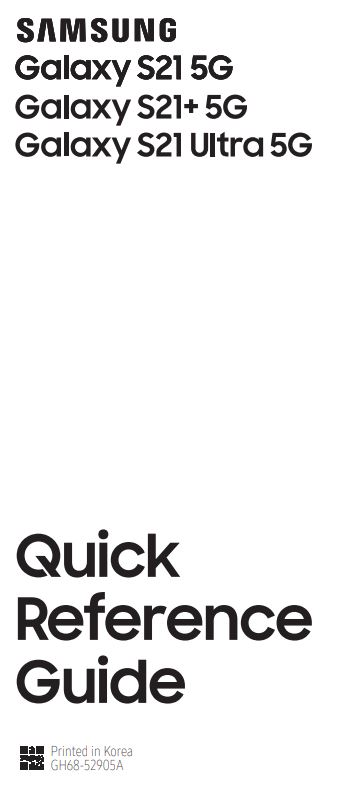
Samsung Care
Samsung Premium Care
Pick the time and place and a team member will meet you to set up, troubleshoot, repair, or replace your product. Visit Samsung.com/us/ support/premium-care to enrol.
Get to know your product
Visit Samsung.com/us/support or download the Samsung Members app
Contact us
Questions? Visit us.community.samsung.com for questions
Get Support
Call 1.800.SAMSUNG for support
Service locations
Find a service location near you at Samsung.com/us/support/service/ locations
Learn more
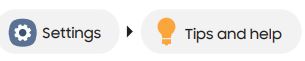
Install your SIM card
- Locate the SIM card tray.
- Insert the SIM ejector pin into the hole on the card tray.
- Pull out the card tray.
- Insert the Nano-SIM card in the tray with the gold contacts facing up.
- 5. Insert the card tray back into the slot.
About your phone
Use only Samsung-approved chargers and cables. To avoid injury or damage to your device, do not use incompatible, worn or damaged batteries, chargers or cables.
Samsung account
Get the most out of your phone with your Samsung account. You can sign in to your Samsung account, create an account, or sign up with your Google account. With your phone and your Samsung account, you can:
- Use Samsung Pay
- Schedule repairs
- Back up your phone
- Restore your phone and more
For more information Samsung.com/us/support/account
Switching made simple
Whether you’re coming from an iOS or Android platform, you can easily transfer your data with Smart Switch.
Back up your old phone
Back up your old phone using your favourite back-up app.
Samsung Smart Switch
- From your new Galaxy device, tap Settings > Accounts and backup > Bring data from old device.
- Tap Receive data.
- Select your old device type and follow the prompts to connect your phones.
For more information Samsung.com/us/smart-switch To download Smart Switch Samsung.com/us/support/owners/app/smart-switch
Customize
From the Apps panel, tap Settings
Essential apps
For more information
Google Duo: duo.google.com
Google Photos: support.google.com/photos
Google Drive: support.google.com/drive
Emergency alerts
In case of emergency situations, local governments can send alerts to your phone. You can customize this feature.
- From the home screen, swipe up for apps.
- Tap Settings > Notifications > Advanced settings > Wireless Emergency Alerts.
- Tap Allow alerts to turn alerts on/off.
US cellular™ Customer Care 1.888.944.9400
©2021 Samsung Electronics America, Inc. Samsung and Galaxy are both trademarks of Samsung Electronics Co., Ltd. Other company and product names mentioned herein may be trademarks of their respective owners. Screen images simulated. Appearance of phone may vary. Images shown are for reference only. If you use a screen protector, make sure it allows for use of touch-screen features.