Sony WH-L600 Digital Surround Headphone System User Guide
SONY WH-L600 Digital Surround Headphone System User Guide
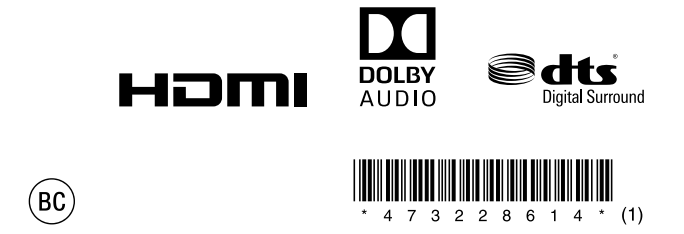
©2018 Sony Corporation
Printed in Malaysia
http://www.sony.net/
WARNING
To reduce the risk of fire or electric shock, do not expose this apparatus to rain or moisture. To reduce the risk of fire or electric shock, do not expose this apparatus to dripping or splashing, and do not place objects filled with liquids, such as vases, on the apparatus.
CAUTION: Risk of Fire and Burns. Do Not Open, Crush, Heat Above 140°F or Incinerate.
Do not install the appliance in a confined space, such as a bookcase or built-in cabinet.
As the mains plug of the AC adaptor is used to disconnect the AC adaptor from the mains, connect the system to an easily accessible AC outlet. Should you notice an abnormality in the system, disconnect the main plug from AC outlet immediately.
The system is not disconnected from the mains as long as it is connected to the AC outlet, even if the system itself has been turned off.
Do not expose the batteries (battery pack or batteries installed) to excessive heat such as sunshine, fire or the like for a long time.
To reduce the risk of fire, do not cover the ventilation opening of the appliance with newspapers, tablecloths, curtains, etc. Do not expose the appliance to naked flame sources (for example, lighted candles).
Location of the nameplate
The nameplate is located on the bottom of the processor and inside the slider of the headphones.
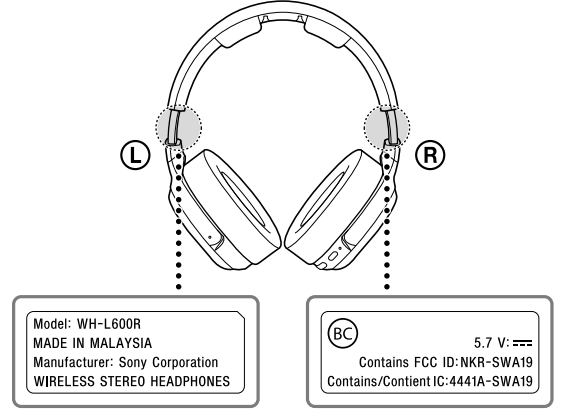
Important Safety Instructions
- Read these instructions.
- Keep these instructions.
- Heed all warnings.
- Follow all instructions.
- Do not use this apparatus near water.
- Clean only with dry cloth.
- Do not block any ventilation openings. Install in accordance with the manufacturer’s instructions.
- Do not install near any heat sources such as radiators, heat registers, stoves, or other apparatus (including amplifiers) that produce heat.
- Do not defeat the safety purpose of the polarized or grounding-type plug. A polarized plug has two blades with one wider than the other. A grounding type plug has two blades and a third grounding prong. The wide blade or the third prong are provided for your safety. If the provided plug does not fit into your outlet, consult an electrician for replacement of the obsolete outlet.
- Protect the power cord from being walked on or pinched particularly at plugs, convenience receptacles, and the point where they exit from the apparatus.
- Only use attachments/accessories specified by the manufacturer.
- Use only with the cart, stand, tripod, bracket, or table specified by the manufacturer, or sold with the apparatus. When a cart is used, use caution when moving the cart/apparatus combination to avoid injury from tip-over.
- Unplug this apparatus during lightning storms or when unused for long periods of time.
- Refer all servicing to qualified service personnel. Servicing is required when the apparatus has been damaged in any way, such as power-supply cord or plug is damaged, liquid has been spilled or objects have fallen into the apparatus, the apparatus has been exposed to rain or moisture, does not operate normally, or has been dropped.
FOR UNITED STATES CUSTOMERS. NOT APPLICABLE IN CANADA, INCLUDING IN THE PROVINCE OF QUEBEC.
This device complies with Part 15 of the FCC Rules. Operation is subject to the following two conditions: (1) this device may not cause harmful interference, and (2) this device must accept any interference received, including interference that may cause undesired operation.
You are cautioned that any changes or modifications not expressly approved in this manual could void your authority to operate this equipment.
This equipment must not be co-located or operated in conjunction with any other antenna or transmitter.
NOTE
This equipment has been tested and found to comply with the limits for a Class B digital device, pursuant to Part 15 of the FCC Rules. These limits are designed to provide reasonable protection against harmful interference in a residential installation. This equipment generates, uses and can radiate radio frequency energy and, if not installed and used in accordance with the instructions, may cause harmful interference to radio communications. However, there is no guarantee that interference will not occur in a particular installation. If this equipment does cause harmful interference to radio or television reception, which can be determined by turning the equipment off and on, the user is encouraged to try to correct the interference by one or more of the following measures:
- Reorient or relocate the receiving antenna.
- Increase the separation between the equipment and receiver.
- Connect the equipment into an outlet on a circuit different from that to which the receiver is connected.
- Consult the dealer or an experienced radio/TV technician for help.
This device complies with Industry Canada’s licence-exempt RSSs. Operation is subject to the following two conditions:
- This device may not cause interference; and
- This device must accept any interference, including interference that may cause undesired operation of the device.
This equipment complies with FCC/IC radiation exposure limits set forth for an uncontrolled environment and meets the FCC radio frequency (RF) Exposure Guidelines and RSS-102 of the IC radio frequency (RF) Exposure rules. This equipment has very low levels of RF energy that is deemed to comply without maximum permissive exposure evaluation (MPE). But it is desirable that it should be installed and operated keeping the radiator at least 20 cm or more away from person’s body.
This equipment complies with FCC/IC radiation exposure limits set forth for an uncontrolled environment and meets the FCC radio frequency (RF) Exposure Guidelines and RSS-102 of the IC radio frequency (RF) Exposure rules. This equipment has very low levels of RF energy that is deemed to comply without testing of specific absorption rate (SAR).
Precautions
Notes on HDMI connections
- Use an HDMI-authorized cable. We recommend using a Sony High Speed HDMI cable with the cable type logo.
- Check the setup of the device connected via the HDMI cable if the image is poor or the sound of the device is not output. Also, if the sound is not output, refer to “No TV sound is output from the headphone” in “Troubleshooting.”
- Audio signals (sampling frequency, bit length, etc.) transmitted from an HDMI jack may be suppressed by the connected device.
- Sound may be interrupted when the sampling frequency or the number of channels of audio output signals from the playback device is switched.
- Connection to audio and video jacks on your personal computer is not guaranteed to work with this system.
Warning beeps and operation beeps
The status of the headphones is reported by the beeps as follows.
- A short double-beep sounds repeatedly.
The headphones are not receiving the RF signal from the processor.- Use the headphones in the RF signal transmission area.
- Turn on the processor.
- Check the connections between the processor, the AC adaptor, and the AC outlet (mains).
- Make sure there are no other wireless devices using the 2.4 GHz wireless frequency band, or there are no electromagnetic waves being generated from a nearby microwave oven.
- Change the processor position.
- A long beep (about 2 seconds) sounds and the headphones turn off.
When the rechargeable battery of the headphones has been consumed, a warning beep (about 2 seconds) sounds and the headphones are turned off. The headphones can be turned on even when there is no battery power remaining, but they turn off almost immediately. Charge the headphones. - A short beep sounds and the headphones are turned on.
This indicates that the headphones have been turned on. This is not a malfunction. - A beep (about 0.5 seconds) sounds and the headphones are turned off.
This indicates that the headphones have been turned off properly. This is not a malfunction.
For the meaning of other warning beeps, refer to the Help Guide.
About the auto power off function
If about 20 minutes pass without any operation and voice input, the processor is turned off automatically.
- This function may take more than 20 minutes or it may not function due to noise.
If the unit does not operate properly
- Reset the system.
Push the reset button on the headphones with a thin object such as a pin. After that, disconnect the AC adapter from the processor, and then re-connect them after 10 seconds or more. Even after resetting, the settings are retained.
Others
On safety
- Do not drop, hit, or otherwise expose the processor or headphones to strong shock of any kind. This could damage the product.
- Do not disassemble or attempt to open any parts of the system.
- Do not put weight or pressure on this unit as it may cause the unit to deform during long storage.
- Do not expose the unit to water. The unit is not waterproof.
Remember to follow the precautions below.- Be careful not to drop the unit into a sink or other container filled with water.
- Do not use the unit in humid locations or bad weather, such as in the rain or snow.
- Do not get the unit wet.
If you touch the unit with wet hands, or put the unit in a damp article of clothing, the unit may get wet and this may cause a malfunction of the unit.
Note on static electricity
- Static electricity accumulated in the body may cause mild tingling in your ears. To reduce the effect, wear clothes made from natural materials, which suppress the generation of static electricity.
On the AC adaptor
- Be sure to use the supplied AC adaptor. Using AC adaptors with different plug polarity or other characteristics can cause product failure. Even AC adaptors having the same voltage and plug polarity can damage this product due to the current capacity or other factors.
- If you are not going to use the system for a long time, unplug the AC adaptor from the AC outlet. When removing the plug, grip the AC adaptor. Do not pull on the cord.
On placement
- Do not place the system in any of the following locations.
- Location exposed to direct sunlight, near a heater, or other extremely high-temperature location
- Dusty location
- On an unsteady or inclined surface
- Location exposed to large amounts of vibration
- Bathroom or other high-humidity locations
- Do not place this unit in a place exposed to humidity, dust, soot or steam, or in a car or place subject to direct sunlight.
On headphones
- Be sure to match the right and left side of the headphones with your ears.
- When the volume is too high, the sound leaks outside the headphones. Be careful not to raise the volume so high that it bothers people around you. There is a tendency to raise the volume when using in noisy places. However, for reasons of safety, it is advised to keep the volume at a level whereby you can still hear sounds around you.
- The earpads may deteriorate due to longterm storage or use.
- High volume may affect your hearing.
- Because the headphones are of a high density enclosure, forcing them against your ears may result in eardrum damage. Pressing the headphones against your ears may produce a diaphragm click sound. This is not a malfunction.
On the built-in rechargeable battery of the headphones
- Charge the battery in an ambient temperature of between 5 °C and 35 °C (between 41 °F and 95 °F). If you charge it outside the recommended temperature range, the charge indicator flashes and the battery may not be charged.
- If you store the headphones for more than a year, charge the battery once a year to prevent over-discharge.
- If the length of time you can use the headphones became extremely short, the rechargeable battery should be replaced with a new one. Please contact your nearest Sony dealer for a battery replacement.
On replacing the ear pads
If the ear pads become dirty or worn out, please contact your nearest Sony dealer for a replacement. The ear pads are not intended to be replaced by the user.
On cleaning
Use a soft cloth slightly moistened with mild detergent solution. Do not use solvents such as thinner, benzene or alcohol as these may damage the surface.
When the product breaks
- When the product breaks, or if a foreign object gets inside the unit, immediately turn off the power and consult your nearest Sony dealer.
- When taking the system to a Sony dealer, be sure to take both the headphones and processor.
- If you have any questions or problems concerning this unit that are not covered in this manual, please consult your nearest Sony dealer.
Specifications
Digital surround processor (TMR-L600)
Decoder functions
Dolby Digital
Dolby Digital EX
Dolby Pro Logic IIx
DTS Digital Surround
Linear PCM 2ch
Sound field mode
Virtual surround function
CINEMA
GAME
SPORTS
Stereo sound field
VOICE OFF
Compression function
OFF
ON
Modulation System
Pi/4 DQPSK
Operating frequency
2,400 MHz – 2,483.5 MHz
Transmission distance
Approx. 30 m (98 ft) of longest*
* The transmission distance is a rough estimate, and may vary depending on the surrounding environment and installation location.
Frequency response
20 Hz – 20,000 Hz (digital input, Sampling frequency 48 kHz)
Distortion rate
1 % or less (1 kHz)
Inputs
HDMI (ARC)
Optical digital input* (rectangular-type) (1)
Analog input (stereo mini jack) (1)
* For TV input only
Power requirements
DC 12 V (1.5 A) (from the supplied AC adaptor)
Rated power consumption
4.2 W
Dimensions
Approx. 145 mm × 278 mm × 188 mm (5 3 /4 in × 11 in × 7 1 /2 in) (w/h/d)
Mass
Approx. 470 g (16.6 oz)
Operating temperature
5 °C to 35 °C (41 °F to 95 °F)
Wireless stereo headphones (WH-L600R)
Power requirements
Built-in Lithium-Ion rechargeable battery
Mass
Approx. 320 g (11.3 oz)
Operating temperature
5 °C to 35 °C (41 °F to 95 °F)
Included items
Processor (1)
Headphones (1)
AC adaptor (for processor, DC 12 V) (1)
Optical digital cable (optical rectangular plug
Operating Instructions (1 set)
Reference Guide (1 set)
Other documents (1 set)
Design and specifications are subject to change without notice.
Copyrights
- “Virtualphones Technology” is a registered trademark of Sony Corporation.
- This system incorporates Dolby1) Digital decoder, Dolby Pro Logic IIx decoder, and DTS2) decoder.
- This system incorporates High-Definition Multimedia Interface (HDMI™) technology. The terms HDMI and HDMI High-Definition Multimedia Interface, and the HDMI Logo are trademarks or registered trademarks of HDMI Licensing Administrator, Inc. in the United States and other countries.
- “BRAVIA” logo is a trademark of Sony Corporation.
1) Manufactured under license from Dolby Laboratories. Dolby, Dolby Audio, Pro Logic, Surround EX, and the double-D symbol are trademarks of Dolby Laboratories.
2) For DTS patents, see http://patents.dts.com. Manufactured under license from DTS, Inc. DTS, the Symbol, DTS and the Symbol together, and Digital Surround are registered trademarks and/or trademarks of DTS, Inc. in the United States and/or other countries. © DTS, Inc. All Rights Reserved.
Location and Function of Parts
For details on the part names and functions, refer to the Help Guide.
WH-L600R Headphones (Figure A)
- Charging terminal
Put the headphones on the processor aligning each of the charging terminals to charge the headphones. - Tactile dot (to distinguish the left side)
Be sure to match the right R and left L side of the headphones with your ears. - Power / Charge indicator
This indicator lights up in green when the power is on, and lights up in red while the headphones are being charged. - POWER (power) button
Press the button for about 2 seconds to turn the headphones on or off. - VOL (volume) +/- button
Adjusts the volume. - SOUND FIELD button
Allows you to select a sound field.
TMR-L600 Processor (Figure B)
- GAIN switch
Adjusts the gain of analog audio input signals. - AUDIO IN jack
Inputs analog audio signals. - OPTICAL IN jack
Inputs optical digital audio signals. - HDMI (ARC) jack
Inputs HDMI signals. This jack is compatible with ARC (Audio Return Channel). - DC IN 12V jack
Connect the AC adaptor supplied to this jack. - Charging terminal
Put the headphones on the processor aligning each of the charging terminals to charge the headphones.
The processor turns on or enters standby mode alternately as you press the button. Hold the button down for 3 seconds to turn off the processor completely (power off).
This indicator lights up in white when the power is turned on, in orange in standby mode, and goes off when the power is turned off.- SOUND FIELD button
Allows you to select a sound field. - INPUT button
Allows you to select an input. - DECODE INFO indicators
The indicator of the decoder selected lights up. - SOUND FIELD indicators
The indicator of the sound field mode selected lights up. - INPUT indicators
The indicator of the input selected lights up. - CTRL FOR HDMI switch
Sets the Control for HDMI function to on or off.
Set the switch to ON when the processor is connected to the HDMI (ARC) jack on the TV with an HDMI cable. - MATRIX switch
Sets the matrix decoder* function to on or off.
* When the sound field mode is CINEMA, GAME, or SPORTS, the matrix decoder is available. The matrix decoder expands audio input signals to a multi-channel format of up to 7.1 channels. For details, refer to the Help Guide. - COMPRESSION switch
Allows you to select a dynamic range.
Troubleshooting
If you run into any problems using this headphone system, use the following checklist. Please refer to the Operating Instructions (supplied separately) and Help Guide, also. Should any problem persist, consult your nearest Sony dealer.
No TV sound is output from the headphone
- Check the type of cable and the connection method. For details, refer to “Connecting a TV” in the Operating Instructions.
- When connecting to the HDMI (ARC) jack, check the following.
- The HDMI jack of the connected TV is labeled with “ARC.”
- The Control for HDMI function of the TV is set to on.
- The CTRL FOR HDMI switch on the processor is set to ON.
- Set the speakers setting of the TV (BRAVIA) to Audio System. For details, refer to the manuals supplied with the TV.
- Increase the volume on the headphone.
The system does not turn on even when the TV is turned on.
- If the processor and your TV are connected with an optical digital cable only, you cannot use the power interlock function.
- Check that the HDMI cable is firmly connected.
- Set the CTRL FOR HDMI switch on the processer to ON. The TV must support the Control for HDMI function.
- Check the audio output setting on the TV. The processor turns on or off in conjunction with the audio output setting on the TV. For details, refer to the manuals supplied with the TV.
- When the headphones are put on the charging terminal of the processor, the processor cannot be turned on.
- If sound was being output from the TV speaker when you turned off the last time, the processor may not turn on even if you turn on the TV depending on the specifications or settings of the TV.
The processor turns off when you turn off the TV.
- Check the setting of the CTRL FOR HDMI switch. If the CTRL FOR HDMI switch is set to ON and HDMI is selected for the input on the processor, the processor is turned off automatically.
The Control for HDMI function does not work properly.
- Check the HDMI connection between the processor and the TV. Refer to the Operating Instruction (supplied separately).
- Set up the Control for HDMI function on the TV. For details, refer to the manuals supplied with the TV.
- If you disconnect the processor from the power source and reconnect them, wait for a while. It takes more than 15 seconds until you can operate the processor again.
Distorted or intermittent sound (sometimes with noise)
- Charge the battery of the headphones. If the power indicator is still off after you charge the battery, take the headphones to your nearest Sony dealer.
- Make sure there are no other wireless device using the 2.4 GHz wireless frequency band, or there are no electromagnetic waves being generated from a nearby microwave oven.
- Change the position of the processor.
- When “ANALOG” is selected with the INPUT button, change the GAIN switch on the processor to “LO.”
- If you connect the headphone jack of the AV device to either the AUDIO IN jack of the processor, decrease the volume level on the connected AV device.
- This system is compatible with 96 kHz. Set the output signal to 96 kHz on the device connected with the processor. When inputting a 192 kHz signal, sound may be output for a moment. It is not a malfunction.
Low sound
- When “ANALOG” is selected with the INPUT button, change the GAIN switch on the processor to “HIGH.”
- If you connect the headphone jack of the AV device to either the AUDIO IN jack of the processor, raise the volume level on the connected AV device.
- Raise the headphone volume.
The surround sound effect is not obtained
- Select “CINEMA,” “GAME” or “SPORTS” for the sound field mode.
- The sound being played is not a multi-channel signal.
Depending on the audio output setting on the TV or HDMI device, multi-channel signals are down-mixed to 2-channel to be output. In this case, change the setting on the device so that a multi-channel signal is output.
The 7.1-channnel surround sound is not obtained.
- Select “CINEMA,” “GAME” or “SPORTS” for the sound field mode.
- The matrix decoder may not work, depending on the format of the audio input to the processor. Set the MATRIX switch to ON.
The battery cannot be charged; the charge indicator flashes.
- Check the connections between the headphones and the processor.
- There is something wrong with the rechargeable battery. Consult your nearest Sony dealer.
- Charge the battery in an ambient temperature range of between 5 °C and 35 °C (between 41 °F and 95 °F).
Beeps are heard from the headphones.
- Check the headphones, referring to “Warning beeps and operation beeps” in “Precautions.”