Lenovo PS-1551B Smart Wireless Earbuds User Guide
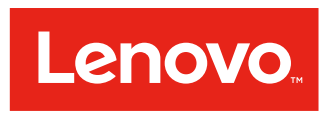
Lenovo Smart Wireless Earbuds
User Guide
Lenovo PS-1551B
Basics

- All pictures and illustrations in this document are for reference only.
- The Lenovo Smart Wearable app supports both Android and iOS systems.
This document uses the Android system as an illustrative example. - Because the Lenovo Smart Wearable app will regularly be updated, refer to the latest version for the actual procedure and screenshots.
Before using this information and the product it supports, be sure to read the following:
- Important Product Information Guide & Quick Start Guide
- Regulatory Notice
- Important safety and handling information in Appendix
The Important Product Information Guide & Quick Start Guide and the Regulatory Notice are available at: http://support.lenovo.com
Getting started
Overview
| Name | Model |
| Lenovo Smart Wireless Earbuds | Lenovo PS-1551B |
- Charging case
- Earbuds
- Function button
- Charging case indicators
- USB Type-C
- Touchpad
- Ear tips
Charging your earbuds
Use a USB-C connector cable to charge your earbuds or put your earbuds on the wireless charging board.
LED status
The built-in LED indicates the battery status of the charging case.
Setting up
Choosing ear tips for your earbuds
Earbud tips are available in L, M, S, and SS. Choose the appropriate ear tips size for your earbuds.
Pairing your earbuds with devices
Lenovo Smart Wireless Earbuds can be paired with devices using Lenovo SmartPair or Manual Pair.
Lenovo SmartPair
To initiate Lenovo SmartPair, open the charging case. The earbuds automatically enter pairing mode.
Lenovo Smart Wireless Earbuds support Google Fast Pair on Android devices and Microsoft Swift Pair on PCs running Windows operating system.
Manual Pair
- Long press and hold the Function button for three seconds until the LED flashes.
- Select “Lenovo PS-1551B” in the list of available Bluetooth devices.
- Connect the earbuds to the device and follow the prompts.
Multipoint
Multipoint allows your earbuds to connect with a maximum of two devices simultaneously.
Use Manual Pair to connect the earbuds to a second device.
- To enable Multipoint, get the latest updates through OTA Upgrade in Lenovo Smart Wearable.
When the earbuds are connected to two devices, calling has a higher priority than media playback. Refer to the table below for details.
| Device A | Device B | Earbuds |
| Playing media | Playing media | Take over the device that plays media first. The other device is on mute mode. |
| Calling | Incoming call | Alert device B. If the call on deceiving B is picked up, device A streams the call through its receiver. Return to device A after device B is hung up. |
| Calling | Playing media | Take over device A. Device B pauses media playback or is on mute mode. |
Using the Lenovo Smart Wireless Earbuds
You can tap or press your earbuds to initiate playback or manage calls.
| Action | Function |
Single tap (L/R) |
Play Pause |
Double-tap (L/R) |
Next song Answer/end a call |
Triple tap (L/R)
|
Previous song |
Long press for 2s (L)
|
Reject a call Voice assistant |
Long press for 2s (R) |
Reject a call Active noise cancellation (On/Off/Ambient mode) |
Automatic Playback
Lenovo Smart Wireless Earbuds supports automatic playback. Wearing the earbuds starts audio or video playback and removing earbuds pauses playback.
Reset your earbuds
To reset your earbuds, long-press Function button for 10s.
Lenovo Smart Wearable
With the Lenovo Smart Wearable app, you will have quick access to all features of your earbuds. You can manage connections, check battery status, personalize your earbuds,
activate noise cancellation, and access future updates.
Customize the earbuds settings. Through the app, you can set gestures for playback or call control, set an auto-off timer to save battery, or turn on/off automatic playback.
Manage listening experiences. Built-in Active Noise Cancellation (ANC) function allows you to turn on/off noise cancellation. The equalizer can be used to apply different sound effects.
Enable assisted functions. You can set up Google Assistant to use voice control, or use the app to help locate your earbuds.
Scan the QR code to download Lenovo Smart Wearable from Google Play or App Store.
https://smartdm-rs-scd.lenovo.com/smartwearable/app_download.html
Appendix
Important safety and handling information
To avoid personal injury, property damage, or accidental damage to the product, read all of the information in this section before using the product. For additional tips to help you operate your device safely, go to http://www.lenovo.com/safety.
Handle your device with care
Do not drop, bend, or puncture your device; do not insert foreign objects into or place heavy objects on your device. Sensitive components inside might become damaged.
When using your device, keep it away from hot or high-voltage environments, such as electrical appliances, electrical heating equipment, or electrical cooking equipment. Use
your device only in the temperature range of 0°C (32°F) to 40°C (104°F) (storage -20°C (-4°F) to 60 °C (140°F)) to avoid damage.
Don’t expose your device to water, rain, extreme humidity, sweat, or other liquids.
Do not disassemble or modify your device
Your device is a sealed unit. There are no end-user serviceable parts inside. All internal repairs must be done by a Lenovo-authorized repair facility or a Lenovo-authorized
technician. Attempting to open or modify your device will void the warranty.
Built-in rechargeable battery notice
Do not attempt to replace the internal rechargeable lithium-ion battery. There is a risk of explosion if the battery is replaced with an incorrect type. Contact Lenovo Support for
replacement.
Plastic bag notice
DANGER:
Plastic bags can be dangerous. Keep plastic bags away from babies and children to
avoid the danger of suffocation.
Adapter information
- Use approved charging methods only.
Certified Lenovo charging cable and adapter are recommended.
Note: This version has no supported charging cable or adapter inbox, please buy one on your own.
It is recommended to use a USB cable and 5VDC 500mA power adapter, or a power adapter that complies with applicable national/regional regulations for mobile device adapters. Only use an adapter that complies with international and regional safety standards (including IEC 60950/IEC 62368) for charging. Other adapters may not
comply with applicable safety standards, and using such adapters to charge may result in injury or death.
- Connect a standard power adapter to a suitable power outlet.
- Use a standard data cable to connect the device to a PC or a device that complies with USB 2.0 or higher.
- Prevent your device and AC adapter from getting wet.
Do not immerse your device in water or leave your device in a location where it can come into contact with water or other liquids.
Charging devices might become warm during normal use. Ensure that you have adequate ventilation around the charging device. Unplug the charging device if any of the following occurs:
- The charging device has been exposed to rain, liquid, or excessive moisture.
- The charging device shows signs of physical damage.
- You want to clean the charging device.
Warning:
Lenovo is not responsible for the performance or safety of products not manufactured
or approved by Lenovo. Use only approved Lenovo ac adapters and batteries.
Caution about high volume usage
Warning: exposure to loud noise from any source for extended periods of time may affect your hearing. The louder the sound, the less time is required before your hearing could be affected. To protect your hearing:
- Limit the amount of time you use headsets or headphones at a high volume.
- Avoid turning up the volume to block out noisy surroundings.
- Turn the volume down if you can’t hear people speaking near you.
If you experience hearing discomfort, including the sensation of pressure or fullness in your ears, ringing in your ears, or muffled speech, you should stop listening to the device
through your headset or headphones and have your hearing checked.
To prevent possible hearing damage, do not listen to high volume levels for long periods.
Take care when using your device in a motor vehicle or on a bicycle
Always prioritize your safety and the safety of others. Follow the law. Local laws and regulations might govern how you can use mobile electronic devices, such as your device,
while you drive a motor vehicle or ride a bicycle.
Dispose of according to local laws and regulations
When your device reaches the end of its useful life, do not crush, incinerate, immerse in water, or dispose of your device in any manner contrary to local laws and regulations.
Some internal parts contain substances that can explode, leak, or have adverse environmental effects if disposed of incorrectly.
See “Recycling and environmental information” for additional information.
Keep your device and accessories away from small children
Your device contains small parts that can be choking hazards to small children.
Be aware of heat generated by your device
When your device is turned on or the battery is charging, some parts might become hot. The temperature that they reach depends on the amount of system activity and the
battery charge level. When charging your device, avoid keeping your body in contact with a hot section of the device for an extended time.
Electronic emission notices
FCC Compliance Statement
This equipment has been tested and found to comply with the limits for a Class B digital device, pursuant to Part 15 of the FCC Rules. These limits are designed to provide
reasonable protection against harmful interference in a residential installation. This equipment generates, uses, and can radiate radio frequency energy and, if not installed
and used in accordance with the instructions, may cause harmful interference to radio communications. However, there is no guarantee that interference will not occur in a
particular installation. If this equipment does cause harmful interference to radio or television reception, which can be determined by turning the equipment off and on, the
user is encouraged to try to correct the interference by one or more of the following measures:
- Reorient or relocate the receiving antenna.
- Increase the separation between the equipment and receiver.
- Connect the equipment into an outlet on a circuit different from that to which the receiver is connected.
- Consult an authorized dealer or service representative for help.
Lenovo is not responsible for any radio or television interference caused by unauthorized changes or modifications to this equipment. Unauthorized changes or modifications could void the user’s authority to operate the equipment.
This device complies with Part 15 of the FCC Rules. Operation is subject to the following two conditions: (1) this device may not cause harmful interference, and (2) this device
must accept any interference received, including interference that may cause undesired operation.
Responsible Party:
Lenovo (United States) Incorporated
1009 Think Place – Building One
Morrisville, NC 27560
Telephone: 1-919-294-5900
ISED Caution
This device complies with Innovation, Science, and Economic Development Canada license-exempt RSS standard(s). Operation is subject to the following two conditions:
- This device may not cause interference, and
- this device must accept any interference, including interference that may cause undesired operation of the device.
Environmental, recycling, and disposal information
General recycling statement
Lenovo encourages owners of information technology (IT) equipment to responsibly recycle their equipment when it is no longer needed. Lenovo offers a variety of programs
and services to assist equipment owners in recycling their IT products. For information on recycling Lenovo products, go to http://www.lenovo.com/recycling.
Important battery and WEEE information
Take back and recycle information for WEEE and batteries/accumulators in the European Union and the United Kingdom
The crossed-out wheeled bin marking applies only to countries with WEEE and batteries waste regulations within the European Union (EU), and the United Kingdom (UK).
Appliances and batteries/accumulators are labeled in accordance with local regulations concerning waste electrical and electronic equipment (WEEE) and waste batteries and
waste accumulators. These regulations determine the framework for the return and recycling of used appliances and used batteries/accumulators as applicable within each
geography. This label is applied to various products to indicate that the product is not to be thrown away but rather put in the established collection systems for reclaiming these
end-of-life products.
The label on the battery may also include a chemical symbol for the metal concerned in the battery (Pb for lead, Hg for mercury, and Cd for cadmium).
Users of electrical and electronic equipment (EEE) and users of batteries/accumulators with the crossed-out wheeled bin marking must not dispose of end of life products as
unsorted municipal waste, but use the collection framework available to them for the return, recycling, and recovery of WEEE and waste batteries/accumulators and to minimize any potential effects of EEE and batteries on the environment and human health due to the presence of hazardous substances.
Lenovo electrical and electronic equipment (EEE) may contain parts and components, which at end-of-life might qualify as hazardous waste.
EEE and waste electrical and electronic equipment (WEEE) can be delivered free of charge to the place of sale or any distributor that sells electrical and electronic equipment
of the same nature and function as the used EEE or WEEE.
Before placing electrical and electronic equipment (EEE) in the waste collection stream or in waste collection facilities, the end-user of equipment containing batteries and/or
accumulators must remove those batteries and accumulators for separate collection.
Dispose of lithium batteries and battery packs from Lenovo products:
A coin-cell type lithium battery might be installed inside your Lenovo product. You can find details about the battery in the product documentation. If the battery needs to be
replaced, contact your place of purchase or contact Lenovo for service. If you need to
dispose of a lithium battery, insulate it with vinyl tape, contact your place of purchase or a waste-disposal operator, and follow their instructions.
Your Lenovo device might contain a lithium-ion battery pack or a nickel-metal hydride battery pack. You can find details on the battery pack in the product documentation.
If you need to dispose of a battery pack, insulate it with vinyl tape, contact Lenovo sales, service, or your place of purchase, or a waste-disposal operator, and follow their
instructions. You also can refer to the instructions provided in the user guide for your product.
For proper collection and treatment, go to: https://www.lenovo.com/environment
For additional WEEE information, go to: https://www.lenovo.com/recycling
Battery recycling information for Brazil
Recycling information for Japan
Recycling and disposal information for Japan is available at http://www.lenovo.com/recycling/japan.
Recycling information for India
Recycling and disposal information for India is available at http://www.lenovo.com/social_responsibility/us/en/sustainability/ptb_india.html.
Battery recycling marks
- The battery recycling information of Taiwan
- Battery recycling information for the United States and Canada
Export classification notice
This product is subject to the United States Export Administration Regulations (EAR) and has an Export Classification Control Number (ECCN) of 5A992.c. It can be re-exported except to any of the embargoed countries in the EAR E1 country list.