JVC Fire TV Edition Remote Control User Manual

Remote Control Troubleshooting
The JVC Fire Edition TV Remote Control has Bluetooth functionality and requires pairing to the TV. Normally this will be done during the initial set up. However, if a customer is experiencing remote pairing issues, please follow the steps below.
Before carrying out the steps below, please ask the customer to check that the batteries are inserted and in the correct position.
Checking the Remote Control Status
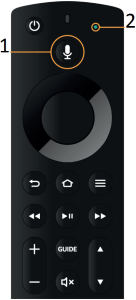
- ALEXA Button
- ALEXA LED
Check the remote connection status by pressing the ALEXA button on the remote. The Alexa LED will light up to a specific colour depending on the connection status of the remote.
Alexa LED light is Orange (blinking) – The remote is in IR (Infra-Red) mode and has not successfully paired via Bluetooth. Pair the Bluetooth remote to the TV as below.
Alexa LED light is Blue (blinking) – The remote is paired to a Fire TV Edition. Check that the remote is not paired to another Fire TV Edition nearby.
No Alexa LED light – The remote has been paired to another Fire TV Edition TV that is not turned on. Check the batteries are working and then reset and try to re-pair the remote again as below.
Resetting the Remote
Remove the mains power from all other Fire TV Edition TVs nearby.
Reset the remote by pressing and holding down the LEFT (
Ask the customer to confirm the remote has successfully been reset by pressing the ALEXA button on the remote. The Alexa LED light should blink orange to confirm the remote is now in IR mode.
Pairing the Remote Control
The remote control will now need to be paired. So ask the customer if they are setting up their TV or if its already setup. If they are setting up their TV then they should just follow the setup instructions and the remote control will automatically pair, see below.
Pairing the Remote During Setup
If you are in setup, continue with setup to pair the remote.
Pairing the Remote When the TV is Already Setup
If the customer has already gone through the setup procedure then ask them to go to Settings – Remotes & Bluetooth Devices – Voice Remotes with Alexa – Add New Remote.
- Highlight ADD NEW REMOTE and press SELECT.
- Tell the customer to follow the onscreen instuctions, they may see one of two screens depending whether they are pairing their existing remote control or a new one.
Pairing a NEW remote control Pairing your existing remote control
If they are still experiencing issues with pairing the remote after completing setup you may need to restart the TV. Go to Settings – Device & Software – Restart and try to re-pair the remote again.
Restarting your TV
- Highlight RESTART then press SELECT. Confirm you want to restart by selecting RESTART and then press SELECT. Your TV will now restart, this will take a few seconds.
If restarting the TV is unsuccessful, then they may need to factory reset the TV. This will totally reset the TV so they will need to connect their Wifi, setup their Amazon account and tune in the TV again. Be aware that resetting the TV may take a few minutes. Go to Settings – Device & Software – Reset to Factory Defaults and try pairing the remote during setup.
Resetting your TV to Factory Defaults
- Highlight RESET TO FACTORY DEFAULTS then press SELECT. Confirm you want to reset by selecting RESET and then press SELECT. Your TV will now reset itself back to the state it left the factory. This process will take a few minutes, once reset you will see the CHOOSE YOUR LANGUAGE menu.