D-Link DIR-2150 AC2100 High Power Gigabit Wi-Fi Router Installation Guide
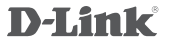
Quick Installation Guide
DIR-2150
AC2100 High Power Gigabit Wi-Fi Router
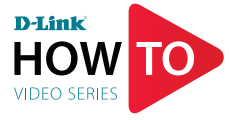
Setup and How-To videos are available here:
YouTube.com/DLinkTutorials
- DIR-2150 || AC2100 High Power Gigabit Wi-Fi Router
- Power Adapter
- Ethernet Cable
- Quick Installation Guide
- Quick Installation Card
OPTION 1
D-LINK WI-FI APP SETUP
Download the D-Link Wi-Fi app and launch it.
1 /
2 /
Tap Install New Device. Scan the QR code on the Quick Installation Card.
Follow the on-screen instructions to complete the setup.
WEB BROWSER SETUP
OPTION 2
Plug the router into a power source. Make sure that the power button is on. Wait for the wireless LED’s to be lit solid.
1 /
2 /
Connect your computer to the Wi-Fi details printed on the Quick Installation Card. Type http://dlinkrouter.local./ or http://192.168.0.1 into a web browser. You will be asked for your Device/Admin Password. By default, this password is “password”. Type that in and follow the on-screen instructions to complete the setup.
TECH TIP: Consider using the same Wi-Fi name and password as your old router. this will allow your existing Wi-Fi devices to automatically connect to your new router.
Verify that http://dlinkrouter.local./ has been correctly entered into your Web browser. Make sure that you are connected to the correct Wi-Fi Name/SSID and password printed on the Quick Installation Card. Alternatively, you can use http://dlinkrouterXXXX.local./ where XXXX represents the last 4 characters of the MAC address. The device-specific URL and MAC address are both located on the device label attached to the device.
Why c0acacan’t I access the Internet?
Ensure that your modem/gateway is powered on. Also, ensure that the Ethernet cable is securely connected to both the router and modem. Verify that the Internet LED is illuminated on your router. If you still cannot access the Internet, power off your modem and router and power them back on, wait until all the LEDs are lit, and try again. What do I do if I forgot my Wi-Fi password? If you forgot your password, you must reset your router. This process will revert all of your settings back to the factory defaults. How do I restore the router to its factory default settings?
Locate the reset button on the rear panel of the router. With the router powered on, use a paper clip to hold the button down for 10 seconds.
Release the button and the router will go through the reset procedure.
a
https://www.dlink.com/en/alexa
https://www.dlink.com/en/google-assistant
Have trouble installing your new product? D-Link’s support the website contains live chat, video tutorials, commonly asked questions, the latest user documentation, and software updates for D-Link products.
Canada
Website: http://support.dlink.ca
YouTube.com/DLinkTutorials
This D-Link product includes software code developed by third parties, including software code subject to the GNU General Public License (“GPL”) or GNU Lesser General Public License (“LGPL”). As applicable, the terms of the GPL and LGPL, and information on obtaining access to the GPL code and
LGPL code used in this product, are available to view the full GPL Code Statement at: https://tsd.dlink.com. tw/GPL The GPL code and LGPL Code used in this product is distributed WITHOUT ANY WARRANTY and is subject to the copyrights of one or more authors. For details, see the GPL code and the LGPL code for this product and the terms of the GPL and LGPL.
Where such specific license terms entitle you to the source code of such software, D-Link will provide upon written request via email and/or traditional paper mail the applicable GPL and LGPL source code files via CD-ROM for a nominal cost to cover shipping and media charges as allowed under the GPL and LGPL.
Please direct all inquiries to:
Snail Mail:
Attn: GPLSOURCE REQUEST
D-Link Systems, Inc.
17595 Mt. Herrmann Street
Fountain Valley, CA 92708
Email:
[email protected]
This device complies with Part 15 of the FCC Rules. Operation is subject to the following two conditions: (1) The device may not cause harmful interference, and (2) this device must accept any interference received, including interference that may cause undesired operation.