Honeywell THR99C3100 Evohome Gateway User Guide
Honeywell THR99C3100 Evohome Gateway User Guide

It’s simple to make permanent or temporary changes to your heating schedule, and to make other adjustments. Explore your evohome to find out what you can do, and use this simple guide to help you master some of the more common actions.
evohome is easy
Icon guide
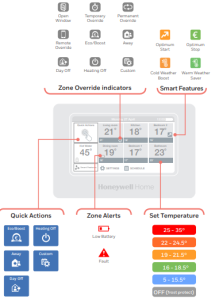
evohome is efficient
Working with zones
Heating the whole house based on the temperature in one room (often a hallway) is not very efficient. evohome measures and controls the temperature of individual zones, letting you choose the right comfort levels for each room.
A zone can be one room or a number of rooms. For example you might want to group all of your bedrooms and control them as one zone. Or if you have several radiators in one room or open space, they can be grouped into a single zone so you don’t need to control them individually
evohome is intelligent
Heat intelligently with Optimisation and Smart Weather
Optimisation
By learning and adapting to the temperature changes in your home, evohome can heat your rooms to the set temperature right at the time you want, or it can save some energy by gently reducing the temperature as the schedule approaches a cooler setting.
Although optimisation isn’t enabled initially it’s easily accessed from the home screen* or the settings menu.
If you choose an optimisation setting, one of the icons below will appear next to the zone temperature while optimisation is active. This lets you know that evohome is busy doing something smart with your heating system.
Smart Weather
Warm Weather saver automatically turns the boiler off to save energy. As outside temperature rise, the need for heat reduces. This intelligently limits low demand without reducing comfort.
Cold Weather Boost is for rooms that are less comfortable when its cold, because draughts can affect the comfort of a room. When selected it automatically adjusts the set point so the normal temperature doesn’t have to be as high.
* When a Smart Feature has been enabled the button will no longer be displayed on the home screen and can be accessed from the Settings menu. You can also remove the button from the home screen by pressing it and selecting “Please do not show this message again”.
evohome is connected
Access evohome from Anywhere
Connect evohome directly to your WiFi network and the smartphone or tablet app lets you control your heating wherever you are. So, if you’re away from home and need to turn your heating off or on, or up or down, you are always in control. Visit: getconnected.honeywellhome.com to create an account, register the evohome Controller and download the ‘Total Connect Comfort Intl’ app
You will need the MAC ID and CRC which can be found:
- On a label behind the front cover of the evohome Controller
- On screen during the WiFi set-up
- In the SETTINGS > WiFi SETTINGS menu after set-up has been completed
Living with evohome
I want to set up a new heating schedule for the first time
You can also press the EDIT SCHEDULE button in any of the zone override screens
- Press SCHEDULE
- Press any of the zone names
- Use the Wizard
I want to change the heating schedule for a room or zone
You can also press the EDIT SCHEDULE button in any of the zone override screens
- Press SCHEDULE
- Press the name of the zone you want to change
- Press Edit manually
- Press the part of the schedule you want to change then use the up and down arrows to change the time or temperature
To cancel the override press the zone tile again and press CANCEL OVERRIDE
- On the home screen press the ‘tile’ for that zone
- Use the up and down arrows to change the time or temperature
If you want, you can make these new settings permanent for that zone.
I want to turn the temperature down a little throughout my home
You can also set the ECO/BOOST Quick Action for between 1 and 24 hours by pressing and holding the button to set the timer
To cancel the Quick Action press the cancel button on the home screen
- Press Quick Actions
- Press ECO/BOOST
This adjusts the temperature in all zones up to 3°C.
I want to turn the heating down while I am away from home for more than a day
You can also set the AWAY Quick Action for between 1 and 99 days by pressing and holding the button to set the timer
To cancel the Quick Action press the cancel button on the home screen
- Press Quick Actions
- Press AWAY
This lowers the temperature in all zones to 15°C.
I have a day off and stay at home
You can also set the DAY OFF Quick Action for between 1 and 99 days by pressing and holding the button to set the timer
To cancel the Quick Action press the cancel button on the home screen
- Press Quick Actions
- Press DAY OFF
This action is useful if you’re staying at home on a day when you would normally be out
I want to turn the heating off in every zone
To cancel the Quick Action press the cancel button on the home screen
- Press Quick Actions
- Press HEATING OFF
The settings menu
Batteries
evohome Controller batteries
The evohome Controller uses rechargeable batteries which shouldn’t need to be replaced. If the batteries need to be charged place the evohome Controller back on a powered Table Stand or Wall Bracket. If necessary, replace with AA 1.2V Ni-MH 2000- 2400mAh batteries only.
Replacing the Radiator Controller (HR91 or HR92) batteries
evohome
evohome is designed to convert a system with single zone pipework into a multi zone system, resulting in optimal control and comfort combined with maximum energy saving.
For more information on Smart Heat Zoning for your home, visit:
www.getconnected.honeywellhome.com