HP 530 Series All-In-One Smart Tank Printer User Guide
HP Smart Tank 530 Series Setup Guide

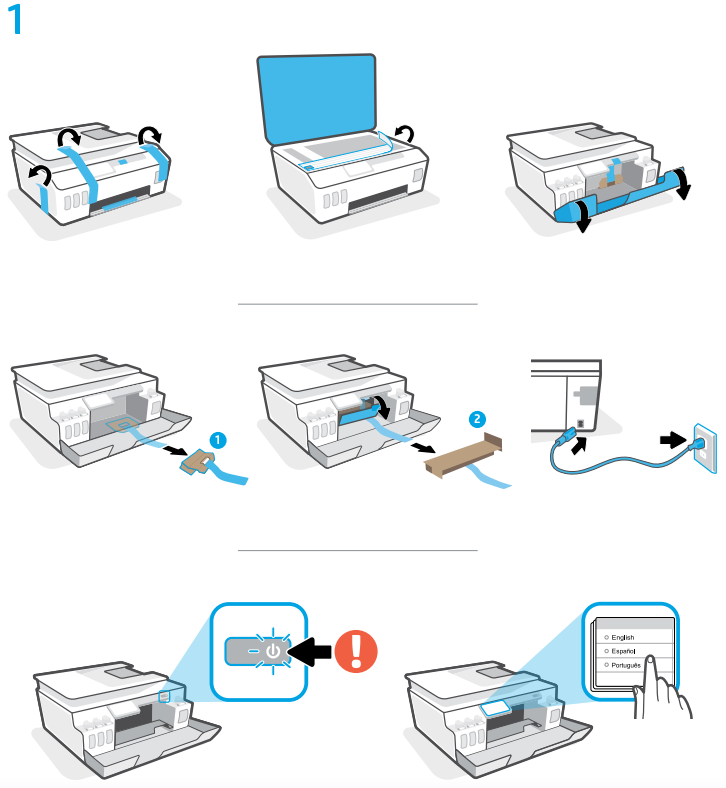
Follow printer prompts.
Fill ink tanks.
Close doors.
Open doors. Wait for carriage to move to center and stop. Turn orange handle.
Press down on blue latch to open.
Remove and discard orange plastic piece. Handle carefully to avoid ink stains.
Install printheads. Close blue latch and doors.
Load paper.
Scan the alignment page printed by following the on-screen instructions.
Install HP Smart software from 123.hp.com or your app store (required). Use a computer or mobile device.
Trouble getting started? Find setup information and videos online.
After setup, do not open blue latch unless instructed to do so.
If moving printer outside home or office with ink tanks filled, see “Moving printer?” guide to prevent ink leakage or printer damage.
Note: When unpacking printer for first time, retain the packing materials for repacking.
The Apple logo is a trademark of Apple Inc., registered in the U.S. and other countries. App Store is a service mark of Apple Inc.
Android, Google Play, and the Google Play logo are trademarks of Google Inc.
Printed in China
© Copyright 2020 HP Development Company, L.P.