Sony WI-C310 Bluetooth Headphone User Manual
SONY WI-C310 Bluetooth HeadphoneUser Manual
Troubleshooting Steps for all Bluetooth Headphones/Truly Wireless
1. The product does not turn on
- Check to see if the product has been properly charged first.
- Check if the voltage of the charger is correct for the product and if the lights are glowing to indicate the charge level.
- Check by switching on manually, press and hold the capacitive touch control for 5 seconds.
- Check if the product was not subject to any mishandling, broken wires or exposed to direct sunlight or hazards like fire.
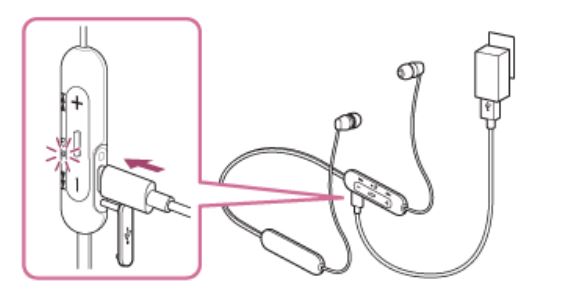
https://helpguide.sony.net/mdr/wic200_c310/v1/en/contents/image/i0190_wic200_c310.png
2. The product is not getting paired with my device
- Many new products automatically go into pairing mode the first time you turn them ON, but you will have to manually put your product into pairing mode second time onwards.
- In case of truly wireless, both earbuds will automatically turn on once removed from the charging case and connect to each other. They can then be paired with your smart device.
- For manual pairing, you might have to press and hold the pairing button for 5- 7 seconds.
- You will often hear an audio cue or see some flashing lights to inform you that your product has entered pairing mode (Check your brand manual to find out more).
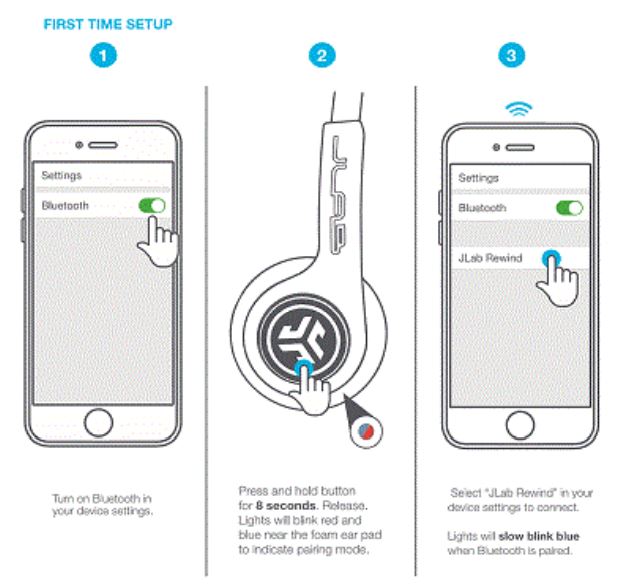
https://cdn.shopify.com/s/files/1/0240/9337/files/Connect_the_Rewind_Headdevices_via_Bluetooth_L
3. My product is still not connecting
- Check if restarting the product and device resolves the issue.
- If you’re unable to connect within this range, check Bluetooth version and android version of your device (If the BT version is old the range gets decreased and in some cases it does not connect).
- Try connecting with another device.
- Check if there are any obstructions between the earpods and the device and clear them, move the device at a closer range to the earpod and see if it still affects it.
4. One of the earbuds is not working in the case of truly wireless.
- Disconnect the earbuds, restart the device and connect again.
- Check when both the earbuds are taken out of the charging case, first both the earbuds need to pair with each other. Follow the flashing lights as given on the manual.
- Check whether you have peeled off the plastic film from both the earbuds. If not, the Earbuds will not touch with the charging case charging point to activate the True Wireless Earbuds.
- Place the earbuds in the charging case and then try using them again. Check if it connects automatically.
- Long press the master earbud or perform reset if required.
5. One of the earbuds has low volume
- Check the equalizer setting on your device or the sound setting to check if the sound balance is set to center or 0 and not towards either left or right side.
6. Product not charging
- Try to check the fitting of the charging cable to see it is tightly fitted.
- Use an alternate cable in case one is not working to eliminate issues with the charging cable.
- Ensure that the charger being used is of the mentioned voltage on the manual.
- For earbuds, put the earbuds into the charging case in their correct orientation. Follow the flashing lights as given on the manual.
- Check whether you have peeled off the plastic film if any. If not, the Earbuds will not touch with the charging case charging point to activate the True Wireless Earbuds.
7. Voice not clear while calling/Mic is not working properly
- Check if restarting the product resolves the issue.
- Clear the Bluetooth history from the connected device and again add for pairing.
- Check if dust or ear wax as accumulated near or inside the microphone port, there is no blockage on the microphone.
- Check if sweat or water has gone inside the microphone.
- Check if there are any obstructions between the earpods and the product and clear them.
8. Sound is distorted/low
- Check if connected product does not have any equalizer settings applied.
- Check if the problem still occurs if the product is moved closer and all obstacles in the middle are removed.
- Check if the distortion or quality lowers at all volumes or only at high volumes.
- Check different media players/apps and different devices and if the distortion happens on all or only on specific ones.
- Check if the problem occurs at all levels of charging or only at low charging levels.
9. In-built controls of the product are not working
- Check if the controls do not work while connected to another product.
- Check if the media player being used supports such controls and if they controls do not function on call or other media players.
- Check if the controls have been physically damaged or exposed to any hazards.
10. Bluetooth connection with the product is suddenly disconnected
- Disconnect the Bluetooth connection and then try connecting with the desired product again.
- Check if the same problem happens for different products and media players.
- Check if there are any obstructions between the earpods and the product and clear them, move the product at a closer range to the earpod and see if it still affects it.
- The product may have automatically switched the Bluetooth connection to another paired device.
Was this manual helpful?
Thank you for your feedback!