Epson EcoTank Photo Printer Instruction Manual

ET-8500/ET-8550
Start Here
IMPORTANT: Before using this product, make sure you read these instructions and the safety instructions in the online User’s
Guide.
The illustrations show the ET-8500, but the steps are the same for the ET-8550 unless otherwise specified.
Unpack
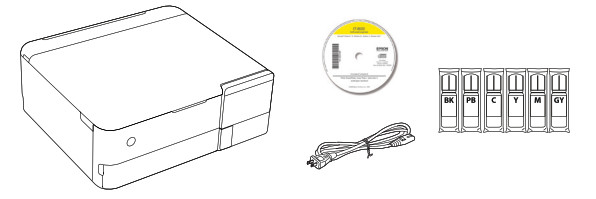
Note:
- Do not open the ink bottles until you are ready to fill the ink tanks.
The ink bottles are vacuum-packed to maintain reliability. - The CD/DVD tray is on the bottom of paper cassette 2.
- Remove all protective materials from the product.
- Lift up the scanner unit and remove all protective materials from inside the product.
Caution: Do not touch the areas shown inside the product. The printer ships with the transportation lock in the printing position. Do not move it from the printing position. - Connect the power cord to the back of the product and to an electrical outlet.
Caution: Do not connect to your computer yet.
You can set up your product to print and scan wirelessly from your mobile device or computer using the Epson Smart Panel® app. To use the app, see “Setup from a mobile device” on the back of this sheet. If you do not want to use the app for setup, go to the next section.
Fill ink tanks
Warning: Keep the ink bottles out of the reach of children and do not drink the ink.
Caution: This product requires careful handling of ink. If ink spills, wipe it off immediately with a damp towel to avoid permanent stains. If ink gets on your clothes or belongings, it may not come off.
Note:
- Epson cannot guarantee the quality or reliability of third-party ink.
- Use the ink bottles included with the printer to set up the product.
Part of the ink will be used to charge the print head. These bottles may print fewer pages compared with replacement ink bottles. - Epson strongly recommends the use of genuine ink to ensure optimal print quality and performance.
- Press the
Note: If an error message appears, turn off the product and check that no protective material has been left inside the product and that the transportation lock is in the printing position. - Select your language on the LCD screen.
Note: You can change this setting later using the product’s control panel. For more information, see the online User’s Guide. - Open the ink tank cover, then open the cap for the black (BK) ink tank.
Note: Refer to the label above the ink tank to identify the color of each tank. - Unpack the black (BK) ink bottle. Hold the ink bottle upright and slowly turn the bottle cap to remove it.
Caution: Do not shake or squeeze the ink bottles. Do not touch the top of the ink bottle after its cap is removed. - Insert the ink bottle into the filling port.
Note: Do not force the bottles into position; they are keyed for each color. - Wait for the ink to fill the tank. Do not squeeze the bottle.
Note: Ink flows into the tank and stops automatically when the ink is filled to the upper line. If the link does not flow from the bottle, lift and reinsert the bottle. - When the ink tank is full, remove the ink bottle and securely close it with the cap. If any ink remains in the bottle, close the bottle and store it for later use.
- Securely close the black ink tank cap.
- Repeat the previous steps for the other colors.
- Close the ink tank cover and lower the scanner unit.
- When the message to see the Start Here sheet appears on the LCD screen, press and hold OK for 5 seconds.
- Follow the instructions on the LCD screen and select Start to start charging the ink. Ink charging takes approximately 7 minutes.
Caution: Do not unplug or turn off the product, raise the scanner unit, or load paper while the product is charging or you’ll
waste ink.
Note: The included ink bottles are designed for reliable printer setup and cannot be resold. After setup, the remaining ink is
available for printing. - Follow the on-screen instructions to adjust the print quality of your product.
Note:
- You need to load paper before you can adjust the print quality. See “Load paper” for details.
- You can change these settings later using the product’s control panel. For more information, see the online User’s Guide.
Caution: After setup, periodically inspect the ink levels to ensure they are not below the lowest line on the tanks. Prolonged use when ink is below the lowest line could damage the product. See the online User’s Guide for refilling instructions.
Load paper
See the instructions below for loading paper in cassettes 1 and 2.
Note: See the online User’s Guide for a complete list of compatible paper types, sizes, and capacities, and instructions on loading paper in the rear paper feed slot and printing on a CD/DVD/Blu-ray Disc™.
- Make sure the product is done charging the ink, and then lower the front cover.
- Pull out the paper cassette for the paper you are loading.
- Slide the edge guides out.
- Insert the paper with the glossy or printable side facedown.
Note: For cassette 1, make sure the paper is not sticking out past the triangle symbol at the end of the cassette. - Slide the edge guides against the paper, but not too tightly. Make sure the paper is under the tabs on the edge guides.
- Keep the cassette flat as you insert it all the way.
Note: Keep the front cover open so the output tray can automatically extend after you send a print job. After printing, select Output Tray on the home screen to close the output tray. - Select the paper settings on the product’s control panel.
Install software
Note:
- If you are using a Mac or your computer does not have a CD/DVD drive, an Internet connection is required to obtain the
product software. - To print from a Chromebook™, go to www.epson.com/support/chromebookprint (U.S.) or www.epson.ca/support/chromebookprint (Canada) for instructions.
- Make sure the product is NOT CONNECTED to your computer.
Windows®: If you see a Found New Hardware screen, click Cancel and disconnect the USB cable. - Insert the product CD (Windows only) or download and run your product’s software package. For the latest software, visit:
ET-8500
www.epson.com/support/et8500 (U.S.)
www.epson.ca/support/et8500 (Canada)
ET-8550
www.epson.com/support/et8550 (U.S.)
www.epson.ca/support/et8550 (Canada) - Follow the instructions on the computer screen to run the setup program.
- When you see the Select Your Connection screen, select one of the following:
- Wireless connection
In most cases, the software installer automatically attempts to set up your wireless connection. If the setup is unsuccessful, you may need to enter your network name (SSID) and password. - Direct USB connection
Make sure you have a USB cable (not included). - Wired network connection
Make sure you have an Ethernet cable (not included).
Setup from a mobile device
Note: For additional information on the Epson Smart Panel app, visit www.epson.com/support/smartpanel (U.S.) or www.epson.ca/support/smartpanel (Canada).
- Download the Epson Smart Panel app from your device’s app store. Do not launch the app yet.
- Press the
- Launch the app and follow its instructions to set up your product.
Mobile and voice-activated printing
- Print directly from your Android™ (v4.4 or later) device*.
Simply connect your printer and device to the same network and tap the menu icon to select the print option. - Turn your mobile device into an intuitive, easy-to-use printing and scanning control center with Epson Smart Panel. Download the app from your mobile device’s app store.
- Print remotely with Epson Connect™. See your online User’s Guide for instructions or learn more at www.epson.com/connect (U.S.) or www.epson.ca/connect (Canada).
- Use voice-activated assistants to print a variety of creative and everyday items from your Epson® product. Simply add your product to an Epson Connect account, then link the account to a voice-activated assistant. See www.epson.com/voice (U.S.) or www.epson.ca/voice (Canada) for more information.
* May require the Epson Print Enabler or Mopria Print Service app from Google Play™.
Any problems?
The network setup was unsuccessful.
- Print a network connection report to identify network problems and solutions. See your online User’s Guide for instructions.
- Make sure you select the right network name (SSID).
- If your network has security enabled, make sure you enter your network password (WEP key or WPA passphrase) correctly. Be sure to enter your password in the correct case.
- Restart your router (turn it off and then on), then try to connect to it again.
- If you see a firewall alert message, click Unblock or Allow to let setup continue.
There are lines or incorrect colors in my printouts.
Run a nozzle check to see if there are any gaps in the printout.
Then clean the print head, if necessary. See the online User’s Guide for more information.
The product’s screen is dark.
Make sure your product is turned on and touch the screen to wake it from sleep mode.
Setup is unable to find my product after connecting it with a USB cable.
Make sure your product is on and the USB cable is securely connected.
Any questions?
User’s Guide
Windows: Click the icon on your desktop or Apps screen to access the online User’s Guide.
Mac: Click the icon in Applications/Epson Software/Guide to access the online User’s Guide.
If you don’t have a User’s Guide icon, go to the Epson website in this section.
Technical support
Visit www.epson.com/support (U.S.) or www.epson.ca/support (Canada) and search for your product to download drivers, view videos and manuals, get FAQs, or contact Epson.
Call (562) 276-4382 (U.S.) or (905) 709-3839 (Canada), 6 am to 8 pm, Pacific Time, Monday through Friday, and 7 am to 4 pm, Pacific Time, Saturday. Days and hours of support are subject to change without notice. Toll or long-distance charges may apply.
Recycling
Epson offers a recycling program for end-of-life hardware and ink bottles. Please go to www.epson.com/recycle (U.S.) or www.epson.ca/recycle (Canada) for information on how to return your products for proper disposal.
Need paper and ink?
Ensure brilliant results with Epson specialty and plain papers, engineered specifically for Epson printers. Find Epson papers and Epson Genuine Ink at www.epson.com (U.S. sales) or www.epson.ca (Canadian sales) and at Epson authorized resellers. Call 800-GO-EPSON (800-463-7766).
ET-8500/ET-8550 replacement inks
EPSON and Epson Smart Panel are registered trademarks, EPSON Exceed Your Vision is a registered logomark, and Epson Connect is a trademark of Seiko Epson Corporation.
Windows is a registered trademark of Microsoft Corporation in the United States and/or other countries.
Mac is a trademark of Apple Inc., registered in the U.S. and other countries. Android, Chromebook, and Google Play are trademarks of Google LLC.
General Notice: Other product names used herein are for identification purposes only and may be trademarks of their respective owners. Epson disclaims any and all rights in those marks.
This information is subject to change without notice.
© 2020 Epson America, Inc., 9/20
CPD-59858