Asus CD6R ZenWifi AC Mini Wireless AC1500 Dual Band Gigabit Router User Guide
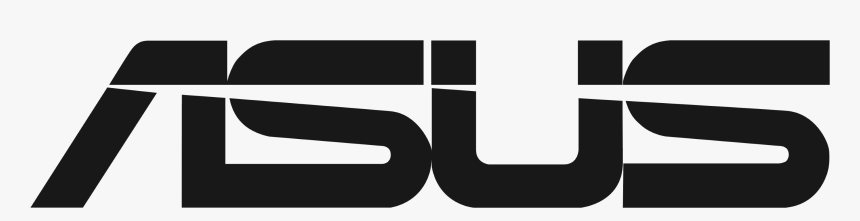
ASUS CD6R ZenWifi AC Mini Wireless AC1500 Dual Band Gigabit Router

ASUS ZASUS ZenWenWiFiFi Ai AC MC Mini CD6ini CD6W
Wireless AC1500 DC1500 Dual Band Gigabit Router
Model: CD6R/CD6N
Quick Start Guide
A Quick Look at ASUS ZenWiFi AC Mini CD6
- Plug the adapter into the DCIN port.
- The power LED will light up when your hardware is ready.
| WAN (Internet) port | Reset button |
| WPS button | LAN ports |
| Power (DCIN) port |
ASUS ZenWiFi AC Mini CD6 LED indications
Solid blue
Your AiMesh router or node is ready for setup.
Solid white
Your AiMesh router or node is online and works well.
Solid amber
The signal between your AiMesh router and the node is weak.
Solid red
Your AiMesh router has no Internet connection.
Your AiMesh node is disconnected from the router.
Blinking blue
Your AiMesh router is applying new settings.
Blinking amber
Your AiMesh router or node is resetting.
Solid purple
Your AiMesh router or node is in rescue mode.
Specifications:
| DC Power adapter | DC Output: +12V with max 1A current | ||
| Operating Temperature | 0~40oC | Storage | 0~70oC |
| Operating Humidity | 50~90% | Storage | 20~90% |
AiMesh Setup Steps
- Find your ZenWiFi AC Mini CD6, place your ZenWiFi AiMesh router and
AiMesh node(s) nearby during the setup process. - Plug your ZenWiFi AC Mini CD6 into wall outlets.
- Use a network cable to connect your modem to the WAN port of the
AiMesh router. - Wait until the LEDs of the node(s)/router turn solid blue, which indicates
that the devices are ready for setup. - Launch ASUS Router App in your smartphone, and then follow the on-screen instructions to complete the AiMesh setup.
NOTE:
- To minimize interference, keep the router/node(s) away from devices like cordless phones, Bluetooth devices and microwave ovens.
- Move your AiMesh node(s) closer to the AiMesh router ideally during the setup process.
- The set of AiMesh router and node(s) comes pre-paired, which allows you to quickly complete the setup process. If it fails to pair automatically during the initial installa-tion, you can manually pair them via ASUS Router App.
- To set the AiMesh router as router mode or access point mode, please go to web GUI (http://router.asus.com), and go to the page Administration > Operation Mode.
Was this manual helpful?
Thank you for your feedback!