Honeywell OPT78-2627 H-Class Powered Internal Rewind Option Instructions

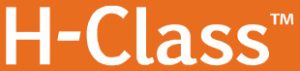
Powered Internal Rewind Option right by our customer
right by our customers.
Overview
This document describes the contents, installation, and use of the Powered Internal Rewind option for the H-Class printer. After verifying the kit contents and tools required, follow the steps below to install and begin using the option. A part’s listing is also included, so keep this documentation for future reference.
For your safety and to avoid damaging the equipment, turn ‘Off’ power and unplug the printer’s power cord before performing this installation.
Contents of the Kit
This kit contains the following items:
- Rewinder Assembly
- Media Retainer
- Core Adapter
- Mounting Screws (3)
- Arc Plate
- Media Clasp
Tools Required
To install this option, you will need a Phillips screwdriver.
Step 1: Preparing the Printer
A) Turn ‘Off’ the Power Switch and unplug the power cord from the AC Receptacle.
D) Remove the Cover Screw and the Cover Plate.
Step 2: Installing the Option
A) Align the Rewinder Assembly (Item ) to the Center Plate opening then, while carefully seating it into the Power Receptacle, insert the Rewinder Assembly.
B) Using the three Mounting Screws (Item ), secure the Rewinder Assembly to the Center Plate.
C) Given the available uses of this option, proceed with the installation according to the needs of your application:
- To rewind onto empty media cores, proceed to D; or,
- To rewind directly onto the Rewinder Hub, go to step 3: “Using the Option.”
D) Insert the Tabs of the Core Adapter (Item ) into the Rewinder Hub Slots then slide the Core Adapter onto the Rewinder Hub.
E) Grasp, pull, and squeeze to collapse the Rewinder Hub then slide the Core Adapter forward until it snaps into position over the Backstops.
F) Slide a three-inch diameter Media Core onto the Core Adapter Collar.
(
G) Open the Latch. Slide the Retainer (Item ) onto the Rewinder Hub so that it securely captivates the Media Core, and then close the Latch.
Step 3: Using the Option
A) To use this option, proceed according to your application:
- To wind printed labels onto a media core, attach the Arc Plate (Item ) to the Front Housing with the built-in Screw; or, Front Housing
- To wind liner material only, attach your Peel and Present device to the printer.
B) Load Media as you normally would, but extend about 20 inches (50 cm) of it from the printer – then proceed according to your application:
- To wind onto a Media Core –
Follow the directional arrows on the Core Adapter and wrap the Media in a counterclockwise direction around the Media Core then secure the leading edge using Tape. Rotate the Hub by hand to take up any slack in the media. There should be at least 2 or 3 full wraps of the media on the empty core before starting printing to ensure tight rewinded rolls.
- To wind onto the Rewinder Hub –
Wrap the Liner Material in a counterclockwise direction around the
Rewinder Hub and insert the creased leading edge into one of its Slots. Insert the Media Clasp (Item ) into the Slot over the creased leading edge of the Liner Material and around the Rewinder Hub.
C) Plug the power cord into the AC Receptacle and turn ‘On’ the Power Switch.
D) Press the FEED Key on the Front Panel while watching the Rewinder Hub, and then proceed according to your observations:
- If the Rewinder Hub turns, this completes the installation; or,
- If the Rewinder Hub does not turn, proceed to step 4: “Configuring the Printer.”
Step 4: Configuring the Printer
Configure the printer for the option, as follows:
A) Press the MENU Button on the printer’s front panel.
B) Using the DOWN Button, scroll to PRINTER OPTIONS then press the Right Button.
C) Using the UP Button, scroll to REWINDER then press the ENTER Key.
D) Using the DOWN Button, scroll to ENABLE then press the ENTER Key.
E) Press the EXIT Key then, at the SAVE CHANGES? prompt, select YES to complete the installation.
F) Turn the Power Switch ‘Off’ and ‘On’ to reset the printer and complete the configuration.
Removing Stock from the Internal Rewinder
The Internal Rewinder allows you to wind an 8-inch (203 mm) outer diameter roll of media or liner.
Proceed according to your application to remove material from the rewinder:
- To remove rolled media, open the Latch on the Media Retainer, remove the Media Retainer, and then slip the rolled media and core of the Core Adapter; or,
- To remove rolled liner material, grasp the roll, squeeze, pull, and slip the liner of the Rewinder Hub
Changing Applications
If your application for the Internal Rewinder changes, proceed according to the printer’s current configuration to add or remove components as necessary:
- If you are currently winding labels onto a media core but want to begin winding liner material directly onto the hub, open the Latch and remove the Label Retainer. Carefully slide the Core Adapter off the Rewinder Hub (use a slight rocking motion, if necessary). Afterward, reference Step 3 (above) to wind onto the hub; or,
- If you are currently winding liner material onto the hub but want to begin winding labels onto a media core, install the necessary components, starting with Step 2, part d (above).