Samsung RMCSPB1SP1 Smart Remote Instructions

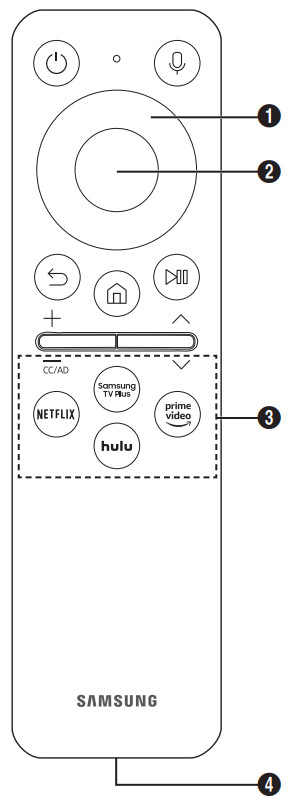
Press to turn the Projector on or off.
Runs Voice Assistant. Press and hold the button, say a command, and then release the button to run Voice Assistant.
• The supported Voice Assistant’s languages and features may differ by geographical region.
- Directional button (up, down, left, right) Use to navigate the menu or move the focus to highlight items on the Home Screen.
- Select Selects or runs a focused item.
Press to return to the previous menu.
Press to return to the Home Screen.
Using these controls, you can control the media content that is playing.
+/- (Volume)
Move the button up or down to adjust the volume. To mute the sound, press the button.
Move the button up or down to change the channel. To see the Guide screen, press the button.
3 (Launch app button)
Launch the app indicated by the button.
If the Samsung Smart Remote does not pair to the Projector automatically, point it at the front of the
Projector, and then press and hold the
(USB port (C-type) for charging)
Used for quick charging. The LED on the front will light when charging. When the battery is fully charged, the LED will turn off.
- The USB cable is not provided.
-Use the Samsung Smart Remote less than 20 feet (6 m) from the Projector. The usable distance may vary with the wireless environmental conditions.
-The images, buttons, and functions of the Samsung Smart Remote may differ with the model or geographical area.
-It is recommended to use an original Samsung charger. Otherwise, it may cause performance degradation or failure of the product. In this case, the warranty service is not applicable.
– When the remote control does not work due to low battery, charge it by using the USB-C type port.
- Do not apply shock to the remote control.
- Be careful not to let foreign substances such as metal, liquid, or dust come in contact with the charging terminal of the remote control.
- When the remote control is damaged or you smell smoke or burning fumes, immediately stop operation and then repair it at the Samsung service center.
- Do not arbitrarily disassemble the remote control.
- Be careful not to let infants or pets suck or bite the remote control. Fire or explosion may occur, resulting in damage to the remote control or personal injury.
Independently verified!
This product has been independently verified. TM2180E/F
– Consumes 86% less energy than the previous model TM2180A/B
– Consumes 86% less energy than the previous model
– The plastic part of 21 Smart control contains a minimum of 24%post consumer recycled PolyEthylene Terephthalate (PET)
www.intertek.com/consumer/certified
NO.: SE-GL-2002861
Using Accessibility Functions
The Accessibility Shortcuts button on your remote provides easy access to the accessibility functions on your Projector.
- CC/VD works the same as CC/AD. The marked name can be changed to CC/AD.
- Press and hold the Volume button to display the Accessibility Shortcuts menu.
- Some functions may not appear depending on the access method.
Voice Guide Settings
You can activate voice guides that describe the menu options aloud to aid the visually impaired. To activate this function, set Voice Guide to On. With Voice Guide on, the Projector provides voice guides for channel change, volume adjust, information on current and upcoming programs, schedule viewing, other Projector functions, various content in the Web Browser, and in Search.
• You can configure the volume, speed, pitch of the Voice Guide, and adjust background sound volume during voice guidance.
• The Voice Guide is provided in the language that is specified on the Language screen. English is always supported. However, some languages are not supported by Voice Guide even though they are listed in the Language screen.
Caption Settings
Set Caption to On to watch programs with the captions displayed.
- Captions are not displayed by programs that do not support captions.
Sign Language Zoom Settings
You can zoom in on the sign language screen when the program you are watching provides it. First, set Language Zoom to On, and then select Edit Sign Language Zoom to change the position and magnification of the sign language screen.
Learn Remote
This function helps individuals with a visual impairment to learn the positions of the buttons on the remote control. When this function is activated, you can press a button on the remote control and the Projector will tell you its name. Press the
Learn Menu Screen
Learn the menus on the Projector screen. Once enabled, your Projector will tell you the structure and features of the menus you select.
Picture Off
Turn off the Projector screen and provide only sound to reduce overall power consumption. When you press any button on the remote control with the screen off, the Projector screen is returned to on.
Multi-output Audio
- A maximum of two Bluetooth devices can be connected simultaneously.
High Contrast
You can change major service screens to white text on a black background or change the transparent Projector menus to opaque so that text can be more easily read. To activate this function, set High Contrast to On.
Enlarge
You can enlarge the size of the font on the screen. To activate, set Enlarge to On.
Grayscale
You can change the color of the Projector screen to a black and white tone to sharpen blurred edges caused by colors.
- If Grayscale is on, some Accessibility menus are not available.
Color Inversion
You can invert the colors of the text and background for the setting menus displayed on the Projector screen to make it easier to read them.
- If Color Inversion is on, some Accessibility menus are not available.
Remote Button Repeat Settings
You can configure the operation speed of the remote control buttons so that they slow down when you continually press and hold them. First, set Slow Button Repeat to On, and then adjust the operation speed in Repeat Interval.
IMPORTANT SAFETY PRECAUTIONS
If a television is not positioned in a sufficiently stable location, it can be potentially hazardous due to falling. Many injuries, particularly to children, can be avoided by taking simple precautions such as: Placing the television on a platform, stand, cabinet, table, or another surface which is:
- recommended by Samsung or sold with the product;
- secure and stable;
- sufficiently wider in the base than the base measurement of the television;
- strong and large enough to support the size and weight of the television.
Position the television close to the wall to avoid the possibility of the television falling when pushed. Ensuring your television is installed by an authorized Samsung installer.
Following the instructions for wall mounting in the installation manual and using the mounting equipment supplied by Samsung. Placing the television toward the back of the furniture or surface on which it is placed. Ensuring that the television does not hang over the edge of the furniture or surface on which it is placed.Not hanging anything from or on the television. Anchoring both the television and the furniture on which it is placed to suitable support especially in the case of tall furniture, such as cupboards or bookcases which exceed one meter in height. This can be done by using sturdy brackets, safety straps, or mounts that are made specifically for flat-screen televisions. Not placing any material between the television and the furniture on which it is placed. If the furniture on which the television is placed has drawers, cabinets, or shelves under the television, take steps to prevent children from climbing, such as installing safety latches so the doors cannot be opened. Keeping pets away from the television. Educating children about the dangers of climbing on furniture to reach the television or its control.
Failure to take these safety precautions may cause the television to fall from the stand or mounting equipment, causing damage or serious injury.
Wiring the Mains Power Supply Plug (UK Only)
IMPORTANT NOTICE
The mains lead on this equipment is supplied with a molded plug incorporating a fuse. The value of the fuse is indicated on the pin face of the plug and, if it requires replacing, a fuse approved to BSI1362 of the same rating must be used. Never use the plug with the fuse cover omitted if the cover is detachable. If a replacement fuse cover is required, it must be of the same color as the pin face of the plug. Replacement covers are available from your dealer. If the fitted plug is not suitable for the power points in your house or the cable is not long enough to reach a PowerPoint, you should obtain a suitable safety-approved extension lead or consult your dealer for assistance. However, if there is no alternative but to cut off the plug, remove the fuse and then safely dispose of the plug. Do NOT connect the plug to a mains socket as there is a risk of shock hazard from the bared flexible cord.
IMPORTANT
The wires in the mains lead are colored in accordance with the following code: BLUE – NEUTRAL BROWN – LIVE As these colors may not correspond to the colored markings identifying the terminals in your plug, proceed as follows: The wire colored BLUE must be connected to the terminal marked with the letter N or colored BLUE or BLACK. The wire colored BROWN must be connected to the terminal marked with the letter L or colored BROWN or RED.
DO NOT CONNECT EITHER WIRE TO THE EARTH TERMINAL, WHICH IS MARKED WITH THE LETTER E OR BY THE EARTH SYMBOL, OR COLOURED GREEN OR GREEN AND YELLOW.
Important Safety Instructions (UL Only)
- Read these instructions.
- Keep these instructions.
- Heed all warnings.
- Follow all instructions.
- Do not use this apparatus near water.
- Clean only with a dry cloth.
- Do not block any ventilation openings, install in accordance with the manufacturer’s instructions.
- Do not install near any heat sources such as radiators, heat registers, stoves, or other apparatus (including amplifiers) that produce heat.
- Do not defeat the safety purpose of the polarized or grounding-type plug. A polarized plug has two blades with one wider than the other. A grounding-type plug has two blades and a third grounding prong. The wide blade or the third prong is provided for your safety. If the provided plug does not fit into your outlet, consult an electrician for the replacement of the obsolete outlet.
- Protect the power cord from being walked on or pinched particularly at plugs, convenience receptacles, and the point where they exit from the apparatus.
- Only use attachments/accessories specified by the manufacturer.
- Use only with the cart, stand, tripod, bracket, or table specified by the manufacturer, or sold with the apparatus. When a cart is used, use caution when moving the cart/apparatus combination to avoid injury from tip-over.
- Unplug this apparatus during lightning storms or when unused for long periods of time.
- Refer all servicing to qualified service personnel. Servicing is required when the apparatus has been damaged in any way, such as power-supply cord or plug is damaged, liquid has been spilled or objects have fallen into the apparatus, the apparatus has been exposed to rain or moisture, does not operate normally, or has been dropped.
To prevent damage that may result in fire or electric shock hazards, do not expose this appliance to rain or moisture.
Ventilation
Do not place the apparatus in a rack or bookcase. Ensure that there is adequate ventilation and that you’ve followed that manufacturer’s instructions for mounting and installation.
Regulatory Compliance Statements
FCC Supplier’s Declaration of Conformity
Responsible Party – U.S. Contact Information:
Samsung Electronics America, Inc. 85 Challenger Road. Ridgefield Park, NJ 07660 Phone: 1-800-SAMSUNG (726-7864) -01
FCC Compliance Statement:
This device complies with Part 15 of the FCC Rules. Operation is subject to the following two conditions:
(1) This device may not cause harmful interference, and
(2) this device must accept any interference received, including interference that may cause undesired operation.
FCC Caution:
Any changes or modifications not expressly approved by the party responsible for compliance could void the user’s authority to operate this equipment.
Class B FCC Statement
This equipment has been tested and found to comply with the limits for a Class B digital device, pursuant to Part 15 of the FCC Rules. These limits are designed to provide reasonable protection against harmful interference in a residential installation. This equipment generates, uses, and can radiate radio frequency energy and, if not installed and used in accordance with the instructions, may cause harmful interference to radio communications. However, there is no guarantee that interference will not occur in a particular installation. If this equipment does cause harmful interference to radio or television reception, which can be determined by turning the equipment off and on, the user is encouraged to try to correct the interference by one of the following measures:
- Reorient or relocate the receiving antenna.
- Increase the separation between the equipment and receiver.
- Connect the equipment into an outlet on a circuit different from that to which the receiver is connected.
- Consult the dealer or an experienced radio/TV technician for help.
User must use shielded signal interface cables to maintain FCC compliance for the product. Provided with this monitor is a detachable power supply cord with IEC320 style terminations. It may be suitable for connection to any UL Listed personal computer with a similar configuration. Before making the connection, make sure the voltage rating of the computer convenience outlet is the same as the monitor and that the ampere rating of the computer convenience outlet is equal to or exceeds the monitor voltage rating. For 120 Volt applications, use only UL Listed detachable power cord with NEMA configuration 5-15P type(parallel blades) plug cap. For 240 Volt applications use only UL Listed detachable power supply cord with NEMA configuration 6-15P type (tandem blades) plug cap. This television receiver provides a display of television closed captioning in accordance with Section 15.119 of the FCC rules. (TV broadcast receivers with picture screens 13 inches or larger in diameter models only)
(Applicable to tuner-included models only)
This television receiver provides a display of television closed captioning in accordance with Section 15.119 of the FCC rules.
User Information
Changes or modifications not expressly approved by the party responsible for compliance could void the user’s authority to operate the equipment. If necessary, consult with your dealer or an experienced radio/television technician for additional suggestions. You may find the booklet called How to Identify and Resolve Radio/TV Interference Problems helpful. This booklet was prepared by the Federal Communications Commission. It is available from the U.S. Government Printing Office. Washington, DC 20402, Stock Number 004-000-00345-4.CALIFORNIA USA ONLY (Applicable for networking models only.) This Perchlorate warning applies only to primary CR(Manganese Dioxide) Lithium coin cells in the product sold or distributed ONLY in California USA “Perchlorate Material – special handling may apply, See www.dtsc.ca.gov/hazardouswaste/perchlorate.” Dispose of unwanted electronics through an approved recycler. To find the nearest recycling location, go to our website: www.samsung.com/recycling Or call, 1-800-SAMSUNG
our website www.samsung.com/in or contact our Helpline numbers-1800 40 SAMSUNG(1800 40 7267864) (Toll-Free)
The PVC Free (except for accessory cables) logo is the self-declared trademark of Samsung.
*Accessory cables: signal cables and power cords For the One, Connect or One Connect Mini supported models, when the TV is connected to an external device such as a DVD/BD player or a set-top box via HDMI, power sync mode will be automatically activated. In this power sync mode, the TV continues to detect and connect external devices via HDMI cable. This function can be deactivated by removing the HDMI cable of the connected device.