Asus PD100 PureGo Fruit and Vegetable Cleanliness Detector User Manual

PureGo
Fruit and Vegetable Cleanliness Detector
User Manual
E19580
V4 / 2021 November
Copyright © 2021 ASUSTeK COMPUTER INC. All Rights Reserved.
No part of this manual, including the products and software described in it, maybe reproduced, transmitted, transcribed, stored in a retrieval system, or translated into any language in any form or by any means, except documentation kept by the purchaser for backup purposes, without the express written permission of ASUSTeK COMPUTER INC. (“ASUS”).
Product warranty or service will not be extended if: (1) the product is repaired, modified or altered, unless such repair, modification of alteration is authorized in writing by ASUS; or (2) the serial number of the product is defaced or missing.
ASUS PROVIDES THIS MANUAL “AS IS” WITHOUT WARRANTY OF ANY KIND, EITHER EXPRESS OR IMPLIED, INCLUDING BUT NOT LIMITED TO THE IMPLIED WARRANTIES OR CONDITIONS OF MERCHANTABILITY OR FITNESS FOR A PARTICULAR PURPOSE. IN NO EVENT SHALL ASUS, ITS DIRECTORS, OFFICERS, EMPLOYEES, OR AGENTS BE LIABLE FOR ANY INDIRECT, SPECIAL, INCIDENTAL, OR CONSEQUENTIAL DAMAGES (INCLUDING DAMAGES F OR LOSS OF PROFITS, LOSS OF BUSINESS, LOSS OF USE OR DATA, INTERRUPTION OF BUSINESS, AND THE LIKE), EVEN IF ASUS HAS BEEN ADVISED OF THE POSSIBILITY OF SUCH DAMAGES ARISING FROM ANY DEFECT OR ERROR IN THIS MANUAL OR PRODUCT.
SPECIFICATIONS AND INFORMATION CONTAINED IN THIS MANUAL ARE FURNISHED FOR INFORMATIONAL USE ONLY, AND ARE SUBJECT TO CHANGE AT ANY TIME WITHOUT NOTICE, AND SHOULD NOT BE CONSTRUED AS A COMMITMENT BY ASUS. ASUS ASSUMES NO RESPONSIBILITY OR LIABILITY FOR ANY ERRORS OR INACCURACIES THAT MAY APPEAR IN THIS MANUAL, INCLUDING THE PRODUCTS AND SOFTWARE DESCRIBED IN IT.
Products and corporate names appearing in this manual may or may not be registered trademarks or copyrights of their respective companies, and are used only for identification or explanation and to the owners’ benefit, without intent to infringe.
Safety Precautions
- This product is a sensor designed specifically to detect the degree of pollutant residue in the water while you are washing fruits and vegetables.
- This product uses UV light to detect residues. For safety reasons, this product does not contain any anti-yellowing agents, therefore prolonged exposure to the UV lights it emits may cause certain parts of this device to turn yellow after time. This is completely natural and does not affect the functions of the device, nor cause harm to humans.
- This product uses UV light detection, therefore before opening the bottom cover or cleaning the device, ensure that the device is powered off or in Standby mode and make sure not to look directly into the light source. Please seek medical help immediately if you feel uncomfortable.
Fruit and Vegetable test list
| Description | Fruits and Vegetables not applicable to the test results (Including but not limited to:) |
| Rich in phytochemicals (Chlorophyll / Anthocyanin); colorants are released in large amounts when washing these fruits and vegetables. This may affect the test results. | Okinawa Spinach, Red Amaranth, Strawberry |
| Rich in phytochemicals or plant spores, which are released in large quantities when washed and may affect the test results. |
Mushrooms, Cloud Ear Fungus, Seaweed, Enoki Mushroom |
* For the latest Fruits and Vegetable test list please refer to the ASUS website
https://www.asus.com/us/Networking-IoT-Servers/Smart-Home/Smart-kitchen/PureGo-PD100/.
Product specifications
| Model | PD100 / PD100A |
| Dimensions (L x W x D) | 102 x 98 x 47 mm |
| Weight | 180g |
| Battery capacity | 1200mA/h |
| Charging method | Wireless charging |
| Power input | 5V, 2A |
| Operation time | 6 hours (water temperature approximately 25°C) |
| Operating water temperature | 8°C ~ 35°C |
| Storage humidity | -10°C ~ 50°C, 0% ~ 95% RH |
| Water resistance rating | IOS-6425 / IP67 |
| Bluetooth | BLE 5.0 |
| Outer casing material | LSR |
| Inner detection chamber material |
PPE |
Getting to know your PureGo
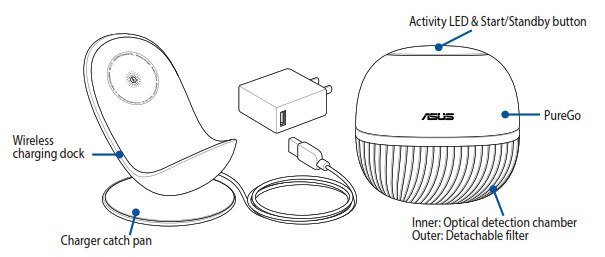
Top view
The status LED indicators and Start/Standby button is located on the top side of the device and provide a quick way for you to view battery power, Bluetooth status, and test results through the different LED colors.
NOTE:
- PureGo’s revolutionary smart water detection feature makes it so that no buttons have to be pressed during the detection process; PureGo will automatically begin detection once it is placed in the water. You can also press the Start/Standby button then begin using the PureGo when the LED ring starts blinking white.
- If no LEDs light up after a long period of time, the device may be out of power. Place the device onto the charging dock, then try again after the device is charged.
- Please refer to the following table for the LED descriptions of the Start/Standby button.
| Activity LED | LED behavior | Description |
| Bluetooth indicator | Blinking | Pairing |
| Lights up for 5 seconds then turns off | Successfully paired | |
| Off | Pairing unsuccessful | |
| Power indicator (not on charging dock) | Red | Low power; charge immediately |
| Red light on button press | Extremely low power, washing detection cannot be used; charge immediately | |
| Off | No power | |
| LED ring | ||
| Power indicator (on charging dock) | Green | Power full |
| Green (blinking) | Power level 10% – 100% | |
| Red (blinking) | Power leve below 10% | |
| Off | No power | |
| LED ring (underwater) | White (blinking) | Detection started |
| Red (blinking) | Lots of pollutants/impurities detected in the water, please change the water or continue washing thoroughly | |
| Orange (blinking) | Medium amount of pollutants/impurities detected in the water, we recommend continuing with washing the fruits and vegetables | |
| Green (blinking) | Low amount of pollutants/impurities detected in the water; the cleanliness of the water is close to clean water. You can stop washing | |
| Blue (blinking) | Calibrating | |
| Blue | Calibration completed | |
| Activity LED | LED behavior | Description |
| LED ring | ||
| LED ring (others) | White (looping) | Firmware updating |
| Red | Error notification. Remove the device from water then place it back into the water, or short press the Start button to turn off the red LED light | |
| Off | No changes in status after washing for 40 minutes | |
| Function | Start/Standby button behavior | APP mode |
| Activate washing detection | Short press for 0.5 seconds | Start washing session |
| Stop washing detection (Standby mode) | Short press for 0.5 seconds | Stop washing session |
| Calibration mode | Press for 1.5 seconds | Trigger calibration mode |
| Bluetooth pairing | Long press for 5 seconds | Trigger BLE pairing |
| Firmware update | None | Trigger firmware update |
Getting Started
Charging your PureGo
Please follow the steps below to charge your PureGo
- Place the PureGo onto the charging dock with the front side facing outwards. (The side with the ASUS logo is the front side of the PureGo; the side with the model name and certifications is the rear of the PureGo.)
- Connect the cable from the charging dock to the USB power adapter.
- Plug the USB power adapter into a power outlet.
NOTE:
- Ensure to wait until your PureGo is fully charged before using it for the first time. Your PureGo is fully charged when the LED ring lights up green.
- This device uses a power adapter with a power input of 5V/2A. Ensure to use the bundled power adapter when charging the PureGo.
Calibrating your PureGo
CAUTION!
- Ensure to follow the calibration tutorial and calibrate when using your PureGo for the first time.
- You do not need to calibrate after every use, but we recommend calibrating your PureGo periodically (once every 1 to 3 months, depending on usage frequency) to ensure detection accuracy.
- We recommend recalibrating when changing usage locations to ensure detection accuracy.
- There may be slight differences in the water quality of the same area during different times. We recommend calibrating periodically or calibrating when the PureGo APP reminder appears.
To Calibrate your PureGo:
- Press and hold the Start/Standby button for approximately 1.5 seconds until the LED ring lights up blue, then place your PureGo into clean water.
CAUTION! To ensure the optical detection chamber is completely immersed in the water, the belt should be below water level when your PureGo is placed into the water. - The LED ring will blink blue during calibration. When the calibration process is completed, the LED ring becomes a solid blue light. The calibration process should take about 25 seconds.
Detecting with the PureGo when washing fruits or vegetables
PureGo’s revolutionary smart water detection feature allows instant detection of the number of pollutants in the water once it is placed in the water.
When the LED rin g begins blinking orange, we recommend continuing with washing the fruits and vegetables, or changing the water and soaking the fruits and vegetables again. When the LED ring blinks green, the cleanliness of the water is close to clean water.
NOTE: For more information on the LED descriptions, please refer to the table on page 7.
Recommended washing steps
- Clean the surface of the leafy parts and dirt from the roots of the fruits and vegetables using clean water or with a tool.
- Soak the fruits and vegetables in clean water for approximately 1 minute to allow agricultural pesticides or another residue such as dust to dissolve in the water. PureGo’s revolutionary smart water detection feature makes it so that no buttons have to be pressed during the detection process; PureGo will automatically begin detection once it is placed in the water.
CAUTION! To ensure the optical detection chamber is completely immersed in the water, the belt should be below water level when your PureGo is placed into the water. - Continue washing the fruits and vegetables with a small trickle of water to wash away agricultural pesticide or another residue on the surface of the fruits and vegetables, while continuing the detection process with the PureGo.
- The cleanliness is indicated by the LED ring on PureGo:
• Red (blinking): Lots of pollutants/impurities detected in the water, please change the water or continue washing thoroughly.
• Orange (blinking): Medium amount of pollutants/impurities detected in the water, we recommend continuing with washing the fruits and vegetables.
• Green (blinking): Low amount of pollutants/impurities detected in the water; the cleanliness of the water is close to clean water. You can stop washing. - Remove the inedible parts of your fruits and vegetables.
NOTE: A short press on the Start/Standby button will start/end this session.
Notes when washing fruits and vegetables:
- Please follow the recommended procedures and recommended water temperature (8°C ~ 35°C) when using PureGo to avoid detection abnormalities.
- This device is made to function in clear water. Do not use the device in other nonclear water aqueous solutions such as sodas, tea, or coffee.
- Clearwater is the best solution when washing fruits and vegetables. We do not recommend using commercial fruit and vegetable wash solutions, salt water, baking soda, or vinegar as it may not be able to remove agricultural pesticide, and may even prolong the degradation time of the agricultural pesticide, increasing the chances of chemical contamination of the fruits and vegetables, or result in detection abnormalities.
- Take care not to damage the surface of the fruits and vegetables when washing them, as an excess of phytochemicals in the water may affect the detection accuracy. If you find damages or bruises on the fruits and vegetables when washing them, we recommend removing them from the water used for detection and rinsing them each individually.
- This device is used to assist with the washing of common fruits and vegetables. Do not wash items that may contaminate the water such as tea leaves or herbal medicine.
- Cooked food cannot be used with the detection feature of this device.
- If your LED ring lights up red due to an error while washing the fruits and vegetables, please refer to the following for help: – Refer to the PureGo APP for troubleshooting steps
– FAQ on the ASUS website
(https://www.asus.com/us/Networking-IoT-Servers/SmartHome/Smart-kitchen/PureGo-PD100/)
– Fruit and Vegetable test list in this manual.
Using the APP
You may use the device independently, or link it to the PureGo APP for more detailed information. You can download and install the PureGo APP from Google Play or App Store, or scan the QR code with your mobile phone.
http://qr.asus.com/a77c8ede
http://qr.asus.com/af2af6
Pairing through Bluetooth after downloading the APP:
- Follow the instructions on the APP and long-press the Start/Standby button located on the top of the device for about 5 seconds until the Bluetooth indicator lights up blue.
- PD100 SNXXXX should be displayed on the APP, where XXXX represents the serial number of your PureGo device.
- Select the device on your mobile phone to begin pairing. The pairing is successful if the Bluetooth indicator lights up solid blue.
Cleaning your PureGo
Fruit or vegetable remains, or dirt may be stuck to the detection lens or in the bottom filter cover when washing fruits and vegetables. We recommend cleaning and recalibrating once every month to ensure an accurate and smooth detection process.
NOTE: Ensure the PureGo is in Standby Mode before cleaning the PureGo.
Follow the steps below to clean and calibrate your PureGo:
- Press both sides of the detachable bottom filter cover and remove it from the PureGo.
- Weta lens cleaning cloth or cotton swab with clean water, and clean both glass sides of the optical detection chamber.
NOTE: Use clean water to clean your PureGo. Do not use organic solvents (such as oil removers or alcohol) or detergents. - Rinse the bottom filter cover with clean water, then wipe it dry using a soft cloth and reattach it to the PureGo.
- After cleaning the PureGo, place the PureGo in clean water. Long press until the LED ring lights up blue and performs a recalibration to make sure the PureGo was properly cleaned.
- The recalibration process is complete once the blue light turns off.
Charging dock cleaning and maintenance
- After using the device, please gently shake to remove excess water inside the detachable bottom filter, or leave it out to dry for a few minutes. Charge the device by placing it onto the wireless charging dock once the device is completely dry.
- The wireless charging dock is not water-resistant. Please DO NOT place the charging dock in the water, or wash it under running water. If the surface of the wireless charging dock is dirty, please use a wet cloth to wipe it clean.
- The wireless charging dock comes with a detachable catch pan, which can hold up to 10cc of water. Please empty out and clean the catch pan regularly, then ensure to replace it afterward.
- If the catch pan overflows, please wipe the surface the charging dock is placed on dry and ensure the bottom side of the charging dock is dry.
Notices
FCC Compliance Information
This equipment has been tested and found to comply with the limits for a Class B digital device, pursuant to Part 15 of the FCC Rules. These limits are designed to provide reasonable protection against harmful interference in a residential installation. This equipment generates, uses, and can radiate radio frequency energy and, if not installed and used in accordance with the manufacturer’s instructions, may cause harmful interference to radio communications. However, there is no guarantee that interference will not occur in a particular installation. If this equipment does cause harmful interference to radio or television reception, which can be determined by turning the equipment off and on, the user is encouraged to try to correct the interference by one or more of the following measures:
- Reorient or relocate the receiving antenna.
- Increase the separation between the equipment and receiver.
- Connect the equipment to an outlet on a circuit different from that to which the receiver is connected.
- Consult the dealer or an experienced radio/TV technician for help.
CAUTION! Any changes or modifications not expressly approved by the grantee of this device could void the user’s authority to operate the equipment. This device complies with Part 15 of the FCC Rules. Operation is subject to the following two conditions: (1) This device may not cause harmful interference, and (2) this device must accept any interference received including interference that may cause undesired operation.
RF Exposure Warning
The equipment complies with FCC RF exposure limits set forth for an uncontrolled environment. The equipment must not be co-located or operating in conjunction with any other antenna or transmitter.
Compliance Statement of Innovation, Science and Economic Development Canada (ISED)
This device complies with Innovation, Science, and Economic Development Canada license-exempt RSS standard(s). Operation is subject to the following two conditions: (1) this device may not cause interference, and (2) this device must accept any interference, including interference that may cause undesired operation of the device.
CAN ICES-003(B)/NMB-003(B)
Radio Frequency (RF) Exposure Information
The radiated output power of the Wireless Device is below the Innovation, Science, and Economic Development Canada (ISED) radio frequency exposure limits. The Wireless Device should be used in such a manner that the potential for human contact during normal operation is minimized.
This device has also been evaluated and shown compliant with the ISED RF Exposure limits under portable exposure conditions. (antennas are less than 20 cm of a person’s body).