Asus VW192 Series LCD Monitor User Guide
ASUS VW192 Series LCD Monitor User Guide

Safety information
- Before setting up the monitor, carefully read all the documentation that came with the package.
- To prevent fire or shock hazard, never expose the monitor to rain or moisture.
- The monitor should be operated only from the type of power source indicated on the label. If you are not sure of the type of power supplied to your home, consult your dealer or local power company.
- Use the appropriate power plug which complies with your local power standard.
- To ensure satisfactory operation, use the monitor only with UL listed computers which have appropriate configured receptacles marked between 100-240V AC.
- If you encounter technical problems with the monitor, contact a qualified service technician or your retailer.
Monitor introduction
Front view
- SPLENDIDTM mode hotkey
- Decrease buttonNolume hotkey
- MENU button
- Increase button/Brightness hotkey
- Power button
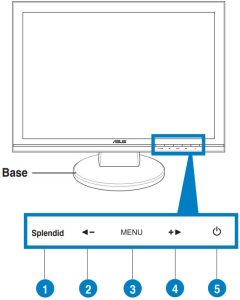
Rear view
- AC-in port
- DVI port (For some models)
- VGA port
- Audio-in port (For some models)
Assembling the monitor base
To assemble the monitor base:
- Have the front of the monitor face down on a table.
- Connect the base with the arm according to the below drawing. A click shows that the base has been connected successfully.
Connecting the cables
- Connect the cables as the following instructions:
- To connect the power cord: connect one end of the power cord securely to the monitor’s AC input port, the other end to a power outlet.
- To connect the VGA/DVI cable:
- Plug the VGA/DVI connector to the LCD monitor’s VGA/DVI port.
- Connect the other end of the VGA/ DVI cable to your computer’s VGA/ DVI port.
- Tighten the two screws to secure the VGA/DVI connector.
- To connect the audio cable: connect one end of the audio cable to the monitor’s Audio-in port, the other end to the computers audio-out port.
- Gather all the cables with the cable hook.
Adjusting the monitor
- For optimal viewing, we recommend that you look at the full face of the monitor, then adjust the monitor to the angle that is most comfortable for you.
- Hold the stand to prevent the monitor from falling when you change its angle.
- You can adjust the monitor’s angle from -3° to 20°.
Was this manual helpful?
Thank you for your feedback!