Epson EB-L255F Power Lite Projector User Guide
EPSON EB-L255F Power Lite Projector User Guide
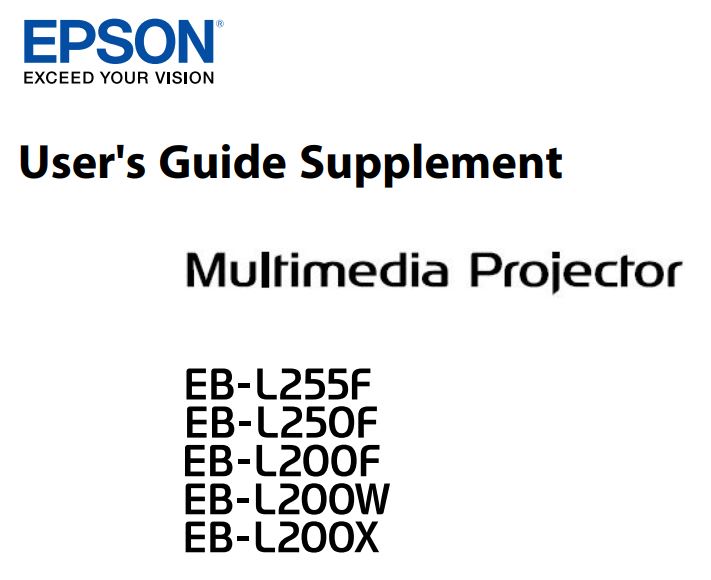
Introduction to the Updated Firmware
Epson periodically provides firmware updates to enhance your projector features and to address issues of performance. Refer to these sections to learn more about the updated features within each firmware version.
Related Links
- “Features of Firmware Version 2.00” p.4
Features of Firmware Version 2.00
Refer to these sections for a summary of the updated features of projector firmware version 2.00.
Related Links
- “Updates to Projector Menus (Version 2.00)” p.4
- “Updates to User Operations (Version 2.00)” p.4
Updates to Projector Menus (Version 2.00)
The following projector menus have changed in firmware version 2.00 for newly added optional wireless presentation system:
Signal I/O Menu
- The display condition of the A/V Output setting is added.
Display Menu
- A setting value is added to the No-signal Screen setting.
- The display condition of the Home Screen Auto Disp. setting is added.
Operation Menu
- The display condition of the Standby Mode setting and the Quick Start-up setting is added.
Network Menu
- The Transmitter Settings are added.
Network Settings Menu
- The Wireless LAN Sys. setting is added.
Related Links
- “A/V Output” p.6
- “No-signal Screen” p.6
- “Home Screen Auto Disp.” p.6
- “Standby Mode and Quick Start-up” p.7
- “Transmitter Settings” p.7
- “Wireless LAN Sys.” p.7
Updates to User Operations (Version 2.00)
You can project with the newly added optional wireless presentation system in firmware version 2.00.
The wireless presentation system (ELPWP10) includes two wireless transmitters (ELPWT01) and one wireless LAN module (ELPAP11). See the Epson Wireless Presentation System User’s Guide for details.
Related Links
- “Using the Wireless Presentation System to Connect Windows/Mac Computers” p.9
Details of Updated Firmware
Check these sections for the updated details of firmware.
Related Links
- “Details of Updated Projector Menus (Version 2.00)” p.6
- “Details of User Operation Change (Version 2.00)” p.9
Details of Updated Projector Menus (Version 2.00)
Refer to these sections for details about projector menu changes.
Related Links
- “A/V Output” p.6
- “No-signal Screen” p.6
- “Home Screen Auto Disp.” p.6
- “Standby Mode and Quick Start-up” p.7
- “Transmitter Settings” p.7
- “Wireless LAN Sys.” p.7
A/V Output
The display condition of the AV Output setting is added.
Previous Signal I/O Menu (Version 1.00)
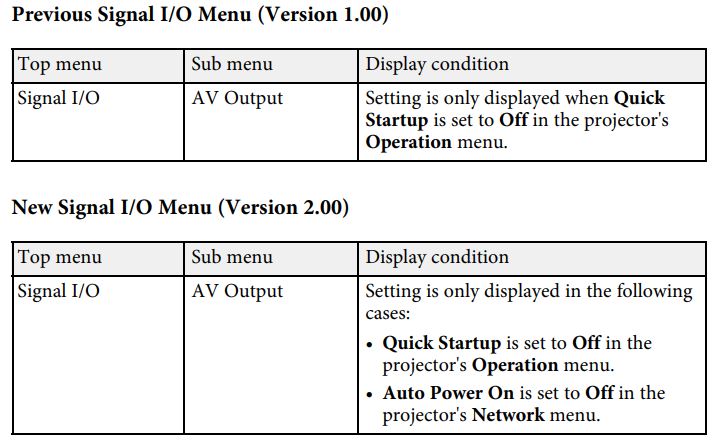
No-signal Screen
Graduation is added as a setting value of the No-signal Screen setting.
Home Screen Auto Disp.
The display condition of the Home Screen Auto Disp. setting is added.
Standby Mode and Quick Start-up
The display conditions of the Standby Mode and the Quick Start-up settings are added.
Transmitter Settings
The Transmitter Settings are added.
Previous Network Menu (Version 1.00)
No setting is available.
Start Pairing
Updates the network information of the wireless transmitter from your computer using the Epson Wireless Transmitter Settings software. See the Epson Wireless Transmitter Settings Operation Guide for details. This setting is only displayed when the wireless LAN module is installed and Simple AP is set to On in the projector’s Network Settings menu.
Auto Power On
Set to On to turn on the projector automatically when you connect a computer using the optional wireless presentation systems. This setting is only displayed in the following cases:
- When A/V Output is set to While Projecting in the projector’s Signal I/O menu.
- When Quick Start-up is set to Off in the projector’s Operation menu.
Connection Guide Display
Set to On to automatically display the connection guide for the wireless transmitter (Epson Wireless Presentation) instead of the Home screen when there is no input signal when you turn on the projector. The changed setting takes effect the next time you turn on the projector. When you use a QR code to connect a mobile device, set to Off. This setting is only displayed when Content Playback is set to Off in the projector’s Operation menu.
Wireless LAN Sys.
The Wireless LAN Sys. setting is added.
Previous Network Settings Menu (Version 1.00) No setting is available.
Sets the communication method between the projector and the mobile device. The available methods vary depending on countries and regions.
Details of User Operation Change (Version 2.00)
Refer to these sections for details on changes to user operations.
Related Links
- “Using the Wireless Presentation System to Connect Windows /Mac Computers” p.9
Using the Wireless Presentation System to Connect Windows/Mac Computers
You can use the optional wireless presentation system to quickly connect the projector to computers wirelessly and project your image. Your wireless presentation system (ELPWP10) includes two wireless transmitters (ELPWT01) and one wireless LAN module (ELPAP11). See the Epson Wireless Presentation System User’s Guide for details.
Related Links
- “Setting Up the Wireless Presentation System for the First Time” p.9
- “Projecting with the Wireless Presentation System” p.10
Setting Up the Wireless Presentation System for the First
Time The first time you start using the wireless presentation system, you need to make preparations such as pairing the wireless transmitters with the projector.
- Select network settings for the projector before pairing.
- You need to pair the wireless transmitters again when you change Projector Name or Passphrase in the Network Settings menu.
- You can also pair the wireless transmitters from your computer using the Epson Wireless Transmitter Settings software. See the Epson Wireless Transmitter Settings Operation Guide for details.
- You can download the necessary software and manuals from the following Web site: epson.sn
- Turn on the projector.
- Connect the wireless transmitter to the projector’s USB-A port.
The network information is written and a completion message is displayed. It may take some time to finish pairing.
Do not disconnect the power cord or the wireless transmitter from the projector while the network information is being written. If the power cord or wireless transmitter is disconnected, the projector may not start correctly. Make sure the completion message is displayed before disconnecting the wireless transmitter. - Connect the other wireless transmitters if you want to continue pairing.
- Select Yes to set Connection Guide Display to On if necessary.
• The message prompting you to set Connection Guide Display to On is displayed when Connection Guide Display is set to Off and Content Playback is set to Off.
• You can change the connection guide display in the projector’s Network menu. s Network > Transmitter Settings > Connection Guide Display - Remove the wireless transmitter from the projector and insert the wireless LAN module into the same port used for the wireless transmitter.
- Press the [Menu] button on the control panel or remote control.
- Make sure Wireless LAN Power is set to On in the projector’s Management menu and Simple AP is set to On in the projector’s Network Settings menu.
We recommend turning the projector off and then back on to enable the connection guide display.
Projecting with the Wireless Presentation System
You can use the paired wireless transmitter to quickly establish direct connection between the projector (receiver) and Windows/Mac computers and easily project your images.
- Turn on the projector.
- Connect the wireless transmitter to a USB port on your computer.
- Project your content with the Epson Wireless Presentation software in the wireless transmitter. See the Epson Wireless Presentation System User’s Guide for details.
Appendix
Check these sections for the newly added optional accessories and the important notices about your product.
Related Links
- “Optional Accessories” p.12
- “Notices” p.13
Optional Accessories
The following optional accessories are available. Please purchase these products as and when needed. Details of accessories are subject to change without notice and availability may vary depending on the country of purchase.
Related Links
- “For Wireless Connection” p.12
For Wireless Connection
Wireless Presentation System ELPWP10
Use when directly connecting to Windows/Mac computers and projecting images wirelessly. Includes two wireless transmitters (ELPWT01) and one wireless LAN module (ELPAP11).
Wireless Transmitter ELPWT01
Additional wireless transmitter for wireless presentation system.
Notices
Check these sections for important notices.
Related Links
- “Copyright Notice” p.13
- “General Notice” p.13
- “Copyright Attribution” p.13
Copyright Notice
All rights reserved. No part of this publication may be reproduced, stored in a retrieval system, or transmitted in any form or by any means, electronic, mechanical, photocopying, recording, or otherwise, without the prior written permission of Seiko Epson Corporation. No patent liability is assumed with respect to the use of the information contained herein.
Neither is any liability assumed for damages resulting from the use of the information contained herein. Neither Seiko Epson Corporation nor its affiliates shall be liable to the purchaser of this product or third parties for damages, losses, costs, or expenses incurred by the purchaser or third parties as a result of: accident, misuse, or abuse of this product or unauthorized modifications, repairs, or alterations to this product, or (excluding the U.S.) failure to strictly comply with Seiko Epson Corporation’s operating and maintenance instructions.
Seiko Epson Corporation shall not be liable against any damages or problems arising from the use of any options or any consumable products other than those designated as Original Epson Products or Epson Approved Products by Seiko Epson Corporation. The contents of this guide may be changed or updated without further notice. Illustrations in this guide and the actual projector may differ.
General Notice
EPSON is a registered trademark, and EPSON Exceed Your Vision is a registered logomark of Seiko Epson Corporation.
Windows is a trademark or a registered trademark of Microsoft Corporation in the United States and/or other countries. Mac is a trademark of Apple Inc. Other product names used herein are also for identification purposes only and may be trademarks of their respective owners. Epson disclaims any and all rights in those marks. Software Copyright: This product uses free software as well as software to which this company holds the rights.
Copyright Attribution
This information is subject to change without notice. © 2021 Seiko Epson Corporation Rev.1.0 2021.07 EN