Motorola MH7601 Mesh Wi-Fi Router User Guide
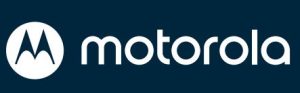
HELLO THERE
Set up your device with the motosync app:
motorolanetwork.com/sync
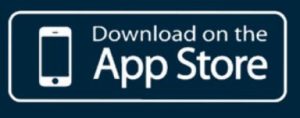
| NEED HELP? |
| Web motorolanetwork.com/support |
FRONT PANEL LIGHTS
The light on the front of the unit displays status information.
| Light Color | Description |
| Solid white | Router: device is connected to the internet Extender: device is connected to the router |
| Solid amber | Extender has a poor connection to the router |
| Blinking white | Device is powering up |
| Blinking blue | Router: device is attempting to connect to the internet Extender: device is attempting to connect to the router |
| Rapidly blinking blue | Device is updating firmware. Do not remove from power |
LIMITED WARRANTY
MTRLC LLC warrants this product against defects in material and workmanship for a warranty period of 2 years. To read the full warranty, please visit:
www.motorolanetwork.com/warranty.
SAFETY NOTICES
- Devices are intended to be placed indoors in an environment that’s between 32° and 104° F 0-40°C)
- Marking Information is located on the bottom of the product.
- The power adapter plug is used as the disconnect device. The socket-outlet must be located near the equipment and be easily accessible.
- Avoid water and spills
- Leave room for airflow around the device; do not block the vents on the rear or bottom.
LABEL SYMBOLS
Symbol |
Indicates |
DC voltage | |
AC voltage | |
For indoor use only | |
Class II equipment | |
Energy efficient marking |
FCC STATEMENT
This device complies with Part 15 of the FCC Rules. Operation is subject to the following two conditions: (1) This device may not cause harmful interference, and (2) this device must accept any interference received, including interference that may cause undesired operation. Additional FCC and Regulatory Compliance information can be found at: www.motorolanetwork.com/MH760X.
IN THIS PACKAGE
MH7601 router / extender
1st device set up will be the router
1 per device
Ethernet cable
1 per package
MH7601 BUTTONS AND PORTS
WAN/LAN Port
- For the router, connect the Ethernet cable from this port to your internet device (e.g. modem)
- For an extender, this port can be used as a second LAN port to connect wired devices
USB-C Power
- Connect the supplied USB-C 5V 15W AC adapter
LAN Port
- LAN port to connect wired devices
PLACEMENT TIPS
We recommend placing your extender midway between the router and the desired WiFi coverage area. If you have multiple extenders, evenly space them throughout your home. See the example below.
Avoid placement near large electronics like TVs and microwaves
Choose an elevated, uncovered location